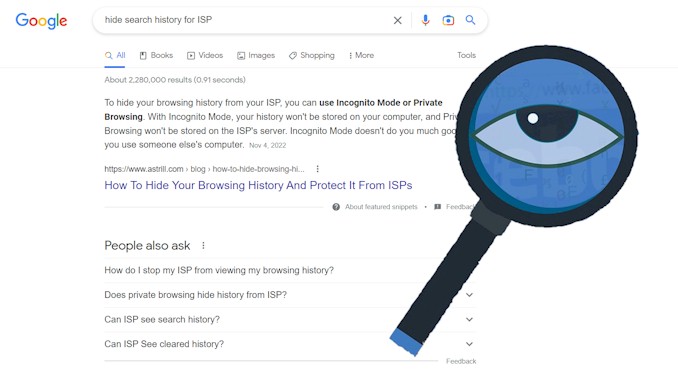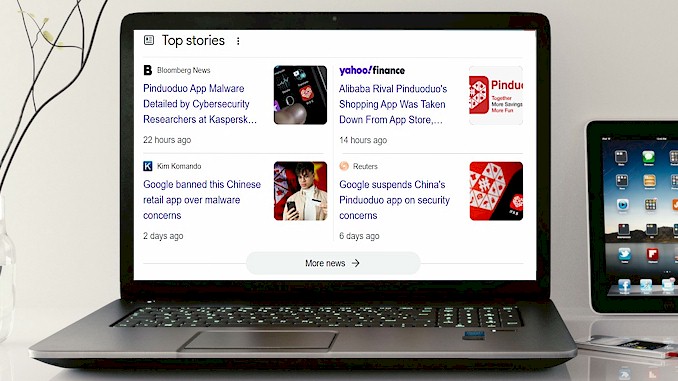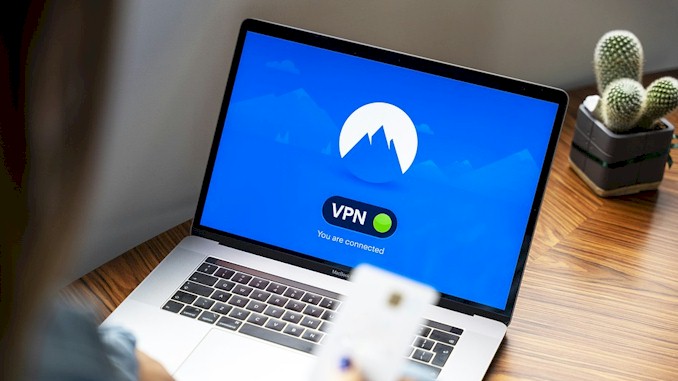What is telemetry and how to disable it
Recently, certain occurrences prompted me to research privacy and security issues in relation to our internet-connected lifestyle. During this research, I frequently came across the term telemetry. I became curious and decided to investigate its meaning and impact on privacy. This post is a summary of my findings.
Telemetry is the automatic measurement and transmission of data from remote sources, such as vehicles or other equipment, to a central location for analysis and monitoring. That means it could collect all information about you and your activities on the devices, then send the information to others who might cause harm to you.
In our daily life, the internet, smartphone, tablet, and laptop are essential parts. Almost all activities are related to using those devices. And almost all of those devices have telemetry implemented in them to report any information about us and our lives to someone we have never known. This is a very chilly fact I realized after I began to invest some time and effort in the topic of privacy. If you have the interest to know what data the telemetry could collect about us and how to turn it off on Windows 10 devices, read on.
What kinds of data the telemetry could collect about us
Telemetry is used to monitor the performance of computers and the programs that run on them. It is commonly used in the industry for the goal of improvement by manufacturers and software developers. Telemetry may be used to track stamp battery use, network performance, and device application problems.
However, telemetry can also be used for something against the customer’s benefit. For instance, almost all applications and services providers use telemetry to collect a significant amount of data that exceeds what is needed for their products and services to work properly without acknowledging their customers in an easier and simple way. This data usually is about the user’s behavior and usage of the applications. And they sell these data to advertisers or government agents for extra money. The most notorious ones are those social media and online shopping companies.
Here is a list of common data that is collected in an application via telemetry:
- App usage: How often the app is used, how long users spend using it, and which features are used most frequently.
- Device information: Information about the device, such as the model, make, and operating system version.
- User behavior: How users interact with the app, such as which buttons they click or which screens they visit.
- Error and crash reports: Information about any errors or crashes that occur within the app, including the location of the error and the steps leading up to it.
- Performance metrics: Information about the app’s performance, such as load times, battery usage, and network connectivity.
- Location data: The user’s location data, if the user has granted permission for the app to access it.
- User demographics: Information about the user’s age, gender, and location, if the user has provided it.
- Advertising and referral data: Information about the source of the user’s referral or the ads that led them to the app.
- Purchase data: information about the user’s purchase history, if the app includes in-app purchases.
Do you sweat when you read the lines above? And you must ask, is there a way to turn off the telemetry on my devices? At least, I’ve found it is possible to turn off the telemetry on Windows 10 devices. Here is how to do that:
how to disable telemetry on windows 10
It is possible to shut down telemetry on Windows 10. You can do this by going to the Privacy settings in the Windows 10 Settings app and turning off the relevant options. Additionally, you can use third-party tools such as O&O ShutUp10 or the Group Policy Editor to disable telemetry on Windows 10. However, please be aware that disabling telemetry may cause some features of Windows 10 to not function correctly.
Use the Windows 10 Settings app:
- Go to Start > Settings > Privacy.
- Under the Diagnostics & Feedback section, find the single choice option “Optional Diagnostic data:”. Make sure it is not chosen. Or toggle it off.
Use the Group Policy Editor:
- Press the Windows key + R to open the Run dialog box.
- Type gpedit.msc and press Enter.
- Navigate to Computer Configuration > Administrative Templates > Windows Components > Data Collection and Preview Builds.
- Double-click on the “Allow Telemetry” policy and set it to “Disabled”
Use third-party tools:
- O&O ShutUp10 is a free tool that allows you to easily disable telemetry and other unwanted features in Windows 10.
That’s it! You have done something to protect your privacy. Even though you know that it’s far from making you feel completely satisfied with your current situation.