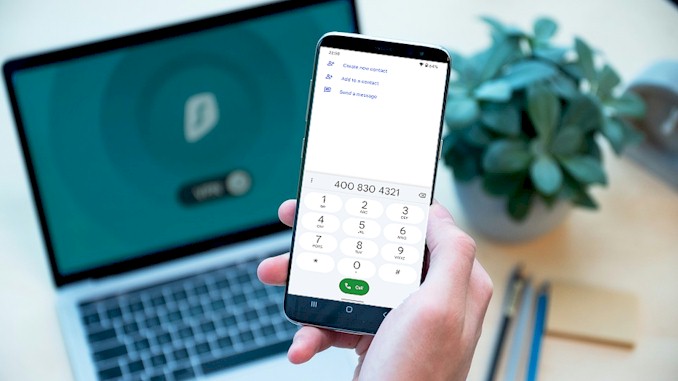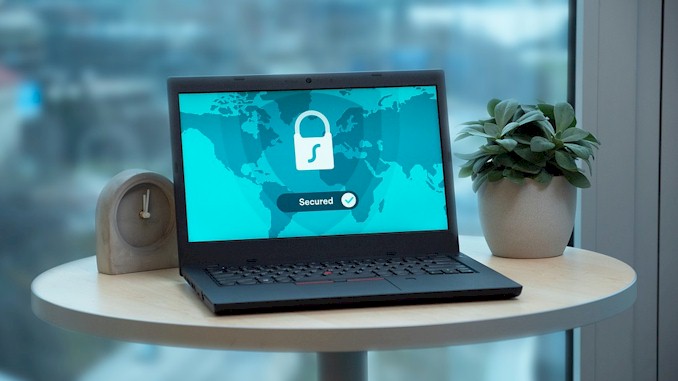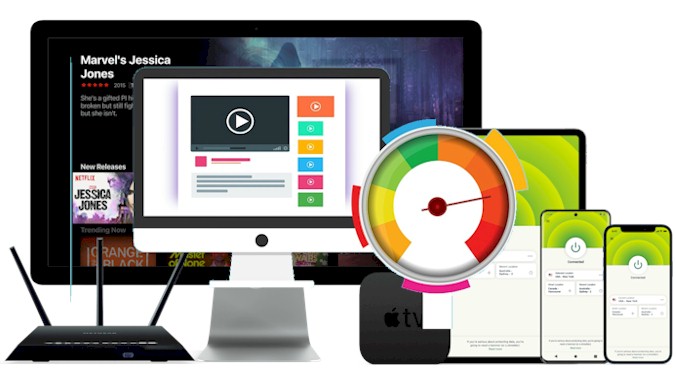Unlocking the Secrets: Why Does Your VPN Crawl at Snail’s Pace?
If you are using a VPN to protect your online privacy and security, you may have noticed that sometimes it can be slow and affect your browsing or streaming experience. This can be frustrating and make you wonder what causes VPN to be slow and how to fix it. Well, you have come to the right place. In this blog post, I will explain the main factors that influence VPN speed and performance, and share some tips and tricks to help you optimize your VPN connection and enjoy a fast and smooth online experience.
A VPN (virtual private network) is a service that creates a secure and encrypted connection between your device and a remote server. VPNs can slow down your internet speed for several reasons, such as the distance between you and the server, the encryption level, the server load, the protocol used, the bandwidth limit, or the firewall settings.
Now that you know what causes VPN to be slow, you may wonder if there is anything you can do to improve your VPN speed and performance. The good news is that there are some simple and effective ways to boost your VPN connection and enjoy a faster and more reliable online experience. In the following sections, I will show you how to choose the best VPN server, adjust the encryption level, change the protocol, avoid bandwidth throttling, and tweak your firewall settings. So, stay tuned and keep reading!
How to Choose the Best VPN Server for Your Location and Needs
One of the most important factors that affect your VPN speed is the server location. The closer you are to the server, the faster and more reliable your connection will be. However, choosing the best VPN server for your location and needs is not always straightforward. There are other aspects to consider, such as the server load, the server features, and the server jurisdiction.
Server load refers to how many users are connected to a VPN server at a given time. The more users, the more bandwidth is consumed, and the slower the server becomes. To avoid this issue, you should choose a VPN server that has a low load or a high capacity. Some VPN providers show you the server load in their apps, or let you sort servers by speed or ping time.
Server features refer to what kind of services or functions a VPN server can offer. For example, some servers may be optimized for streaming, gaming, torrenting, or bypassing censorship. Depending on your needs, you may want to choose a VPN server that has these features enabled. Some VPN providers label their servers by their features, or let you filter servers by their purpose.
Server jurisdiction refers to what country or region a VPN server is located in. This can affect your privacy and security, as different countries have different laws and regulations regarding data retention, surveillance, and cooperation with other authorities. Ideally, you should choose a VPN server that is located in a privacy-friendly country or region, such as Switzerland, Iceland, or Panama. Some VPN providers have their own policies and technologies to protect your data regardless of the server jurisdiction, such as no-logs policy, encryption, kill switch, etc.
In general, choosing the best VPN server for your location and needs requires some research and experimentation. You should always test different servers and see how they perform in terms of speed, security, and functionality. You can also use some tools or guides to help you find the best VPN server for your specific needs.
How to Adjust the Encryption Level to Balance Security and Speed
Another factor that affects your VPN speed is the encryption level. Encryption is the process of converting your data into unreadable code that can only be deciphered with a secret key. Encryption protects your data from being intercepted and tampered with by hackers, ISPs, or other third parties. However, encryption also adds some overhead to your connection, as it requires more processing power and bandwidth to encrypt and decrypt your data. Therefore, the higher the encryption level, the more secure but also the slower your VPN connection will be.
Encryption level refers to how strong and complex the encryption algorithm and key are. Encryption algorithms are mathematical formulas that transform your data into ciphertext. Encryption keys are strings of bits that act as passwords for the encryption and decryption process. The longer and more random the key, the harder it is to crack. Encryption levels are usually measured in bits, such as 128-bit, 256-bit, or 512-bit.
Most VPN providers use a standard encryption algorithm called AES (Advanced Encryption Standard), which is widely considered to be secure and efficient. However, they may offer different encryption levels for AES, such as AES-128 or AES-256. AES-128 uses a 128-bit key, while AES-256 uses a 256-bit key. AES-256 is more secure than AES-128, as it would take much longer and more resources to break. However, AES-256 is also slower than AES-128, as it requires more processing power and bandwidth to encrypt and decrypt your data.
So, how do you adjust the encryption level to balance security and speed? The answer depends on your needs and preferences. If you value security over speed, you may want to choose a higher encryption level, such as AES-256. This will ensure that your data is well protected from any potential attacks or leaks. However, if you value speed over security, you may want to choose a lower encryption level, such as AES-128. This will reduce the overhead and latency of your connection and improve your VPN performance.
Some VPN providers may allow you to customize the encryption level in their settings or advanced options. Others may have different VPN protocols that use different encryption levels by default. For example, OpenVPN is a popular VPN protocol that can use either AES-128 or AES-256 encryption. You can switch between them by changing the configuration file or selecting a different server. However, some VPN protocols may not support changing the encryption level at all, such as IKEv2 or WireGuard.
In short, adjusting the encryption level to balance security and speed is a trade-off that you have to make based on your own needs and preferences. You should always test different encryption levels and see how they affect your VPN speed and security. You can also use some tools or guides to help you find the best encryption level for your specific needs.
How to Change the Protocol to Suit Your Network Environment and Device
A third factor that affects your VPN speed is the protocol. A VPN protocol is a set of rules and standards that determine how your VPN connection is established and maintained. A VPN protocol affects the speed, security, reliability, and compatibility of your VPN connection. Different VPN protocols have different advantages and disadvantages, and some may work better than others depending on your network environment and device.
Network environment refers to the conditions and characteristics of the network you are using to connect to the internet. For example, your network environment may vary depending on whether you are using a wired or wireless connection, a public or private network, a stable or unstable network, a fast or slow network, etc. Your network environment may also be affected by external factors, such as censorship, firewalls, traffic shaping, etc.
Device refers to the hardware and software you are using to access the internet. For example, your device may vary depending on whether you are using a desktop or laptop computer, a smartphone or tablet, a router or modem, etc. Your device may also have different operating systems, processors, memory, drivers, etc.
Depending on your network environment and device, you may want to choose a different VPN protocol to suit your needs. For example, some VPN protocols may be faster but less secure, while others may be more secure but slower. Some VPN protocols may be more reliable but less compatible, while others may be more compatible but less reliable.
Some of the most common VPN protocols are:
- OpenVPN: This is a popular and versatile VPN protocol that offers a good balance of speed and security. It can use either UDP or TCP modes. UDP is faster but less reliable, while TCP is more reliable but slower. OpenVPN can also use different encryption levels and ports to bypass censorship and firewalls. OpenVPN is compatible with most devices and platforms, but it may require additional software installation and configuration.
- IKEv2/IPSec: This is a modern and secure VPN protocol that offers fast and stable connections. It can use either UDP or TCP modes. IKEv2/IPSec can also switch between networks without dropping the connection, which makes it ideal for mobile devices. IKEv2/IPSec is compatible with most devices and platforms, but it may be blocked by some firewalls and censors.
- WireGuard: This is a new and innovative VPN protocol that offers high performance and simplicity. It uses UDP mode only and has minimal overhead and latency. WireGuard can also handle network changes and roaming seamlessly. WireGuard is compatible with most devices and platforms, but it may not be as mature or widely supported as other protocols.
- Stealth: This is a special VPN protocol that is designed to evade detection and censorship. It uses TCP mode only and disguises VPN traffic as normal HTTPS traffic. Stealth can also use obfuscation techniques to avoid deep packet inspection (DPI). Stealth is compatible with some devices and platforms, but it may be slower than other protocols.
So, how do you change the protocol to suit your network environment and device? The answer depends on your VPN provider and app. Some VPN providers may allow you to customize the protocol in their settings or advanced options. Others may have different VPN apps that use different protocols by default. For example, ProtonVPN has apps for Windows, macOS, Android, iOS/iPadOS, Linux that support OpenVPN, IKEv2/IPSec, WireGuard, Stealth protocols. You can switch between them by changing the configuration file or selecting a different server.
As you have learned, changing the protocol to suit your network environment and device requires some research and experimentation. You should always test different protocols and see how they perform in terms of speed, security, reliability, and compatibility. You can also use some tools or guides to help you find the best protocol for your specific needs.
How to Avoid Bandwidth Throttling by Your ISP or VPN Provider
A fourth factor that affects your VPN speed is bandwidth throttling. Bandwidth throttling is the intentional slowing down of your internet speed by your ISP or VPN provider. Bandwidth throttling can limit your online activities and reduce your VPN performance. Therefore, you may want to avoid bandwidth throttling by your ISP or VPN provider.
ISP bandwidth throttling is when your ISP deliberately limits your internet speed based on various factors, such as your data usage, your location, your network congestion, your online activities, or your subscription plan. For example, your ISP may throttle your bandwidth if you exceed your monthly data cap, if you live in a remote area, if you use a lot of bandwidth during peak hours, if you stream or torrent a lot of content, or if you pay for a lower-tier plan.
VPN provider bandwidth throttling is when your VPN provider deliberately limits your VPN speed based on various factors, such as your server load, your server location, your server features, or your subscription plan. For example, your VPN provider may throttle your bandwidth if you connect to a crowded server, if you connect to a distant server, if you use a special server feature (such as streaming or torrenting), or if you pay for a free or lower-tier plan.
So, how do you avoid bandwidth throttling by your ISP or VPN provider? Here are some possible ways:
- Monitor your monthly data usage: If you have a monthly data cap, you can track your data use and see if you can use less of it. Usually, the #1 reason for draining your data too fast is if you’re streaming a lot of videos or downloading large games. You can try to reduce the quality of the videos or games, or use them less frequently. You can also check if there are any background apps or processes that consume a lot of data and disable them.
- Upgrade your data plan: If you have a monthly data cap or a lower-tier plan, you can consider upgrading to a higher-tier plan that offers more data or unlimited data. This may cost you more money per month, but it may also save you from the frustration of slow internet speed. You can also check if there are any promotions or discounts that can lower the cost of upgrading.
- Use a VPN: A VPN can help you avoid ISP bandwidth throttling by encrypting your traffic and hiding your online activities from your ISP. This way, your ISP won’t be able to see what you do online and limit your speed based on it. However, this may not work if your ISP throttles all VPN traffic or uses deep packet inspection (DPI) to detect VPN traffic. In that case, you may need to use a stealth VPN protocol that disguises VPN traffic as normal HTTPS traffic.
- Change the VPN protocol: A VPN protocol can affect the speed and security of your VPN connection. Some VPN protocols are faster but less secure, while others are more secure but slower. Some VPN protocols are more reliable but less compatible, while others are more compatible but less reliable. Depending on your network environment and device, you may want to choose a different VPN protocol to suit your needs. For example, some VPN protocols may be faster but less secure, while others are more secure but slower. Some VPN protocols may be more reliable but less compatible, while others are more compatible but less reliable.
- Choose the best VPN server: A VPN server can affect the speed and performance of your VPN connection. The closer you are to the server, the faster and more reliable your connection will be. However, choosing the best VPN server for your location and needs is not always straightforward. There are other aspects to consider, such as the server load, the server features, and the server jurisdiction.
- Switch to a different VPN provider: If none of the above methods work for you, it may be time to switch to a different VPN provider that offers better speed and performance. You can compare different VPN providers based on their features, prices, reviews, and ratings. You can also test different VPN providers with free trials or money-back guarantees before committing to one.
So, avoiding bandwidth throttling by your ISP or VPN provider requires some research and experimentation. You should always test different methods and see how they affect your internet speed and performance. You can also use some tools or guides to help you find the best solution for your specific needs.
How to Tweak Your Firewall Settings to Allow VPN Traffic and Reduce Overhead
A fifth factor that affects your VPN speed is your firewall settings. A firewall is a software or hardware device that monitors and controls the incoming and outgoing network traffic on your device or network. A firewall can protect your device or network from unauthorized access, malware, or other threats. However, a firewall can also interfere with your VPN connection and reduce your VPN speed. Therefore, you may want to tweak your firewall settings to allow VPN traffic and reduce overhead.
Allow VPN traffic means that you grant permission for your VPN app or protocol to communicate with the internet through your firewall. If your firewall blocks or restricts VPN traffic, you may experience connection issues, slow speed, or errors. To avoid this, you need to allow VPN traffic through your firewall settings.
Reduce overhead means that you minimize the extra processing or bandwidth that your firewall consumes when handling VPN traffic. If your firewall adds too much overhead to your VPN connection, you may experience latency, buffering, or stuttering. To avoid this, you need to reduce overhead by adjusting some firewall features or options.
How to tweak your firewall settings to allow VPN traffic and reduce overhead depends on what type of firewall you are using. There are two main types of firewalls: Windows Firewall and third-party firewall.
Windows Firewall is the built-in firewall that comes with Windows operating system. It is enabled by default and provides basic protection for your device. To tweak Windows Firewall settings to allow VPN traffic and reduce overhead, follow these steps:
- Open Control Panel and select System & Security.
- Click Windows Defender Firewall.
- On the left pane, click Allow an app or a feature through Windows Firewall.
- Click Change Settings.
- Check for your VPN app from the list of programs and apps you want to allow through your firewall.
- Check Public or Private to select the network type on which you want the VPN to run.
- Click OK to save the changes.
Alternatively, you can also create a custom rule for your VPN protocol in Windows Firewall advanced settings. To do this, follow these steps:
- Open Control Panel and select System & Security.
- Click Windows Defender Firewall.
- On the left pane, click Advanced settings.
- Choose Inbound Rules or Outbound Rules depending on the direction of your VPN traffic.
- Click New Rule on the right pane.
- Select Port as the rule type and click Next.
- Select TCP or UDP as the protocol type and enter the port number of your VPN protocol (for example, 1194 for OpenVPN UDP) in the Specific local ports box. Click Next.
- Select Allow the connection as the action and click Next.
- Check Domain, Private, or Public as the profile and click Next.
- Enter a name and description for the rule and click Finish.
Third-party firewall is any firewall software or hardware device that you install or use on your device or network besides Windows Firewall. It may offer more features and protection than Windows Firewall, but it may also cause more conflicts or issues with your VPN connection. To tweak third-party firewall settings to allow VPN traffic and reduce overhead, follow these steps:
- Open your third-party firewall app or device interface.
- Look for a section or option that allows you to manage programs, apps, features, or rules.
- Find your VPN app or protocol from the list and grant it permission to access the internet through your firewall.
- Look for a section or option that allows you to adjust advanced settings, options, features, or preferences.
- Disable or modify any features or options that may add overhead or interfere with your VPN connection. For example, you may want to disable packet inspection, application filtering, proxy settings, antivirus scanning, etc.
Note: The exact steps and names of sections or options may vary depending on what third-party firewall app or device you are using. You may need to consult the user manual or support website of your third-party firewall for more details.
As you see, tweaking your firewall settings to allow VPN traffic and reduce overhead requires some research and experimentation. You should always test different settings and see how they affect your VPN speed and performance. You can also use some tools or guides to help you find the best settings for your specific firewall app or device.