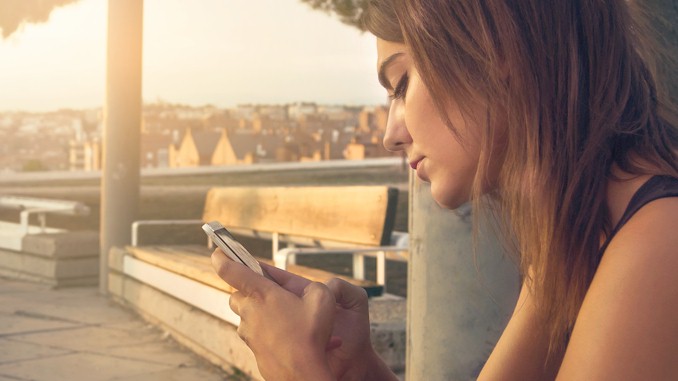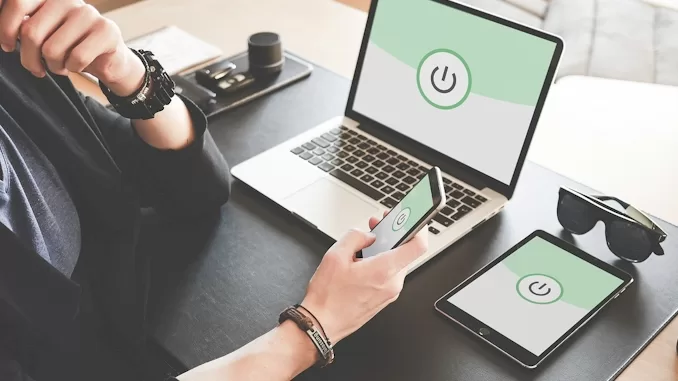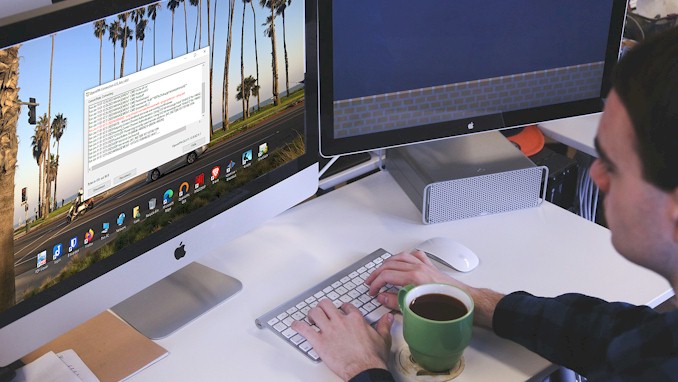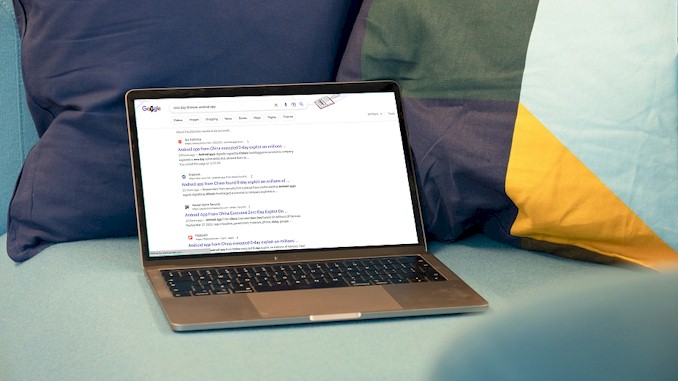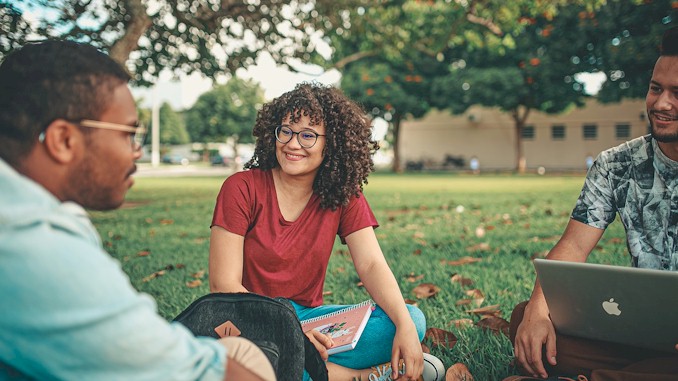The Ultimate Guide to Turning Off VPN on Android
If you are looking for a way to turn off VPN on your Android device, you have come to the right place. I have been using VPNs for a long time and I know how to disable them easily and safely. In this blog post, I will show you how to turn off VPN on Android in a few simple steps. Whether you want to switch to a different VPN service, save battery life, or access some geo-restricted content, I have the answer for you. Read on to find out how to turn off VPN on Android and enjoy the internet without any restrictions.
To turn off VPN on Android, you need to access the settings of your VPN app and tap on the disconnect button. Alternatively, you can go to the settings of your Android device, select network and internet, tap on VPN, and then turn off the VPN that you are using. This will stop the VPN service from running on your device and restore your original IP address and location.
Now that you know how to turn off VPN on Android, you might be wondering why you would want to do that in the first place. There are many reasons why you might need to disable your VPN temporarily or permanently, depending on your situation and preferences. In the next section, I will explain some of the benefits and drawbacks of using a VPN on your Android device, and how to choose the best VPN for your needs. Stay tuned and learn more about VPNs and how they affect your online experience.
Why You Might Want to Turn Off VPN on Android
VPNs are great tools for enhancing your online privacy and security, as well as bypassing geo-restrictions and censorship. However, there are some situations where you might want to turn off your VPN on your Android device. Here are some of the most common reasons:
- Low internet speed: VPNs can slow down your internet connection due to encryption, server distance, and network congestion. If you need to perform a bandwidth-intensive task, such as streaming HD video or downloading large files, you might want to turn off your VPN temporarily to enjoy faster speeds.
- App or program compatibility: Some apps or programs might not work properly when you are connected to a VPN. For example, some banking apps, online games, or video conferencing tools might detect your VPN as a security threat and block your access or functionality. In that case, you might need to disable your VPN to use those apps or programs.
- Accessing location-specific content: VPNs can help you access content that is not available in your region by changing your IP address and location. However, sometimes you might want to access content that is unique to your region, such as local news, weather, or sports. If your VPN does not have a server in your region, you might need to turn off your VPN to access that content.
- Saving battery life: VPNs can consume more battery power than normal internet usage because they have to encrypt and decrypt your data constantly. If you are running low on battery and do not need the extra security or privacy of a VPN, you might want to turn off your VPN to save some juice.
These are some of the reasons why you might want to turn off VPN on Android. However, keep in mind that when you do so, you also lose the benefits of a VPN, such as protecting your data from hackers, ISPs, and government surveillance, as well as accessing geo-blocked content from anywhere in the world. Therefore, you should only turn off your VPN when necessary and turn it back on when you can.
How to Disable VPN on Android in Two Ways
If you want to turn off your VPN on your Android device, you have two main options: using the VPN app or using your Android’s settings. Both methods are easy and quick, and you can switch them back on whenever you want. Here are the steps for each method:
- Using the VPN app: This is the most common and convenient way to disable your VPN on Android. All you have to do is open your VPN app and tap on the disconnect button. This might also display as an X, depending on the app you’re using. A pop-up confirmation may appear, and you’ll have to tap on disconnect to confirm. This will stop the VPN service from running on your device and restore your original IP address and location. You can also access other options from the VPN app, such as changing servers, settings, or preferences.
- Using your Android’s settings: This is another way to disable your VPN on Android, especially if you don’t have access to the VPN app or if it’s not working properly. You will read retails of how to do it in following sections.
These are the two ways to disable VPN on Android. You can use either method depending on your preference and situation. However, remember that when you turn off your VPN, you also lose the benefits of using one, such as protecting your privacy and security, accessing geo-restricted content, and avoiding ads and trackers. Therefore, you should only turn off your VPN when necessary and turn it back on when you can.
How to Turn Off VPN App From Android Settings?
If you are using a VPN app on your Android device, you can easily turn it off from the settings of your device. Here are the steps to follow:
- Step 1: Open your Android’s Settings. You can find it in the app drawer or by swiping down from the top of the screen and tapping the gear icon.
- Step 2: Tap Network and Internet. On some versions of Android, you may have to tap More under the Wireless & Networks section instead.
- Step 3: Tap VPN. You will see a list of VPN apps that you have installed on your device.
- Step 4: Tap the VPN app that you want to turn off. You will see a toggle switch next to the app’s name.
- Step 5: Slide the toggle switch to the Off position. This will disconnect you from the VPN server and restore your original IP address and location.
- Step 6: If you want to remove the VPN app from your device completely, tap the gear icon or the three dots next to the app’s name and select Forget VPN. This will delete the app’s settings and data from your device.
That’s it! You have successfully turned off your VPN app from your Android settings. You can repeat these steps for any other VPN app that you want to disable or remove from your device.
How to Forget VPN App on Android Phone?
If you want to permanently remove a VPN app from your Android phone, you can use the Forget VPN option in your settings. This will erase the app’s data and settings from your device, and prevent it from connecting to the VPN server automatically. Here are the steps to follow:
- Step 1: Open your Android’s Settings. You can find it in the app drawer or by swiping down from the top of the screen and tapping the gear icon.
- Step 2: Tap Network and Internet. On some versions of Android, you may have to tap More under the Wireless & Networks section instead.
- Step 3: Tap VPN. You will see a list of VPN apps that you have installed on your device.
- Step 4: Tap the gear icon or the three dots next to the VPN app that you want to forget. You will see a menu with some options.
- Step 5: Tap Forget VPN. You will see a confirmation message asking if you want to delete the app’s data and settings from your device.
- Step 6: Tap OK. This will remove the app’s data and settings from your device.
That’s it! You have successfully forgotten your VPN app on your Android phone. You can repeat these steps for any other VPN app that you want to forget or remove from your device.
How to Turn Off VPN on Android From Notification Panel?
Another way to turn off VPN on your Android device is to use the notification panel. This is a quick and easy method that does not require you to open your settings or the VPN app. Here are the steps to follow:
- Step 1: Swipe down from the top of your screen to open the notification panel. You will see a notification from your VPN app that shows your connection status and some options.
- Step 2: Tap the notification to expand it. You will see a button that says Disconnect or Turn off, depending on your VPN app.
- Step 3: Tap the Disconnect or Turn off button. This will disconnect you from the VPN server and restore your original IP address and location.
- Step 4: If you want to remove the VPN app from your device completely, swipe left or right on the notification and tap the gear icon or the three dots. You will see a menu with some options.
- Step 5: Tap Forget VPN. You will see a confirmation message asking if you want to delete the app’s data and settings from your device.
- Step 6: Tap OK. This will remove the app’s data and settings from your device.
That’s it! You have successfully turned off your VPN on Android from the notification panel. You can repeat these steps for any other VPN app that you want to disable or remove from your device.
How to Disable VPN Notifications on Android Device?
If you are annoyed by the constant notifications from your VPN app on your Android device, you can disable them easily. However, keep in mind that doing so might also prevent you from seeing important information about your VPN connection, such as the server location, the connection status, and the data usage. Here are the steps to follow:
- Step 1: Swipe down from the top of your screen to open the notification panel. You will see a notification from your VPN app that shows your connection status and some options.
- Step 2: Swipe left or right on the notification and tap the gear icon or the three dots. You will see a menu with some options.
- Step 3: Tap Turn off notifications. You will see a confirmation message asking if you want to stop receiving notifications from your VPN app.
- Step 4: Tap OK. This will disable the notifications from your VPN app on your device.
- Step 5: If you want to enable the notifications again, go to your Android’s Settings and tap Apps and notifications. Then, tap See all apps and find your VPN app on the list. Tap the app’s name and then tap Notifications. You will see a toggle switch next to Allow notifications.
- Step 6: Slide the toggle switch to the On position. This will enable the notifications from your VPN app on your device.
That’s it! You have successfully disabled or enabled the VPN notifications on your Android device. You can repeat these steps for any other VPN app that you want to control the notifications for.
Pros and Cons of Using a VPN on Android
Using a VPN on your Android device can have many advantages and disadvantages, depending on your needs and preferences. Here are some of the pros and cons of using a VPN on Android:
- Pros:
- Protect your privacy and security: A VPN encrypts your internet traffic and hides your IP address and location from hackers, ISPs, and government surveillance. This way, you can prevent anyone from snooping on your online activity, stealing your personal information, or tracking your movements.
- Access geo-restricted content: A VPN allows you to change your virtual location by connecting to a server in another country. This way, you can access content that is not available in your region, such as streaming services, websites, or apps. You can also bypass censorship and firewalls that block certain content in some countries.
- Avoid ads and trackers: A VPN can help you avoid annoying ads and trackers that follow you around the web and collect your data. Some VPNs have built-in ad blockers that filter out ads from a known list of servers. Others can prevent trackers from identifying you by changing your IP address frequently.
- Cons:
- Slow down your internet speed: VPNs can affect your internet speed due to encryption, server distance, and network congestion. If you connect to a server that is far away from your location or that is overloaded with users, you might experience slower speeds, higher latency, or connection drops. You might also face bandwidth limitations or throttling from some VPN providers.
- Cause app or program compatibility issues: Some apps or programs might not work properly when you are connected to a VPN. For example, some banking apps, online games, or video conferencing tools might detect your VPN as a security threat and block your access or functionality. You might also face issues with Google services that require your location or verification.
- Consume more battery power: VPNs can drain your battery faster than normal internet usage because they have to encrypt and decrypt your data constantly. If you are running low on battery and do not need the extra security or privacy of a VPN, you might want to turn it off to save some juice.
These are some of the pros and cons of using a VPN on Android. You should weigh them carefully before deciding whether to use a VPN or not on your device. You should also choose a reliable and trustworthy VPN provider that offers fast speeds, strong encryption, and a wide server network.
Conclusion: How to Turn Off VPN on Android and Enjoy the Internet
In this blog post, I have shown you how to turn off VPN on Android in various ways. You have learned how to disable your VPN app from the settings of your device, from the notification panel, and how to forget or remove your VPN app completely. You have also learned how to disable or enable the VPN notifications on your device.
I have also explained some of the reasons why you might want to turn off your VPN on Android, such as improving your internet speed, resolving app or program compatibility issues, accessing location-specific content, and saving battery life.
However, I have also reminded you of the benefits of using a VPN on Android, such as protecting your data from hackers, ISPs, and government surveillance, as well as accessing geo-blocked content from anywhere in the world. Therefore, you should only turn off your VPN when necessary and turn it back on when you can.
I hope you have found this blog post helpful and informative. If you have any questions or feedback, please leave a comment below. Thank you for reading and happy browsing!