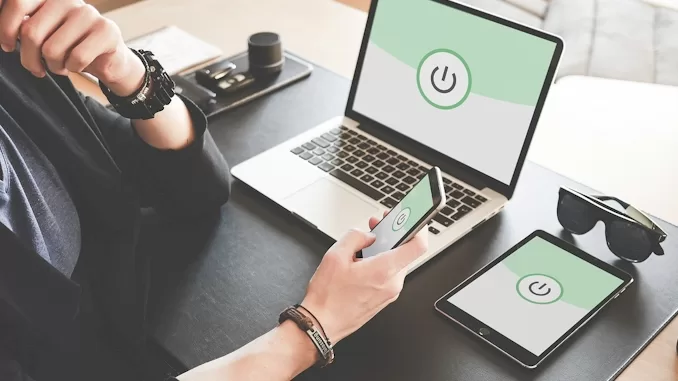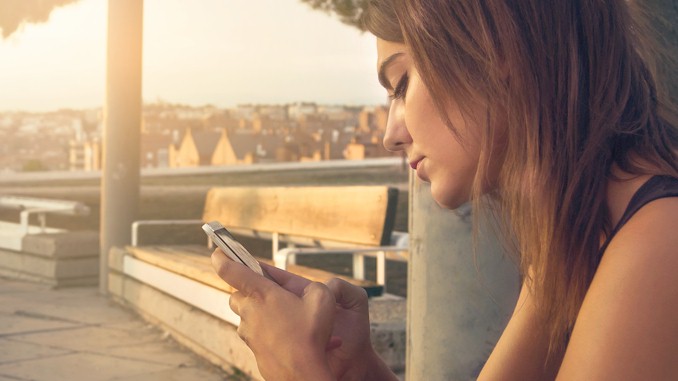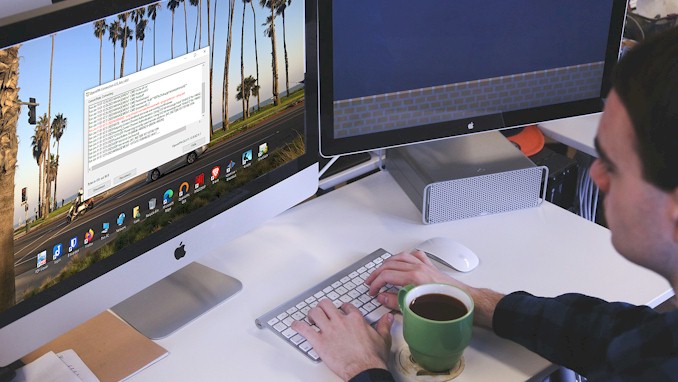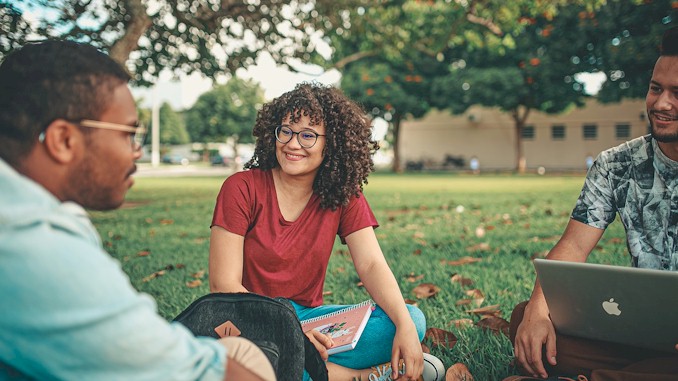The common reasons why is your VPN not connecting with troubleshooting details
As you know, we are living at a time when all aspects of our life have some internet components. That’s why you have employed a VPN for the safety of your modern life. But sometimes you will find that it is hard to contact the safeguard guy you have employed, your VPN is not connecting! I’ve assembled a handy list of common culprits behind this issue. With these insights, you’ll be able to troubleshoot the problem swiftly and restore your connection in no time.
When your VPN is not connecting, the reason is pretty simple. There are some problems in communication between you and the VPN server you intend to connect to. When you focus on the real problem and work on it, you will fix it quickly.
Before diving into troubleshooting, it’s crucial to grasp the scenario you’re facing. Picture this: you’ve enlisted someone to act as your online anonymity guardian. This individual operates on your behalf, communicating with you in a secret language known only to the two of you. This parallels precisely how a VPN operates. But what if one day you’re unable to reach this guardian anymore? What steps should you take? Keep reading to uncover the solution!
The Problems of communication between your devices and the VPN server
You fire up your VPN app, eager to establish a secure connection, only to hit a roadblock. To tackle this issue head-on, having a checklist of common hurdles obstructing communication between your device and the VPN server is invaluable. By systematically testing each potential cause, you can zero in on the culprit. Here’s the handy list I’ve curated for you:
- Your device does not connect to the internet;
- The VPN servers you connect to are not available at the moment;
- You are not authenticated to make a connection to the VPN server;
- The ports needed for communication are blocked by the firewall on your device;
- You are censored by the authority, such as school or government;
- The VPN servers are blocked by streaming services
Now, let’s delve into each of these possibilities individually, exploring the specifics of what actions you should take in each case.
Your device does not connect to the internet
If your VPN was functioning properly before but suddenly refuses to connect, it’s highly likely that your device has disconnected from the internet. Fortunately, there are some straightforward methods you can employ to verify your device’s internet connection:
- For both smartphones and computers, simply open your device’s browser and type in Google’s web address. If you see the familiar Google homepage, congratulations, your device is connected to the internet. However, if you see the page like the following screenshot, it doesn’t.
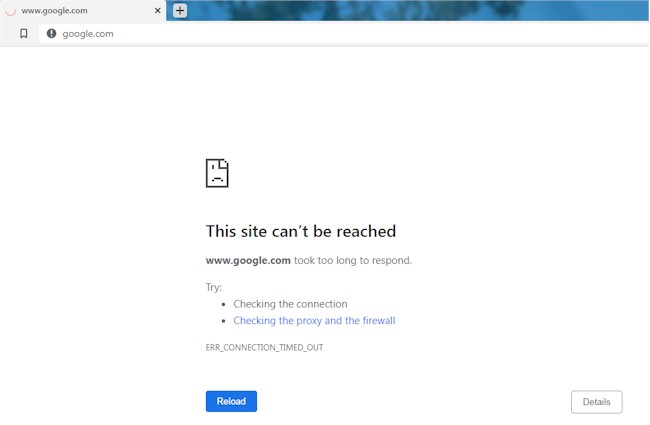
- Alternatively, if you’re using a Windows device, you can access the command prompt by typing “cmd” in the search box on the Windows Start menu. Then, enter a command like “ping 8.8.8.8,” which is the IP address of Google’s DNS, and hit Enter. If you receive replies similar to the screenshot below, it confirms that your device is connected to the internet.
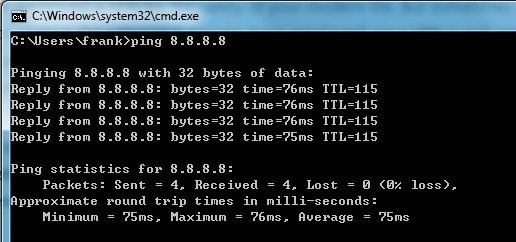
If the result you see resembles the screenshot below, it indicates that your device is not connected to the internet.
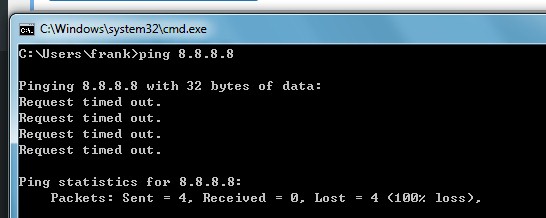
When that is the cause of your VPN not connecting, try to connect to another WiFi hotspot that you are sure has an internet connection, or check and troubleshoot the internet connection of your home network and try to connect VPN again. Believe it or not, in my own experience it is the very common culprit
If your VPN connection hiccup is indeed due to a lack of internet access, here’s what you can do: Attempt to connect to a different WiFi hotspot known to have internet access, or troubleshoot your home network’s internet connection and then try reconnecting to the VPN. Surprisingly, based on my own encounters, this is a frequently encountered issue.
The VPN server you connect to is out of order
As mentioned earlier, think of the VPN server as your trusted guardian, always on duty to protect your online activities. Now, let’s delve into the essential role the VPN server plays in safeguarding your digital presence.
After you are authenticated, your device will connect to the VPN server successfully. At the moment, the VPN server will do all things on your behalf. It will assign an internal IP address to your device, route all requests from your device to the internet, and change IP address information in your traffic package to its own IP address …etc.
There are many jobs it will do, isn’t it? So it is at high risk that something goes wrong and you will find that the VPN server is not working as you expect.
Regarding all things on the VPN server, you have nothing to do with it. What you can do is connect to another VPN server in the same location where you preferably choose.
So in the case in which your device connects to the VPN server successfully then you find the VPN is not working as you expect. You can guess something is going wrong that is beyond your touch, just change to another VPN server in the list.
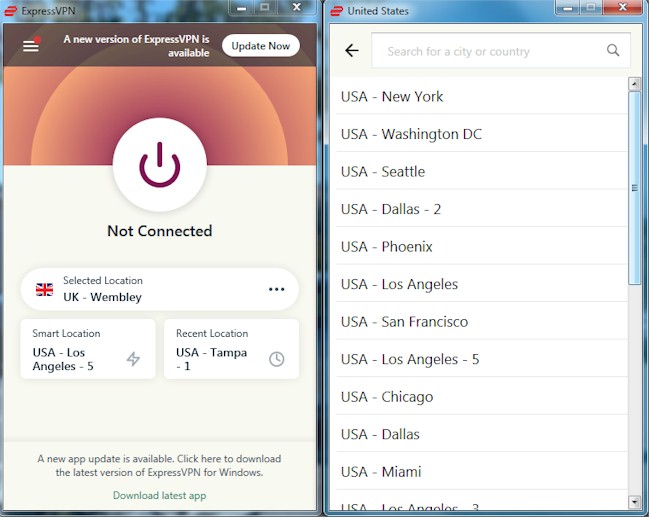
The Problems during authentication
Imagine having a secret language to communicate with the guardian you’ve hired to protect your belongings. Similarly, a VPN (Virtual Private Network) operates like a hidden pathway across the vast internet. When you use a VPN app on your device, whether it’s a computer or smartphone, you’re essentially using specialized protocols, called tunneling protocols, to create a secure connection to a VPN server. It’s like making a discreet call to a trusted ally in the digital security world.
Once you’ve confirmed that communication between your device and the VPN server is smooth, any issues with your VPN’s functionality should prompt you to look into the authentication process.
For the average user, it’s important to understand that the authentication process varies depending on your chosen VPN provider and the protocol you use to connect to the VPN server. For example, with ExpressVPN, selecting the Lightway protocol means you’re using D/TLS 1.2 for server authentication during the connection process.
One of the main reasons connecting to a VPN server might be difficult is due to authentication issues, especially in countries with strict internet regulations. Encrypted communications can be detected and blocked, leading to authentication failures due to interrupted communication.
In such cases, you might consider using a different protocol that disguises your traffic with encryption, making it harder for deep packet inspection (DPI) techniques to identify it as VPN traffic. VPN.AC, for instance, allows users to choose which protocol to use for connecting to the VPN, including OpenVPN XOR to obscure VPN traffic and enhance privacy and security.
Another potential issue could arise if you’ve entered incorrect credentials, although this is rare. Typically, once you’ve logged into the VPN application, your credentials are securely stored, saving you from having to re-enter them. However, if you’ve tried all available protocols and still experience connectivity issues, it might be worth double-checking your credentials as a final troubleshooting step.
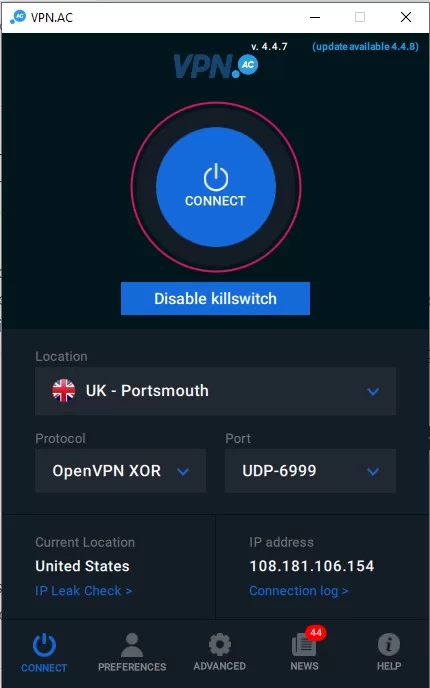
The ports needed for communicate are blocked by the firewall on your device
This is a rare cause, I never run into this kind of situation. Since the VPN application would scan the state of all ports on your device and then set them properly if necessary upon installation.
Wondering if your firewall is causing connection issues with your VPN? A quick test: try connecting to the same VPN server using your smartphone. If it connects fine on your phone but not on your computer, chances are your computer’s firewall is the culprit.
Sometimes, after installing a VPN, your device’s firewall settings might tighten up for added security. Typically, to communicate with the VPN server, you’ll need to open TCP port 443 and UDP port 1194 on your firewall. If this seems to be the case, simply open these ports and give connecting to the VPN another shot.
Here is how to open ports in Firewall:
On Windows 11, 10 or Windows 7
To access your firewall settings on Windows,
- start by clicking the Start button.
- In the search box, type “Windows Firewall” or “Windows Defender Firewall” and hit enter.
- Next, select “Advanced settings.” This will bring up a familiar interface, consistent across all Windows versions. You can refer to the screenshot below to ensure you’re on the right track.
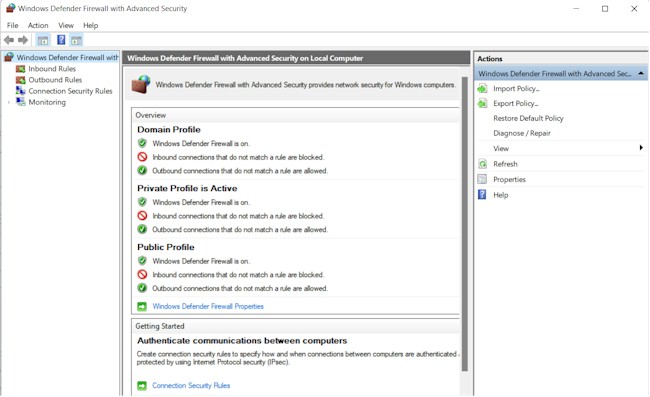
- Click the Inbound Rules on left panel;
- On right panel, click New Rules;
- On the Window of New Inbound Rule Wizard, tick the Port option;
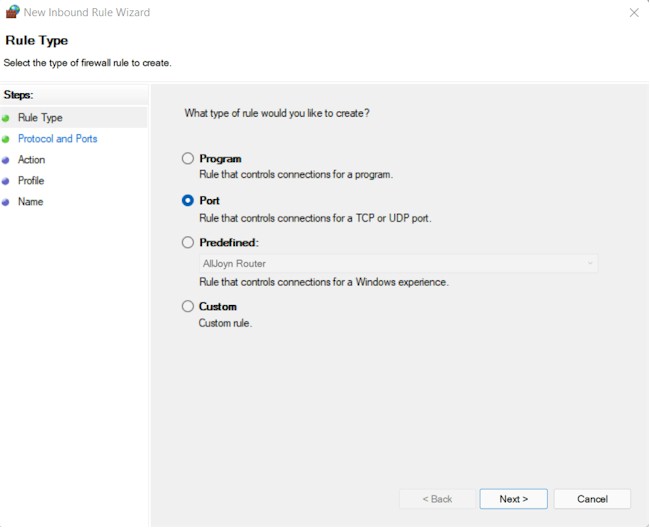
- Then click Next;
- On the Protocol and Parts window, click the Type of Port TCP or UDP;
- Click the Specific local ports option below;

- Enter a Port Number in textbox on right side;
- Click Next;
- Select Allow a Connection option;
- Click Next;
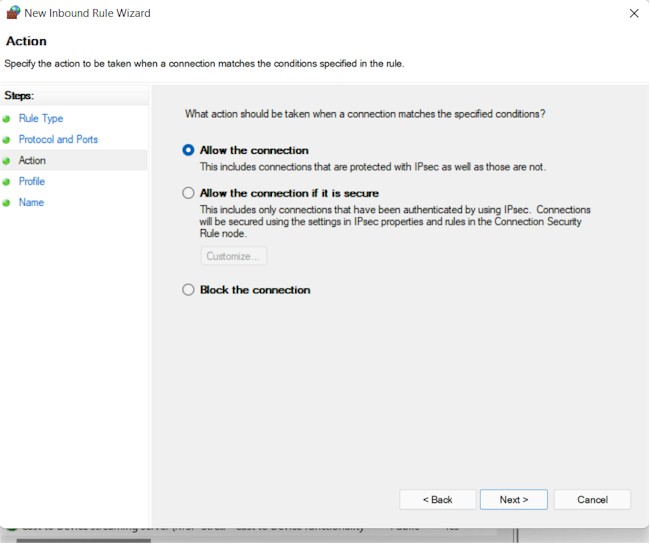
- Select and click Public check box, and then click Next;
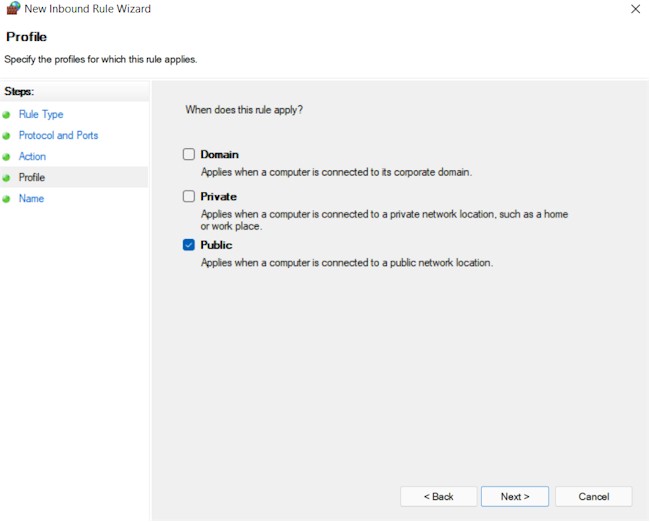
- Name your rule, then click on Finish. Job doen!
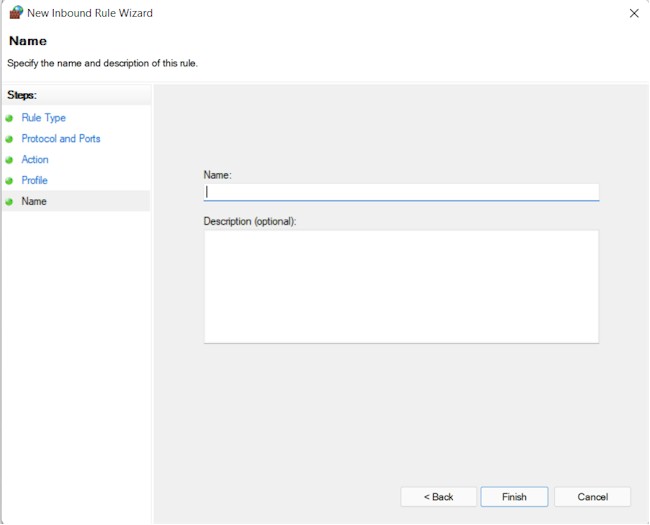
Opening a port for outgoing traffic follows the same steps as opening one for incoming traffic. Simply navigate to the “Outbound Rules” in the left panel, and then proceed with the same steps outlined previously. It’s as straightforward as that!
You are censored by the authority, such as school or government
In certain locations, like China, connecting to a VPN server might prove difficult due to governmental restrictions. The Chinese government, for instance, has blocked many VPN servers using the Great Firewall, though a few like ExpressVPN, NordVPN, and Surfshark still operate reliably within the country.
Similar limitations can occur in educational institutions. To conserve bandwidth and discourage unauthorized access to certain online content, schools often employ firewalls that block popular VPN services. However, reputable VPNs like those mentioned earlier can often bypass these restrictions.
If you find yourself unable to connect to a VPN despite having an internet connection, it’s likely due to such restrictions. In such cases, your best bet is to switch to a trusted VPN provider like ExpressVPN.
The VPN servers are blocked by streaming services
Sometimes, after connecting to a VPN, you might encounter difficulties accessing certain streaming services like Netflix, BBC iPlayer, or Paramount Plus, while still being able to browse other websites without any issues.
This typically happens because the VPN servers you’re using have been flagged by the streaming services. These services enforce geo-restrictions to comply with copyright regulations, aiming to prevent users outside designated regions from accessing their content.
The problem arises from the fact that VPN servers allocate the same IP address to multiple users. When streaming services detect numerous users accessing their platforms from the same IP address, they often interpret it as a violation and blacklist that IP address.
But fret not! If you’ve opted for a reputable VPN service like ExpressVPN, NordVPN, or Surfshark, you have options to resolve this issue.
Firstly, try connecting to another VPN server in the same location and attempt accessing the streaming service again. For instance, if you’re trying to watch BBC iPlayer from London and encounter the “BBC iPlayer only works in the UK” warning, switch to another VPN server in the London area, such as East London. This often resolves the issue.

If switching servers doesn’t solve the problem, reach out to the VPN provider’s customer service via live chat immediately. Inform them of the streaming service you’re trying to access, and they’ll offer alternative solutions. Most of the time, reliable VPN service providers have servers that work seamlessly with common streaming services.
Conclusion
Troubleshooting issues with connecting to a VPN can be a time-consuming and unpleasant task. I have spent a significant amount of time dealing with these issues, particularly during my business trips to China, and I can attest to how frustrating it can be. The points outlined above, based on my extensive experience and numerous adjustments, have proven to be effective solutions. By focusing on these key points, you can save yourself a considerable amount of time and frustration.
Don’t waste time updating your VPN application and check for potential antivirus interference unnecessarily. In my experience, they have rarely been the cause of connection problems. To simplify your life, always remember to understand how VPNs function and troubleshoot accordingly. This includes checking the connection, adjusting available protocols, changing VPN servers, and selecting a high-quality VPN service.