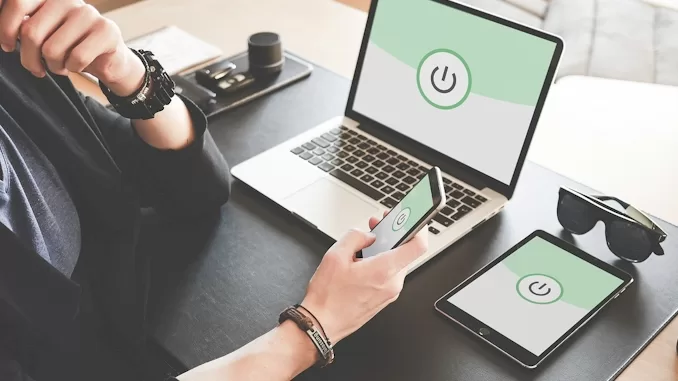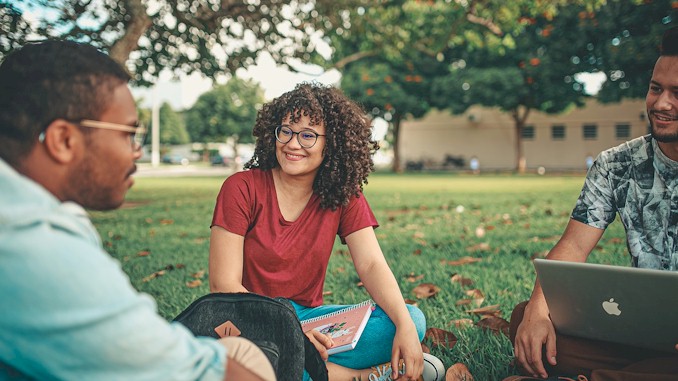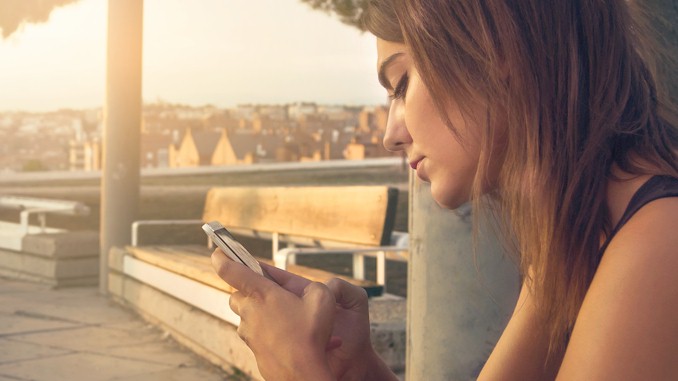Stream Like a Pro: The Ultimate Guide to VPNs on Smart TVs
I never thought I’d be the guy obsessing over VPN setups on smart TVs, but here we are. It all started when I realized my smart TV was not just a window to entertainment, but a two-way mirror allowing networks of advertisers and data brokers to observe me in real-time. Frustrating, right? But that revelation lit a fire under me. I dove headfirst into the world of VPNs for smart TVs, determined to reclaim my privacy and access geo-restricted content. It’s kinda like being handed a complex puzzle – challenging, but man, the satisfaction when you finally crack it. After countless late nights and cups of coffee, I emerged victorious. Now, I’ve got this VPN thing down to a science, and I’m itching to share the wealth. Trust me, by the time we’re done here, you’ll be streaming securely and accessing global content like a pro, no matter where you are in the world.
A Virtual Private Network (VPN) can be configured on smart televisions to bypass geographical content restrictions and enhance privacy. This process typically involves selecting a compatible VPN service, installing the VPN application on the smart TV or configuring it on the router, and connecting to a server in the desired location. VPNs can help mitigate data collection by TV manufacturers and third-party apps, offering a layer of protection against invasive tracking and profiling.
The shocking thing is that using a VPN on your smart TV is about more than just getting access to content and maintaining your privacy. It’s about regaining control over your online life and safeguarding against unsolicited data acquisition. I’ll be giving you some insider knowledge throughout this piece to help you feel like a privacy-aware streaming super hero. We’ll cover how to turn off targeted advertisements, disable Automatic anything Recognition (ACR), and even some surprising benefits that will have you wondering how you ever streamed anything without a VPN. So stay tuned—I guarantee you’ll leave with insights that will turn your smart TV from a worldwide entertainment powerhouse into a secure haven for privacy.
The Hidden Cost of Smart TV Convenience: Understanding Data Collection
Let’s talk about the elephant in the living room – your smart TV. Sure, it’s sleek, it’s convenient, and it’s got more apps than you can shake a remote at. But here’s the thing: while you’re binging your favorite shows, your TV might be doing some binging of its own – on your personal data.
Remember when TVs were just… TVs? Now, they’re like little spies in our homes. Every time you turn on that screen, it’s not just showing you content; it’s watching you back. It’s tracking what you watch, when you watch it, and even how long you spend deciding what to watch. It’s kinda like having a nosy neighbor who’s always peeking through your window, except this neighbor is selling your habits to the highest bidder.
But it doesn’t stop there. That voice activation feature you love? Yeah, it’s listening even when you’re not barking commands at it. And those apps you’ve installed? They’re like gossipy friends, sharing your information with a whole network of advertisers and data brokers. It’s as if your TV is hosting a cocktail party, and your data is the main course.
Now, I’m not saying we should all go back to rabbit ears and static, but it’s crucial to understand what we’re trading for convenience. These smart TVs are gathering data that can be monetized in ways we might not even imagine. They’re building profiles on us – our preferences, our habits, even our moods based on what we choose to watch.
And here’s where it gets really interesting – or scary, depending on how you look at it. Some TVs come with a feature called Automatic Content Recognition (ACR). This bad boy can identify everything you’re watching, whether it’s from your cable box, a streaming app, or even that old DVD player you’ve got hooked up. It’s like having a know-it-all friend who can name every actor in every scene, except this friend is selling that information to advertisers.
The kicker? A lot of this data collection happens by default. You might have unknowingly agreed to it when you first set up your TV, clicking through those long terms and conditions we all love to ignore. But don’t worry, we’re going to talk about how to take back control.
Understanding this data collection is the first step in protecting yourself. It’s not about paranoia; it’s about being informed. Once you know what’s happening behind that shiny screen, you can make better decisions about how to use your smart TV without feeling like you’re living in an episode of “Black Mirror.”
In the next sections, we’ll dive into how you can use tools like VPNs to not just access more content, but also to throw a wrench in this data collection machine. Because let’s face it, the only thing that should be getting smarter from your TV habits is you.
Why You Need a VPN for Your Smart TV: Privacy and Content Access
Picture this: you’re settling in for a movie night, popcorn in hand, ready to stream your favorite show. But instead of relaxing, you’re hit with that dreaded “This content isn’t available in your region” message. Frustrating, right? That’s where a VPN comes in, acting like a digital passport for your smart TV.
But a VPN isn’t just about sneaking past geo-restrictions. It’s your first line of defense against the data-hungry nature of smart TVs we just talked about. Here’s a quick breakdown of what a VPN does for your smart TV:
- Masks your IP address
- Encrypts your internet traffic
- Bypasses geo-restrictions
- Prevents ISP throttling
- Adds a layer of security against hackers
Let’s dive deeper into each of these. When you connect to a VPN, it’s like putting on a digital disguise. Your real IP address is masked, making it harder for your TV manufacturer, streaming services, and those pesky data brokers to track your location and build a profile on you. It’s like being invisible at a party where everyone’s trying to sell you something.
Encryption is where VPNs really shine. Imagine your internet traffic as a letter. Without a VPN, it’s like sending that letter in a clear envelope – anyone can read it. A VPN seals that letter in an opaque, tamper-proof envelope. Even if someone intercepts it, all they’ll see is gibberish.
Now, let’s talk content. Remember that show you couldn’t watch earlier? With a VPN, you can virtually hop around the globe, accessing content libraries from different countries. It’s like having a magic remote that lets you tune into any country’s TV lineup. Here’s a taste of what you might unlock:
| Country | Exclusive Content |
|---|---|
| US | Hulu, HBO Max, Disney+, Paramount+, Netflix, ESPN+ |
| UK | BBC iPlayer |
| Japan | Anime on Netflix |
| Canada | CraveTV |
But here’s a pro tip: not all VPNs are created equal when it comes to streaming. Some are too slow, causing buffering that’ll drive you nuts. Others get blocked by savvy streaming services. You want a VPN that’s fast, reliable, and regularly updates its servers to stay one step ahead of content blocks.
Lastly, let’s talk about a hidden benefit: potentially faster streaming speeds. Sounds counterintuitive, right? But some ISPs throttle streaming traffic, especially during peak hours. A VPN can help you fly under your ISP’s radar, potentially giving you smoother, faster streams.
Remember, using a VPN on your smart TV isn’t just about being sneaky or paranoid. It’s about taking control of your digital footprint and maximizing your entertainment options. In a world where our data is constantly up for grabs, a VPN is like your personal bodyguard in the digital wild west of smart TV technology.
Step-by-Step Guide: Setting Up VPN on Different Smart TV Brands
Alright, let’s roll up our sleeves and get into the nitty-gritty of setting up a VPN on your smart TV. Now, I’ll be honest, the first time I tried this, I felt like I was defusing a bomb in an action movie. But trust me, it’s way easier than it looks, and I’ll walk you through it.
First things first, not all smart TVs are created equal when it comes to VPN compatibility. Some play nice, others… not so much. Here’s a quick rundown:
- Android TVs: These are the golden children of VPN compatibility. Most VPN apps will work directly on these.
- Samsung Tizen and LG WebOS: These can be a bit trickier, often requiring workarounds.
- Other brands: Many will need alternative methods like setting up the VPN on your router.
Let’s break it down by brand:
Android TV (Sony, Phillips, etc.):
- Go to the Google Play Store on your TV
- Search for your VPN provider’s app
- Download and install the app
- Open the app and log in
- Choose a server and connect
Boom! You’re done. Easy as pie, right?
Samsung Tizen:
Samsung TVs don’t support VPN apps directly, so we’ll need to get creative. Here are your options:
- Smart DNS: Some VPN providers offer this. It’s not as secure as a full VPN, but it’ll help you access geo-restricted content.
- VPN on your router: This covers all devices connected to your home network.
- Screencast from a VPN-enabled device: Not ideal, but it works in a pinch.
For Smart DNS:
- Go to your TV’s network settings
- Find DNS settings
- Enter the DNS addresses provided by your VPN service
- Restart your TV
LG WebOS:
LG TVs are similar to Samsung in terms of VPN compatibility. Your best bets are:
- Smart DNS
- VPN on your router
- Use a streaming stick with VPN capabilities (like Amazon Fire TV Stick)
Now, setting up a VPN on your router might sound about as fun as a root canal, but it’s actually not that bad. Plus, it protects all your connected devices. Here’s a general guide:
- Log into your router’s admin panel (usually by typing 192.168.0.1 or 192.168.1.1 in your browser)
- Look for VPN client settings (location varies by router model)
- Enter your VPN provider’s details (server address, username, password)
- Save and reboot your router
Pro tip:
Some routers don’t support VPN clients natively. In that case, the first choice is buying a specific router with built-in VPN, such as ExpressVPN Aircove. It just cost you about 170 bucks, and you can get connected in just 5 minutes.
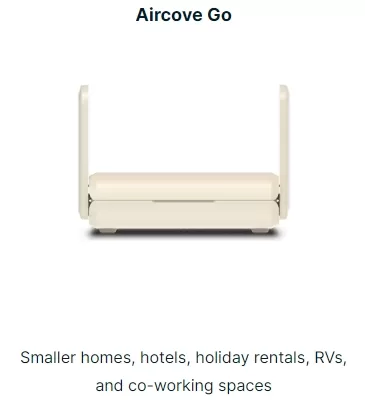
Another option is to flash your router with custom firmware like DD-WRT or Tomato. However, I recommend opting for a reputable VPN provider like ExpressVPN, which offers a simpler and more reliable solution. Visit their official website to find firmware available for various routers. Choose the firmware that matches your router, download it, and follow the step-by-step instructions to flash your router. In just a few minutes, you’ll have a VPN-enabled router. Simply enter your ExpressVPN credentials, and you’re all set. It might seem intimidating, but it’s like giving your router superpowers.
Remember, every VPN provider will have specific instructions for their service. Always check their support pages for the most up-to-date info. And don’t be afraid to reach out to their customer support – that’s what they’re there for!
Lastly, a word of caution: while VPNs are generally legal, using them to access geo-restricted content may violate some streaming services’ terms of service. Use your newfound powers responsibly, young Padawan.
Disabling Automatic Content Recognition (ACR): Protecting Your Viewing Habits
Alright, let’s talk about the elephant in the room – Automatic Content Recognition (ACR). This sneaky little feature is like having a nosy roommate who’s always peeking over your shoulder, taking notes on everything you watch. ACR is designed to identify the content playing on your TV, whether it’s from cable, streaming apps, or even that dusty DVD player you’ve got hooked up.
Here’s the kicker: ACR isn’t just collecting data for funsies. It’s feeding this info to advertisers, helping them target you with eerily specific ads. Ever watched a cooking show and suddenly seen an ad for that exact brand of blender? Yeah, that’s ACR at work.
Now, disabling ACR isn’t as straightforward as hitting an “off” switch. Each TV brand has its own method, and they don’t exactly make it easy to find. But don’t worry, I’ve got your back. Let’s break it down by brand:
Samsung:
- Go to Settings > Support > Terms & Policies
- Turn off “Viewing Information Services”
LG:
- Settings > All Settings > General > Additional Settings > Advertisement
- Switch “Ad Tracking” to off
Vizio:
- System > Reset & Admin > Viewing Data
- Toggle “Viewing Data” to off
Sony:
- Settings > Initial Setup > Privacy Settings
- Disable “Samba Interactive TV Service”
TCL:
- Settings > System > Privacy > Smart TV experience
- Uncheck “Use info from TV inputs”
Remember, these steps might vary slightly depending on your TV’s model and software version. When in doubt, hit up your TV’s manual or support page.
Now, you might be thinking, “What’s the big deal? So they know I binge-watched an entire season of ‘The Great British Bake Off’ in one sitting.” Fair point, but it goes deeper than that. ACR can build a surprisingly detailed profile of you based on your viewing habits. It’s not just about what you watch, but when you watch it, how long you watch, and even what you almost watched but decided against.
Here’s a scary thought: combine this viewing data with other information floating around about you online, and companies can create a disturbingly accurate picture of who you are, your habits, and even your beliefs. It’s like giving away pieces of a puzzle that, when put together, reveal way more than you intended.
Disabling ACR is just one piece of the privacy puzzle, but it’s an important one. It’s about taking back control of your data and deciding for yourself what information you’re comfortable sharing. Plus, there’s something satisfying about knowing you’ve outsmarted the system, even if just a little bit. So go ahead, disable that ACR, and enjoy your TV the way it was meant to be enjoyed – without feeling like you’re being watched.
Beyond Geo-Restrictions: Accessing Global Content Safely
So, you’ve got your VPN set up and ACR disabled. Now what? Well, my friend, you’re about to embark on a global content adventure. It’s like having a magic remote that lets you tune into any country’s TV lineup. But remember, with great power comes great responsibility (yeah, I just quoted Spider-Man, deal with it).
First things first, let’s talk about the treasure trove of content you can unlock. Here’s a quick taste:
| Country | Streaming Services | Exclusive Content |
|---|---|---|
| US | Hulu, HBO Max | The Handmaid’s Tale, Succession |
| UK | BBC iPlayer | Doctor Who, Peaky Blinders |
| Japan | Netflix Japan | Terrace House, exclusive anime |
| Canada | CraveTV | Letterkenny |
| Australia | Stan | Bloom, The Commons |
Now, accessing this content is as simple as connecting to a VPN server in the country you want to “visit.” But here’s where it gets tricky – not all VPN servers are created equal when it comes to streaming.
You want a VPN that’s fast (because nobody likes buffering), reliable (getting kicked off in the middle of a climactic scene is the worst), and regularly updates its servers to stay ahead of content blocks. Some top contenders include ExpressVPN, NordVPN, and Surfshark, but do your research to find what works best for you.
Here’s a pro tip: many streaming services are getting wise to VPN usage and actively try to block it. If you find yourself staring at an error message, try switching to a different server in the same country. It’s like playing digital whack-a-mole, but persistence pays off.
Now, let’s address the elephant in the room – is this legal? Well, it’s a bit of a gray area. Using a VPN itself is perfectly legal in most countries. However, accessing content that’s not licensed for your region might violate the terms of service of some streaming platforms. It’s unlikely you’ll get into legal trouble, but you could risk having your account suspended if caught.
To stay on the safe side, consider these tips:
- Use a VPN that offers obfuscated servers (these hide the fact you’re using a VPN)
- Avoid sharing or posting about accessing geo-restricted content
- Be aware of the terms of service for each streaming platform you use
Remember, the goal here isn’t just to access more content, but to do so safely and responsibly. It’s about expanding your cultural horizons, not becoming an international streaming outlaw.
Lastly, don’t forget about the privacy aspect. While you’re globe-trotting through content libraries, your VPN is also keeping your viewing habits under wraps. So go ahead, binge that guilty pleasure show from across the pond. Your secret is safe with your VPN.
Opting Out of Personalized Ads: Reducing Data Monetization
Alright, let’s tackle the ad monster. You know those eerily specific ads that pop up on your smart TV? The ones that make you wonder if your TV is reading your mind? Well, it’s not psychic, but it is pretty darn nosy. Let’s put a stop to that.
First off, understand that your smart TV is basically a data vacuum. It’s collecting info on what you watch, when you watch it, and for how long. Then it’s serving that juicy data to advertisers on a silver platter. Ka-ching! But here’s the thing – you can throw a wrench in that money-making machine.
Here’s how to opt out of personalized ads on major smart TV brands:
Samsung:
- Settings > Support > Terms & Policies
- Turn off “Internet-based Advertising”
LG:
- Settings > All Settings > General > Additional Settings > Advertisement
- Switch “Ad Tracking” to off
Vizio:
- System > Reset & Admin > Viewing Data
- Toggle “Viewing Data” to off
Sony (Android TV):
- Settings > Device Preferences > About > Legal information > Ads
- Turn on “Opt out of Ads Personalization”
Roku:
- Settings > Privacy > Advertising
- Check “Limit ad tracking”
But here’s the kicker – opting out of personalized ads doesn’t mean you won’t see ads at all. It just means the ads won’t be tailored to your viewing habits. You might go from seeing ads for dog food (because you binge-watched “101 Dalmatians”) to generic car commercials. It’s like going from a personal shopper to a random flyer in your mailbox.
Now, you might be thinking, “What’s the big deal? Maybe I want personalized ads!” And that’s cool if you do. But consider this: by opting out, you’re not just avoiding creepy targeted ads. You’re also reducing the amount of your personal data that’s being monetized. It’s like telling your TV, “Hey, my viewing habits are none of your business!”
Remember, this is just one piece of the privacy puzzle. Combine this with using a VPN and disabling ACR, and you’re well on your way to a more private smart TV experience. It’s not about being paranoid; it’s about being in control of your data.
Lastly, keep in mind that these settings might reset after software updates. It’s a good idea to check your privacy settings every few months, just to make sure everything’s still hunky-dory. Think of it as a regular privacy check-up for your smart TV. Your future self will thank you when you’re not being bombarded with ads for embarrassing products based on that late-night browsing session you’d rather forget.
VPN vs. Smart DNS: Which Offers Better Privacy and Access?
Alright, let’s dive into the VPN vs. Smart DNS showdown. It’s like choosing between a Swiss Army knife and a specialized tool – both have their uses, but one might be better suited for your needs.
First, let’s break down what each of these actually does:
VPN (Virtual Private Network):
- Encrypts all your internet traffic
- Masks your IP address
- Can slow down your connection (but good ones are fast)
- Works for all online activities
Smart DNS:
- Reroutes your DNS queries
- Doesn’t encrypt your traffic
- Typically faster than VPNs
- Only works for geo-unblocking
Now, let’s compare them head-to-head:
| Feature | VPN | Smart DNS |
|---|---|---|
| Privacy | High | Low |
| Speed | Can be slower | Usually faster |
| Geo-unblocking | Yes | Yes |
| Encryption | Yes | No |
| Ease of setup | Moderate | Easy |
| Device compatibility | Most devices | Most smart TVs |
When it comes to privacy, VPNs are the clear winner. It’s like comparing a fortress to a fence. VPNs encrypt all your traffic, making it nearly impossible for anyone to snoop on your online activities. Smart DNS, on the other hand, is like leaving your front door open but telling people you’re not home – it might fool some, but it’s not really secure.
For access to geo-restricted content, both can get the job done. But Smart DNS has a slight edge in speed. It’s like taking a shortcut instead of the scenic route – you’ll get there faster, but you might miss out on some protection along the way.
Here’s a real-world scenario: Let’s say you want to watch BBC iPlayer from outside the UK. With a VPN, you’d connect to a UK server, and all your traffic would be routed through there. With Smart DNS, only the traffic related to determining your location would be rerouted. The result? Smart DNS might give you a smoother streaming experience, but a VPN would keep your viewing habits private.
So, which should you choose? If privacy is your main concern and you don’t mind a potential slight drop in speed, go for a VPN. It’s like wearing a full suit of armor – it might slow you down a bit, but you’re protected from all angles.
If you’re just interested in accessing geo-restricted content and speed is your priority, Smart DNS might be your best bet. It’s like wearing a disguise – it’ll get you in the door, but it won’t protect you once you’re inside.
Remember, you don’t always have to choose. Many VPN providers offer Smart DNS as part of their package. It’s like getting the Swiss Army knife with a turbo-charged screwdriver attachment – the best of both worlds!
Additional Privacy Measures: Securing Your Smart TV Experience
Alright, we’ve covered the big guns like VPNs and disabling ACR, but let’s dive into some additional privacy measures that’ll turn your smart TV from a chatty Cathy into Fort Knox. These might seem like small steps, but in the world of digital privacy, every little bit counts.
First up, let’s talk about your TV’s camera and microphone. Yeah, that’s right, many smart TVs come equipped with these. It’s like having a potential spy in your living room. Here’s what you can do:
- Check if your TV has a camera or mic (check your manual if you’re not sure)
- Look for physical switches to turn them off
- If there are no switches, consider covering the camera with tape
- Disable voice recognition features if you don’t use them
Next, let’s tackle those pesky pre-installed apps. Your TV probably came with a bunch of apps you never asked for, and guess what? Some of them might be collecting data. Here’s how to deal with them:
- Go through your app list
- Uninstall any apps you don’t use
- For apps you can’t uninstall, check their permissions and disable what you can
Now, let’s talk about firmware updates. I know, I know, they’re annoying and always pop up when you’re about to watch something good. But here’s the thing – these updates often include important security patches. It’s like changing the locks on your door every so often to make sure no one’s made copies of your keys.
Here’s a handy table of privacy settings you should check regularly:
| Setting | What it does | Where to find it |
|---|---|---|
| HbbTV | Disables interactive ads | Settings > Broadcasting |
| Interest-based ads | Stops personalized ads | Settings > Support > Terms & Policies |
| Voice recognition | Disables voice commands | Settings > General > Voice |
| App permissions | Controls what apps can access | Settings > Apps |
Another often overlooked aspect is your Wi-Fi network. Your smart TV is only as secure as the network it’s connected to. Here are some quick tips:
- Use a strong, unique password for your Wi-Fi
- Enable WPA3 encryption if your router supports it
- Consider setting up a guest network for your smart devices
- Regularly check for and remove any unknown devices on your network
Lastly, let’s talk about good old-fashioned physical security. If you’re really paranoid (or just super privacy-conscious), you can always disconnect your TV from the internet when you’re not using smart features. It’s like unplugging the phone to avoid telemarketers – a bit extreme, but effective.
Remember, securing your smart TV is an ongoing process. Technology evolves, and so do privacy threats. Make it a habit to review your settings every few months. It’s like doing a digital spring cleaning – a bit of a chore, but you’ll feel better knowing your TV isn’t spilling your secrets to the highest bidder.
Troubleshooting Common VPN Issues on Smart TVs
Alright, let’s talk about when things go sideways with your VPN. It happens to the best of us. One minute you’re ready to binge-watch that show everyone’s talking about, and the next you’re staring at an error message. Don’t worry, we’ve got your back.
Let’s start with the most common issues and their fixes:
Connection Drops:
- Try switching to a different server
- Check your internet connection
- Restart your VPN app and TV
Slow Speeds:
- Connect to a server closer to your location
- Try a different VPN protocol (e.g., switch from OpenVPN to IKEv2)
- Check if your ISP is throttling VPN traffic
Streaming Service Blocking VPN:
- Try different servers until you find one that works
- Clear your browser/app cache
- Some VPNs offer specialized streaming servers – use those
VPN App Won’t Install:
- Check if your TV supports VPN apps (most Android TVs do)
- Make sure you have enough storage space
- Update your TV’s operating system
Now, let’s dive deeper into some specific scenarios:
Scenario 1: Netflix keeps showing the proxy error
This is like playing whack-a-mole with Netflix. They’re constantly blocking VPN IP addresses. If you encounter this:
- Try different servers (some VPNs label Netflix-optimized servers)
- Contact your VPN’s customer support – they often have up-to-date info on which servers work
- As a last resort, try a different VPN service
Scenario 2: VPN connects but no internet access
This is like having a car with no fuel. Here’s what to do:
- Check your DNS settings – some VPNs require manual DNS configuration
- Disable IPv6 on your TV (if possible)
- Try changing VPN protocols
Here’s a quick troubleshooting flowchart:
- Is the VPN connected? → No → Restart app and reconnect
→ Yes → Move to step 2 - Can you access the internet? → No → Check DNS settings
→ Yes → Move to step 3 - Can you access geo-restricted content? → No → Try different servers
→ Yes → Enjoy your show!
Remember, patience is key. VPN issues can be frustrating, but they’re usually solvable. If all else fails, don’t hesitate to reach out to your VPN provider’s customer support. That’s what they’re there for, and they often have tricks up their sleeves that aren’t common knowledge.
Lastly, keep your VPN app and TV software updated. It’s like getting regular oil changes for your car – it keeps everything running smoothly and can prevent issues before they start. Happy streaming, and may the VPN gods be ever in your favor!
The Future of Streaming: Balancing Convenience and Privacy
As we peer into the crystal ball of streaming technology, one thing’s clear: the tug-of-war between convenience and privacy isn’t going away anytime soon. It’s like trying to have your cake and eat it too – we want personalized recommendations, but we don’t want to feel like our TVs are spying on us.
Let’s break down some trends we’re likely to see:
AI-Powered Content Curation:
- Pros: Ultra-personalized recommendations
- Cons: Requires more data collection
Blockchain for Content Rights:
- Pros: Transparent licensing, potentially fewer geo-restrictions
- Cons: Might initially slow down content distribution
Decentralized Streaming Platforms:
- Pros: More privacy, less censorship
- Cons: Potentially less polished user experience
Advanced VPN Integration:
- Pros: Seamless privacy protection
- Cons: Streaming services might fight back harder
Now, imagine this scenario: It’s 2030, and you’ve just sat down to watch TV. Your AI assistant knows you’ve had a tough day and suggests a feel-good movie. The blockchain ensures you have access to it regardless of your location. Your decentralized streaming app loads it up, while your next-gen VPN works silently in the background, all without you lifting a finger. Sounds great, right? But here’s the million-dollar question: how much of your data was used to create this seamless experience?
This is where the balancing act comes in. We’re likely to see more granular privacy controls. Instead of all-or-nothing options, you might be able to choose exactly what data you’re willing to share. It could look something like this:
| Data Type | Share? | Benefit |
|---|---|---|
| Viewing History | Yes | Better Recommendations |
| Browsing Habits | No | – |
| Voice Commands | Limited | Easier Navigation |
| Watch Time | Yes | Personalized UI |
The key will be transparency. Streaming services will need to be upfront about what data they’re collecting and how they’re using it. It’s like having a friend crash on your couch – you want to know how long they’re staying and what they’re eating from your fridge.
We’re also likely to see more education around digital privacy. Remember when no one cared about organic food? Now it’s everywhere. The same thing could happen with data privacy. We might see privacy ratings for streaming services, similar to nutrition labels on food.
Ultimately, the future of streaming will be shaped by us, the viewers. If we demand privacy, the industry will adapt. If we prioritize convenience above all else, that’s what we’ll get. It’s like voting with your wallet, but in this case, you’re voting with your viewing habits.
As we navigate this brave new world of streaming, stay informed, be proactive about your privacy, and remember – it’s okay to enjoy the convenience of technology, as long as you understand what you’re trading for it. Happy (and safe) streaming!
Top Shows and Movies You Can Unlock with a VPN (Without Compromising Privacy)
Alright, fellow streaming enthusiasts, let’s dive into the good stuff – the shows and movies you can unlock with your newly set up VPN. It’s like having a golden ticket to a global content buffet, and the best part? You can feast without compromising your privacy.
First, let’s break it down by region. Each country’s streaming services have their own unique offerings, and with a VPN, you’re no longer limited by your physical location. Here’s a taste of what you can access:
- US: Home of HBO Max, Hulu, and expanded Netflix library
- UK: BBC iPlayer, Channel 4, and ITV Hub
- Canada: CraveTV and expanded Amazon Prime Video library
- Japan: Extensive anime libraries on Netflix and other local services
- Australia: Stan and expanded Disney+ library
Now, let’s get specific. Here’s a table of some top shows and where to find them:
| Show | Country | Streaming Service |
|---|---|---|
| The Handmaid’s Tale | US | Hulu |
| Peaky Blinders | UK | BBC iPlayer |
| Letterkenny | Canada | CraveTV |
| Attack on Titan | Japan | Netflix Japan |
| The Commons | Australia | Stan |
But it’s not just about TV shows. With a VPN, you can also access movies that might not be available in your region. For example, did you know that Netflix US often gets new releases before other countries? Or that Amazon Prime Video in India has a vast library of Bollywood films?
Here’s a pro tip: use your VPN to check out different countries’ Netflix libraries. It’s like being a kid in a candy store. One day you could be watching British comedies, the next day Korean dramas, and the day after that, French New Wave cinema. Just remember to clear your cache between switches to avoid any confusion with your location.
Now, I know what you’re thinking – “Won’t all this region-hopping raise red flags?” Here’s the beauty of using a good VPN: as long as you’re following best practices (like using obfuscated servers and not sharing your account), you’re maintaining your privacy while expanding your viewing options. It’s like having your cake and eating it too.
But remember, with great power comes great responsibility (yes, I’m quoting Spider-Man again). While it’s tempting to go on a global streaming spree, be mindful of each service’s terms of use. Some explicitly prohibit using VPNs, and while the chances of getting caught are slim, it’s good to be aware of the risks.
Lastly, don’t forget about free, legal streaming services that are geo-restricted. For example, Pluto TV in the US offers a ton of content for free, and UK’s All 4 has a great selection of shows and movies. With your VPN, you can access these services from anywhere in the world, adding even more options to your entertainment lineup. Happy streaming, and enjoy your new world of content!
Conclusion
As we wrap up this journey through the world of smart TV privacy and global content access, let’s take a moment to reflect on why all of this matters to you.
In today’s digital age, your smart TV isn’t just a window to entertainment—it’s a two-way mirror. While it shows you content, it’s also watching you, collecting data on your viewing habits, preferences, and potentially even more. But armed with the knowledge and tools we’ve discussed, you now have the power to take control of your viewing experience.
By setting up a VPN, disabling ACR, opting out of personalized ads, and implementing additional privacy measures, you’re not just protecting your data—you’re reclaiming your right to privacy in your own living room. And the best part? You’re doing all this while unlocking a world of content that was previously out of reach.
Remember, the future of streaming is being shaped right now, and you have a say in it. Every time you make a choice to protect your privacy, you’re sending a message to the industry that privacy matters. At the same time, you’re expanding your entertainment horizons, accessing shows and movies from around the globe.
So, as you settle in for your next binge-watching session, take a moment to appreciate the power you now hold. You’re not just a passive viewer anymore—you’re a savvy, privacy-conscious global citizen of the streaming world. And that, my friend, is something worth celebrating.
Now, go forth and stream freely, securely, and globally. Your smart TV adventure is just beginning!