Shield Your Child: Protect from Bad Online Content
As a parent, I know how daunting it can be to navigate the endless sea of content online, especially when it comes to protecting your child from harmful or inappropriate material. However, I’m here to assure you that there are effective ways to shield your child from bad content online. With my extensive research and personal experience as a parent, I have discovered the most reliable strategies to ensure your child’s online safety. In this blog post, I will share my knowledge and insights on how to protect your child from harmful online content, so you can feel confident in your ability to keep your child safe while using the internet.
To protect your child from bad content online, there are several measures you can take. First, you can install parental control software on their devices to filter out inappropriate content. Second, you can talk to your child about online safety and set guidelines for their internet use. Finally, you can monitor their online activity and be aware of the websites they visit and the people they communicate with. By taking these steps, you can ensure that your child has a safe and positive online experience.
I know how overwhelming it can be to navigate the vast online world and protect our children from inappropriate content. But after years of research and trial and error, I have found some effective methods that I believe every parent should know about. So, if you’re a parent struggling to keep your kids safe online, I invite you to keep reading and learn from my experiences. Trust me, it’s worth it.
Understanding the Risks of Bad Content Online
The internet can be an excellent source of information and entertainment for children, but it also poses various risks, including exposure to harmful content, cyberbullying, and online predators. In today’s digital age, protecting children from inappropriate content online has become a significant concern for parents. According to a survey, 59% of parents believe that their children may have been exposed to inappropriate content on the internet, including violence, pornography, and hate speech.
Children are exposed to inappropriate content online through various means, including search engines, social media, online gaming, and chat rooms. In most cases, children may stumble upon inappropriate content accidentally while browsing the web or through search engine results. However, some online predators use deceptive tactics to lure children into sharing personal information, such as age, location, and photos.
Moreover, cyberbullying is another significant risk children face online, which can cause severe emotional distress and even lead to suicide in some cases. Children may also be exposed to harmful content through their peers or social media influencers. It is crucial for parents to understand these risks and take appropriate measures to protect their children from bad content online.
The Role of Parental Control Software in Protecting Children Online
As a parent, one of the most effective ways to protect your children from harmful content online is by using parental control software. These software solutions allow you to monitor your child’s online activity, restrict access to inappropriate content, and set limits on screen time. Here are some key things you should know about parental control software:
How it Works
Parental control software typically works by either monitoring or blocking access to certain websites or applications. Some solutions allow you to create specific profiles for each child, so you can tailor the restrictions to their age and maturity level. Many software solutions also offer real-time monitoring, which lets you see what your child is doing online in real-time.
Features to Look For
When choosing a parental control software, it’s important to consider the features that are most important to you. Some key features to look for include content filtering, screen time management, social media monitoring, and app blocking. You may also want to consider solutions that offer geolocation tracking or panic alerts in case of emergency.
Popular Parental Control Software Solutions
There are many different parental control software solutions on the market, each with its own unique features and benefits. Some popular options include Norton Family Premier, Kaspersky Safe Kids, Qustodio, and Net Nanny. When choosing a solution, be sure to read reviews and compare features to find the one that best fits your family’s needs.
Setting Up and Using Parental Control Software
Once you’ve chosen a parental control software, the next step is to set it up and start using it. Many solutions offer easy-to-follow setup guides, and some even offer customer support to help you through the process. It’s important to involve your child in the process, explaining to them why the software is necessary and how it works. This can help build trust and ensure they understand the rules and restrictions in place.
Limitations and Considerations
While parental control software can be an effective tool for protecting your children online, it’s important to remember that it has limitations. No software solution is foolproof, and children may still find ways to access inappropriate content or engage in risky behavior online. It’s also important to consider the potential impact on your child’s privacy and autonomy, and to strike a balance between protecting them and allowing them to develop healthy online habits.
Best practices for protecting your child from inappropriate content online
As a parent, it can be challenging to protect your child from inappropriate content on the internet. However, there are some best practices that you can follow to ensure your child’s online safety.
- Start with age-appropriate content: The first step in protecting your child is to ensure that they are accessing age-appropriate content. Many websites and apps have age restrictions, and you should abide by them to ensure your child’s safety. There are also child-friendly search engines and apps that can help filter out inappropriate content.
- Use parental control software: Parental control software can be a powerful tool in helping you manage your child’s online activity. It allows you to monitor and restrict access to certain websites and apps, set time limits for device usage, and filter out inappropriate content. There are many parental control software options available, so be sure to choose one that suits your needs and your child’s age.
- Educate your child: Another effective way to protect your child is to educate them about the dangers of the internet and teach them safe online behavior. This includes teaching them not to share personal information online, not to interact with strangers, and how to identify and report inappropriate content.
- Monitor your child’s online activity: It’s essential to keep an eye on your child’s online activity to ensure that they are safe. This includes checking their browsing history, social media accounts, and online messaging apps. You should also be aware of any changes in your child’s behavior or mood, as this could indicate that they have been exposed to inappropriate content.
- Have open and honest communication: Finally, it’s crucial to have open and honest communication with your child about their online activity. Let them know that you are there to help them and that they can come to you with any concerns or questions. This can help your child feel comfortable sharing their experiences with you and can help you identify and address any issues early on.
By following these best practices, you can help protect your child from inappropriate content online and ensure their safety while using the internet. Remember, it’s never too early to start teaching your child safe online behavior, and it’s never too late to implement parental controls and other safety measures.
Tools to Help Protect Children Online
When it comes to protecting your children from inappropriate content online, there are a variety of tools available to help. Here are some of the most effective tools you can use:
- Parental Control Software: Parental control software is one of the most effective ways to protect your child from inappropriate content online. These tools allow you to block access to certain websites and set limits on screen time. Some popular parental control software options include Qustodio, Net Nanny, and Norton Family.
- Content Filters: Content filters can be installed on your child’s device or router to block access to specific websites or types of content. Some popular content filters include OpenDNS and CleanBrowsing.
- Safe Search: Most search engines, including Google and Bing, have a safe search feature that you can enable to filter out explicit content from search results.
- Monitoring Tools: Monitoring tools allow you to keep an eye on your child’s online activity, including the websites they visit and the apps they use. Some popular monitoring tools include Bark and Norton 360.
- Education: One of the most important tools in protecting your child from inappropriate content online is education. Talk to your child about the dangers of the internet and teach them how to use the internet safely. Encourage them to come to you if they encounter anything that makes them uncomfortable.
Remember, no tool is foolproof, and it’s important to combine multiple tools and strategies to ensure your child’s safety online.
Talking to your child about internet safety and appropriate online behavior
In addition to setting limits and monitoring your child’s online activity, it is essential to have open and honest conversations with them about internet safety and appropriate online behavior. These conversations should start at a young age and continue as your child grows and begins to use the internet more independently.
One crucial aspect of these conversations is teaching your child about the potential risks they may encounter online, such as cyberbullying, online predators, and exposure to inappropriate content. Make sure your child understands that they should never share personal information, such as their full name, address, phone number, or school, online with anyone they do not know in real life. It is also essential to teach your child to recognize and report any suspicious or inappropriate behavior online, whether it is directed at them or someone else.
Another important topic to cover with your child is appropriate online behavior. Teach your child to treat others online as they would in person and to be mindful of the impact their words and actions may have on others. Encourage your child to think critically about the content they see online and to question the reliability and accuracy of sources. It is also essential to discuss the importance of respecting others’ privacy and not sharing or forwarding personal information or images without consent.
When having these conversations with your child, it is crucial to keep an open mind and be willing to listen to their perspective. Encourage your child to ask questions and share their own experiences and concerns. By creating a safe and non-judgmental space for these discussions, you can help your child feel more comfortable coming to you with any issues or problems they may encounter online.
In addition to these conversations, there are also many resources available to help parents talk to their children about internet safety and appropriate online behavior. For example, the National Cybersecurity Alliance offers a wealth of information and tips for parents on its website, including age-specific guidelines and advice for talking to your child about online safety.
Overall, having open and honest conversations with your child about internet safety and appropriate online behavior is an essential part of protecting them in the digital age. By teaching your child to be cautious and respectful online, you can help them develop the skills they need to navigate the internet safely and responsibly.
Encouraging alternative activities to screen time
As parents, it’s our responsibility to ensure that our children have a healthy balance of activities throughout the day. One of the biggest challenges in protecting our children from online content is limiting their screen time. Children often spend hours on end scrolling through social media or watching videos, which can have a negative impact on their mental and physical health. Encouraging alternative activities to screen time can be a great way to provide children with a variety of experiences while protecting them from harmful content online.
One of the easiest ways to encourage alternative activities is to provide children with options that are both fun and educational. For example, reading books, solving puzzles, and engaging in creative activities like drawing or painting can provide children with a range of benefits. Not only do these activities help to develop their cognitive and motor skills, but they can also foster creativity, imagination, and critical thinking.
Another way to encourage alternative activities is to provide children with opportunities for physical exercise and outdoor play. This could include activities like playing sports, going for walks, or exploring nature. Physical activity not only helps to keep children healthy and active, but it can also improve their mental health and mood.
Parents can also get creative and come up with new activities to engage their children. This could include cooking or baking together, trying out new hobbies or skills, or planning fun outings to museums, galleries, or parks. Encouraging children to pursue their interests and passions can provide them with a sense of purpose and fulfillment outside of their screens.
It’s important to remember that encouraging alternative activities to screen time is not about eliminating technology altogether. Instead, it’s about finding a healthy balance that allows children to explore a range of activities while protecting them from harmful online content. By providing children with a variety of experiences, parents can help to promote their development and wellbeing while safeguarding them from the dangers of the online world.
Finding helpful resources and support for parents in protecting their children online.
As a parent, it can be overwhelming to navigate the ever-changing landscape of online safety for your children. However, there are many resources available to help you along the way. Here are some of the best ways to find helpful support and guidance in protecting your children online:
- Online Safety Organizations: Many organizations specialize in online safety for children, such as the National Center for Missing and Exploited Children (NCMEC) and the Family Online Safety Institute (FOSI). These organizations provide resources, guides, and advice on how to keep your children safe online.
- Parental Control Tools: Parental control tools are software programs that can help you monitor and restrict your child’s online activity. Some of the best-known parental control tools include Qustodio, Net Nanny, and Norton Family.
- Social Media Companies: Most social media platforms have built-in safety features, such as parental controls, privacy settings, and reporting tools. You can find information about these features in the platform’s help center or safety center.
- School Resources: Many schools have programs or resources that focus on online safety for children. Talk to your child’s school to see if they have any initiatives in place and how you can get involved.
- Parenting Communities: Joining online parenting communities or forums can be a great way to connect with other parents who are facing the same challenges as you. These communities can provide a supportive and informative space to share advice and experiences.
Remember, protecting your child online is a team effort, and there is no single solution that will work for every family. It’s important to stay informed and seek out resources and support as needed.
What I have done to protect my a little girl from bad content online
After I noticed that my eight years old little girl encountered websites with some content, I thought that was inappropriate for her. I took action immediately. The first thing I did was block them by editing the hosts file in the etc folder under the drivers of the system32 folder on Windows. It’s a path like this: C:\Windows\System32\drivers\etc.
What I did was give the IP address of all websites that I want to block 127.0.0.1. Following is the screenshot of it:
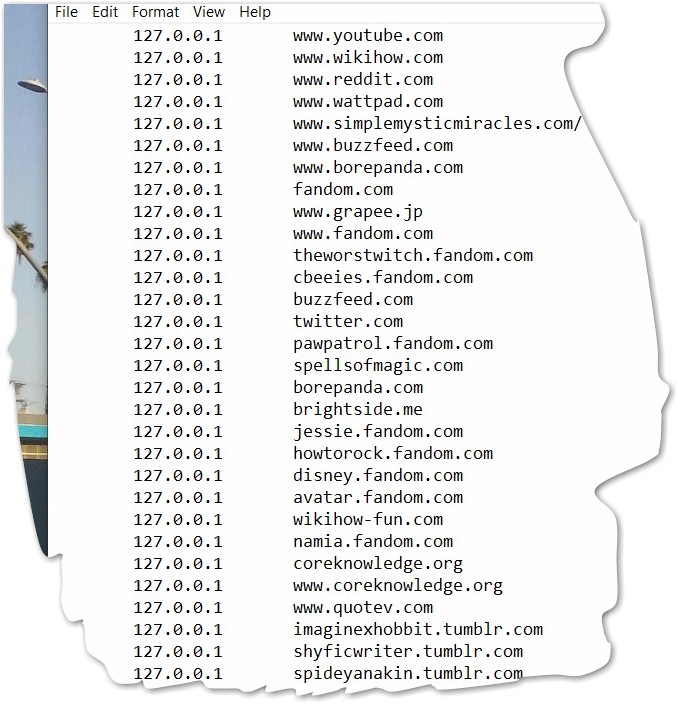
Put Parental control on google search
The second thing I did was employ the tool to protect my little girl from inappropriate content is Google SafeSearch. It mainly filters sexually explicit materials, such as images and videos but not violent content.
There is another Google tool called Family Link you can use to protect children, but it is only available on Android and Apple devices. Since we don’t allow child has her own smartphone, so it is not helpful to us.
Thereafter, I found what I did was not enough since I noticed the same thing happened again when my little girl searched for something she learned from TV shows on Disney Plus. She ran into some forums like fandom.com, reddit.com, and wattpad.com. That indeed annoyed me.
Use Microsoft Family Safety to protect child from impropriate content on the internet
Finally, I found Microsoft Family Safety, and it did the job! The only caveat is that my little girl has to only use Microsoft Edge, other than the one she used before. But It’s Okay since it gives me what I need. I thought it was a little cost.
Implementing Family Safety is simple, but it would take a lot of time due to some steps you have to go through, like using a fresh new account for your little one, copying all files from the old account to the new one, etc.
The good news is that my little girl can’t access all other websites except those I allowed in the setting in the Family Safety dashboard. And I can examine all search queries she had made in the search engine, as well as how much time she spent on the device. I think Microsoft Family Safety does the job decently. And it’s free! So if you are in the same shoes as me, you may try Microsoft Family Safety first to see if it matches your expectation. In case it doesn’t, you can try the tools I discussed before. Following is the step-by-step guide of how to implement it:
- Create a Family Group The first step is to create a family group. Go to the Microsoft Family website and sign in with your Microsoft account. Click on “Create a family group” and follow the prompts to create a group. You’ll need to add family members to the group and create child accounts for each child.
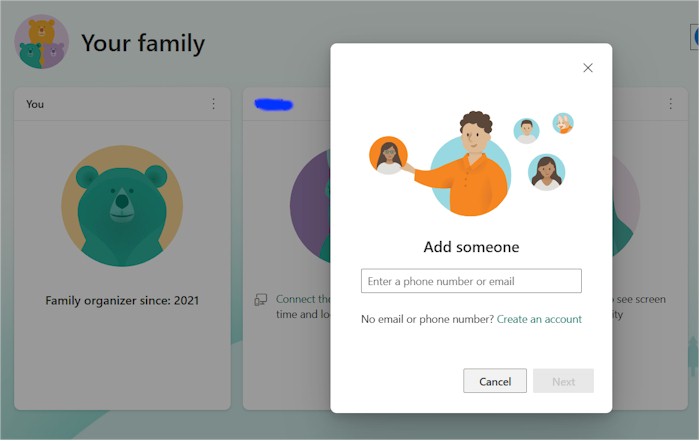
- Set Up Parental Controls Once you’ve created a family group and added child accounts, you can set up parental controls. On the Microsoft Family website, click on “Manage family settings online” and select the child account you want to manage. From there, you can set limits on screen time, restrict access to certain apps and games, and set age limits on content.
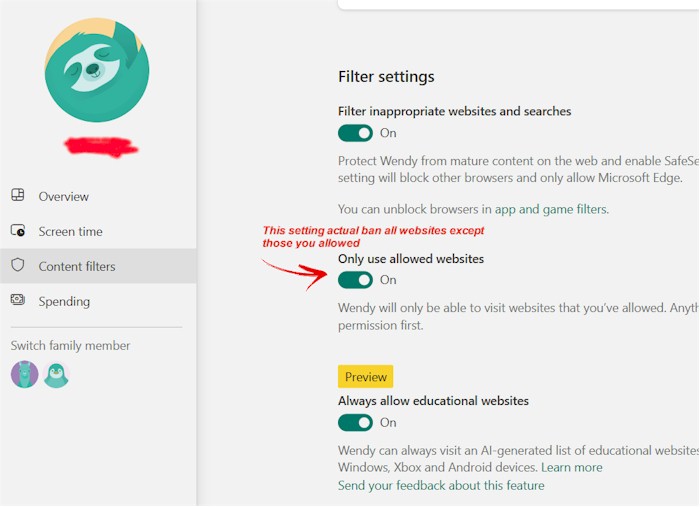
- Set Up Web Filtering One of the most important features of Microsoft Family Safety is web filtering. This allows you to block inappropriate websites and content from your child’s computer or device. To set up web filtering, go to the Microsoft Family website and select the child account you want to manage. Click on “Web browsing” and turn on the “Block inappropriate websites” option. You can also choose to allow or block specific websites.
- Monitor Your Child’s Online Activity Microsoft Family Safety also allows you to monitor your child’s online activity. You can see what websites they’ve visited, how much time they’ve spent on each website, and what apps and games they’ve used. To monitor your child’s activity, go to the Microsoft Family website and select the child account you want to monitor. Click on “Activity reporting” and turn on the “Email weekly reports” option. You’ll receive a weekly email with a summary of your child’s online activity.
- Customize Settings Microsoft Family Safety allows you to customize the settings for each child account. You can set different limits and restrictions for each child, depending on their age and maturity level. You can also choose to receive notifications when your child tries to access blocked content or when they exceed their screen time limits.







