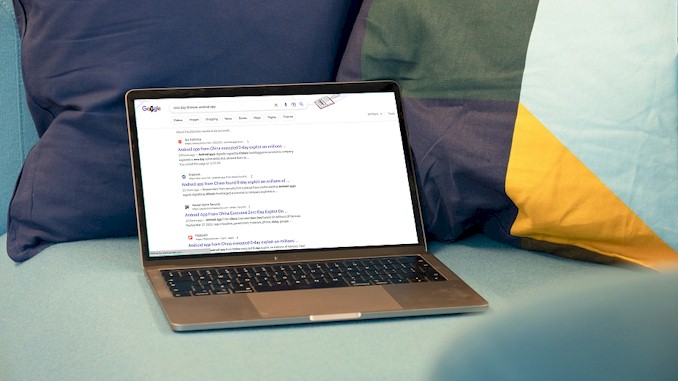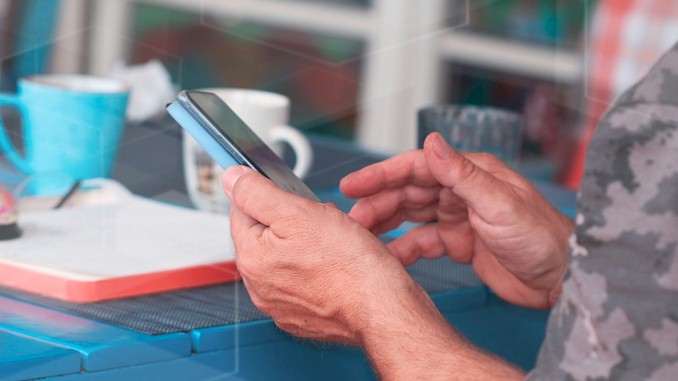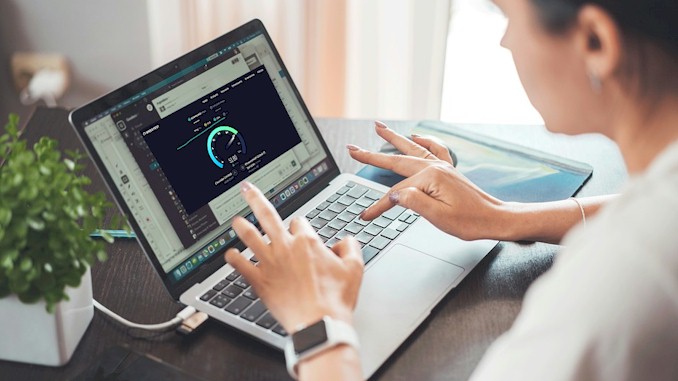Protect Your Privacy: Understanding VPNs and Search History
Online privacy is a major concern for many internet users today. With ISPs, advertisers, hackers and even governments trying to track your online activities and collect your personal data, you may wonder how you can protect yourself from unwanted surveillance and interference. One of the most popular and effective tools for enhancing your online privacy is a VPN, or virtual private network. A VPN creates a secure, encrypted connection between your device and a remote server, hiding your IP address and making your online actions virtually untraceable. But can a VPN really hide your search history from prying eyes? And what are the benefits and drawbacks of using a VPN for internet privacy? In this blog post, I will explain how a VPN works, what it can and cannot do for your online privacy, and how to choose the best VPN service for your needs.
The VPN can only partially hide the search history from others, such as the ISP. However, the VPN cannot hide the search history from the main collectors, such as the search service provider, the browser developer, the device manufacturer, the operating system provider, and the website user access.
I would say, certainly, the VPN can provide you some sort of protection from becoming the victim of personal data predators’. But in the case of protection of search history data from predators, the VPN can do little if it is nothing. If you really want to commit what you can in order to protect your privacy, you need to learn how things run here and invest all the needed time, energy, and money in it. So if you don’t want to be a victim, read on to learn some I’m going to share with you:
Understand who collect your search history and how they do that
I don’t know what your behaviors are. Most of the time, I execute searching on my Windows laptop, not on my phone. So I would talk about where the search history is saved and stored on the Windows device. There are some prevalent operating systems out there right now. They are Linux, Mac OS, Android, and iOS. On these platforms, where are search history saved and stored may be different, but I’m sure it must be similar. In case you use those platforms as your daily driver, you could take a similar way to deal with them.
On the Windows device, the search history you have made is saved and stored in five places. Can you imagine that? Let me explain that to you:
- The search service provider, such as Google, will save and store all your search queries on its server by default unless you turn it off in your Google account setting.
- All websites you access can collect and store all your search queries in their cookies. The data they collect include which pages you access, how long you stay…, etc. How can they do that? By using JavaScript codes embedded on their web pages.
- The browser you use to execute the search will collect and store all the data by default until you configure it to delete all data when you close the browser in its setting.
- The operating system collects your data too.
- The manufacturer of your device does the same things as above.
- The router acts as the gateway to the internet and also collects the data as above.
You know what? In only the last case, that is, router or ISP, the VPN can hide the search queries you made(or your search history)from them.
The search engine you use collects your search history
For example, if you use google to search. Google collect and store all your search queries in its system. You can go to the your google account to check them. In your google account, you can spot Data & privacy section on the left panel, where you will find the Things you’ve done and places you’ve been, from it you can locate Web & App Activity, click on it you will see this page:
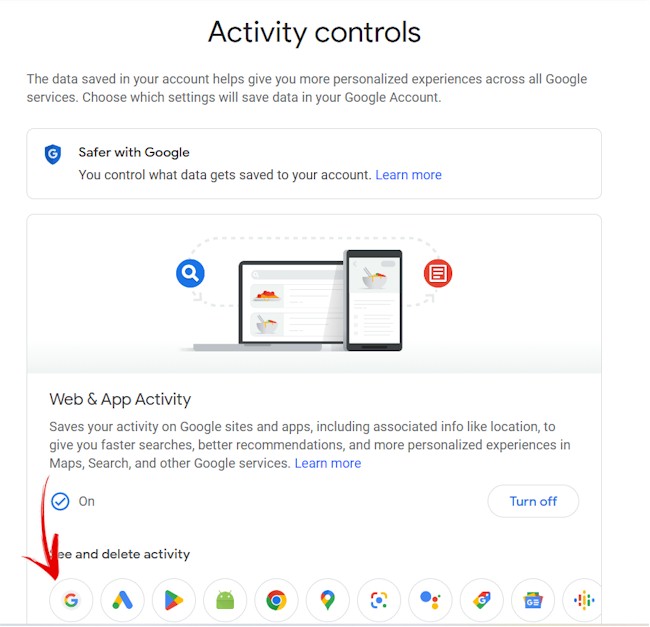
Click on the google icon as the arrow indicated you can see your search history.
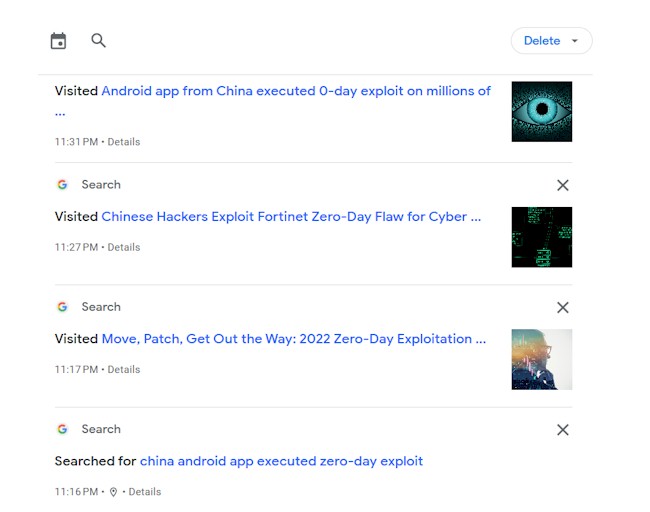
Though, you can choose to turn off this behavior in your account.
As you see, any search engine can collect your search history this way, though the route you use to access them may be different.
How can the website you access collect your search history?
As you access the website, the website could run JavaScript codes in the context of your browser that may collect all data you type in the search box in the browser when you press Enter key on the keyboard or a button on the webpage and then save the data in their cookies. When it is time, the cookies will be transferred back to the server it defined.
The collecting work happens before the search query you type in is sent out, so even if you use the VPN, it is not helpful for hiding your search queries from their prying eyes.
The browser and operating system also collect and store your search history
When you use a web browser to search for something on the internet, your search history is not only stored on your Google account or other online services, but also on your device. Depending on what browser and device you use, your search history may be stored in different locations and formats.
Your device may store your search history in two ways: as browser history or as device history.
Device history is a record of all the activities you do using a specific device. It is collected by operating system, such as Windows 10. It stores information like the apps you use, the files you open, and the searches you make. Device history is also stored locally on your device, but it may also be synced with other devices or online services if you have enabled certain settings. For example, if you use Windows 10 with a Microsoft account and have given permission, Windows sends your activity history to Microsoft. You can delete or manage your device history at any time from your device settings.
This is where Windows 10 store your data and how to check them
On Windows 10, the file that stores your activity history is called “ActivitiesCache.db” and it is located in the following folder: %LocalAppData%\ConnectedDevicesPlatform\
You can access this folder by opening File Explorer and typing the above path in the address bar, or by navigating to the following path: C:\Users\your_username\AppData\Local\ConnectedDevicesPlatform\
Note that the “AppData” folder is hidden by default, so you’ll need to enable the option to show hidden files and folders in order to see it. You can do this by going to the View tab in File Explorer and checking the “Hidden items” checkbox in the Show/hide section.
The ActivitiesCache.db file contains a database of your activity history, including things like recently opened files, visited websites, and app usage. This information is used by the Windows Timeline feature to provide a chronological view of your activities across devices. You can view your activity history by clicking the Task View button on the taskbar or by pressing the Windows key + Tab shortcut.
The ActivitiesCache.db file is a SQLite database file, which can be opened using a variety of tools, including SQLite command-line interface, SQLiteStudio, or DB Browser for SQLite. Here’s a general guide on how to open the file using DB Browser for SQLite:
- Download and install DB Browser for SQLite from the official website: https://sqlitebrowser.org/.
- Once installed, open DB Browser for SQLite and click on the “Open Database” button in the toolbar.
- Navigate to the folder where the ActivitiesCache.db file is located.
- Select the ActivitiesCache.db file and click on the “Open” button.
- The database should now be loaded in DB Browser for SQLite. You can browse the tables and data by clicking on the “Browse Data” tab and selecting the table you’re interested in.
Note that modifying or deleting entries in the ActivitiesCache.db file can cause issues with the Windows Timeline feature and may lead to unexpected behavior. Therefore, it’s generally not recommended to modify this file unless you know what you’re doing and have a backup of the original file.
This is where the browser store your data
Browser history is a record of all the websites you visit using a specific web browser. It stores information like the names of the websites, the dates and times of your visits, and any downloads or bookmarks you make. Browser history is stored locally on your device, meaning that only you or anyone who has access to your device can see it. You can delete or clear your browser history at any time from your browser settings.
The location and format of your search history on your device may vary depending on what browser and device you use. Here are some examples:
- If you use Google Chrome on an Android phone or tablet, your search history is stored as both browser history and device history. Your browser history is stored in Chrome’s settings menu under “History”. Your device history is stored in Google’s My Activity page under “Web & App Activity”. You can delete both types of histories from their respective menus.
- If you use Microsoft Edge Legacy on a Windows 10 PC, your search history is stored as both browser history and device history.
Your browser history is stored in Edge’s settings menu under “History”. Your device history is stored in Microsoft’s privacy dashboard under “Browsing History”. You can delete both types of histories from their respective menus.
If you use Safari on an iPhone or iPad, your search history is stored as only browser history. Your browser history is stored in Safari’s settings menu under “Clear History and Website Data”. You can delete it from there. As you can see, your search history may be stored in different places on different devices. Therefore, it is important to know where to find it and how to delete it if you want to protect your privacy. In this blog post, I have shown you how to hide your search history with a VPN, which can prevent anyone from seeing what websites you visit online. However, if you want to hide it completely, you also need to clear it from your device regularly.
The gateway to internet also collect your search history
As I wrote in another article on this website, the router could use many ways to collect data on your online activities, such as Router Logs, Network Monitoring Software, Parental Control Features, Third-party firmware, DNS Queries, etc. If you want to know more about it, read ‘Browsing in Secret: How to Keep Your Router from Tracking You‘ for your information.
As you can see, many third parties have your search history. The only one you can hide from by using the VPN is the router and ISP since the VPN will encrypt your search queries before they are transmitted over the internet. For others, you have to use other approaches to achieve your goal.
How Your Search History is Tracked and How to Stop It
Every time you use the internet, you leave a trail of data behind. This data can reveal a lot about your online activities, preferences, interests and habits. But who can see your search history and how do they track it?
One of the main ways your search history is tracked is by using cookies. Cookies are small pieces of data that websites store on your web browser when you visit them. They can remember information like your login details, your preferences, your shopping cart items and more. They can also track what pages you visit, what links you click and what keywords you search for on different websites.
Another way your search history is tracked is by using your user accounts. Many websites require you to sign in with an email address or a social media account to access their services or features. When you do this, they can link your browsing activity to your identity and profile. They can also use this information to personalize their content and ads for you.
Your search history can also be tracked by using your IP address. Your IP address is a unique number that identifies your device on the internet. It can reveal information like your location, your ISP and the type of device you are using. Websites can use your IP address to see where you are coming from and where you are going online.
Your search history can be seen by various parties who have access to this data. This includes:
- The websites you visit: They can see what pages you view, what links you click and what keywords you search for on their site.
- Your ISP: They can see all the websites you visit and all the data you send and receive online.
- Your browser: They can see all the websites you visit and all the cookies they store on your browser.
- Your operating system: They can see all the websites you visit and all the apps you use on your device.
- Your device manufacturer: They can see all the websites you visit and all the data they collect from your device.
- Your app developers: They can see all the websites you visit and all the data they collect from their apps.
- Your surveillance agencies: They can see all the websites you visit and all the data they intercept online.
- Your hackers: They can see all the websites you visit and all the data they steal online.
Your search history can reveal a lot about who you are, what you do, what you like and what you think. This information can be used for various purposes, such as:
- Improving user experience: Websites can use your search history to customize their content and features for you based on your preferences and interests.
- Providing relevant ads: Websites can use your search history to show ads that match your needs and wants based on your browsing behavior.
- Enhancing security: Websites can use your search history to verify your identity and prevent fraud based on your location and device type.
- Conducting research: Websites can use your search history to analyze trends, patterns, and insights based on your online activities and habits.
- Influencing decisions: Websites can use your search history to persuade, manipulate, or nudge you towards certain actions or outcomes based on your psychological profile.
But not everyone wants their search history to be tracked or seen by others. Some people value their online privacy more than others. Some people may have sensitive or personal information that they don’t want to share with anyone else. Some people may have different opinions or beliefs that they don’t want to expose to anyone else.
If this sounds like you, you may wonder how you can stop your search history from being tracked or seen by others. There are several ways you can do this, such as:
Deleting your search history: You can delete specific activities, days, or time periods from your search history saved in My Activity. You can also delete browser history saved in Chrome or other browsers.
Disabling cookie tracking: You can opt out of cookie tracking on some websites, or enable Do Not Track setting in Chrome or other browsers.
Using incognito mode: You can browse privately in Chrome or other browsers, which prevents them from saving any browsing activity, cookies, or site data.
Using a VPN: You can hide your IP address, encrypt your traffic, and spoof your location by using a VPN service. A VPN creates a secure, encrypted tunnel between your device and a remote server, making your online actions virtually untraceable. However, not all VPNs are equally trustworthy or reliable. You need to choose a VPN service that respects your privacy and does not keep logs of your activity. In the next section, I will explain how to choose the best VPN service for your needs.
Browser Search History vs Search Engine History: What’s the Difference?
When you use the internet, you may not realize that there are two different types of history that are being recorded: your browser history and your search engine history. These two histories are not the same thing, and they have different implications for your online privacy.
Your browser history is a record of all the websites you visit using a specific web browser. A web browser is an application that allows you to access web pages on the internet. Popular browsers include Google Chrome, Firefox and Safari. Your browser history stores information like the names of the websites, the dates and times of your visits, and any downloads or bookmarks you make.
Your search engine history is a record of all the keywords you enter into a specific search engine. A search engine is a tool that helps you find information on the internet by crawling and indexing millions of web pages. Popular search engines include Google, Bing and DuckDuckGo. Your search engine history stores information like the keywords you use, the results you click on, and any preferences or settings you choose.
The main difference between your browser history and your search engine history is that your browser history is stored locally on your device, while your search engine history is stored remotely on their servers. This means that:
- Your browser history can only be seen by anyone who has access to your device or browser account. You can delete or clear your browser history at any time from your browser settings.
- Your search engine history can be seen by anyone who has access to your search engine account or IP address. You can delete or pause your search engine history at any time from their website or app.
Another difference between your browser history and your search engine history is that they serve different purposes for different parties. Your browser history can help you remember what websites you visited in the past, while your search engine history can help them personalize their content and ads for you based on your interests.
However, both types of histories can also pose some risks to your online privacy if they fall into the wrong hands. For example:
- Your browser history can reveal sensitive or personal information about yourself, such as your health conditions, your financial status, or your political views.
- Your search engine history can be used to track, profile, or manipulate you based on your online behavior, such as your shopping habits, your location, or your opinions.
Therefore, it is important to be aware of how your browser history and search engine history are tracked, stored, and used, and how you can control them. In this blog post, I will show you how to hide your search history with a VPN, which is one of the most effective ways to protect both types of histories from prying eyes.
VPN vs Incognito Mode: Which is the Best for Hiding Your Search History?
Some people may think that using a private browsing mode or an incognito window is enough to hide their search history from anyone who might want to spy on them. However, this is not true. Incognito mode only prevents your browser from storing any information about your online activities, but it does not stop anyone else from seeing them.
Incognito mode does not hide your IP address, which can reveal your location and identity to websites you visit. It also does not encrypt your traffic, which can be intercepted and read by anyone who has access to your network, such as your ISP, your employer, or hackers. Moreover, incognito mode does not block any tracking cookies or ads that websites use to follow you around the internet and show you personalized content.
Therefore, if you want to hide your search history completely, you need to use a VPN service instead of or in addition to incognito mode. A VPN can provide you with more privacy and security than incognito mode by doing the following things:
- A VPN hides your IP address by replacing it with the IP address of a remote server. This makes it appear as though you are browsing from a different location than your actual one. This way, websites cannot see where you are coming from or who you are.
- A VPN encrypts your traffic by creating a secure tunnel between your device and the VPN server. This prevents anyone from snooping on your online activities or stealing your data. Even if someone intercepts your traffic, they will only see gibberish instead of readable information.
- A VPN blocks tracking cookies and ads by filtering them out before they reach your device. This stops websites from collecting any information about your browsing behavior or preferences. It also improves your browsing speed and performance by reducing bandwidth usage.
As you can see, a VPN is much better than incognito mode for hiding your search history. However, this does not mean that you should stop using incognito mode altogether. Incognito mode still has some benefits, such as:
Keeping your browser clean: Incognito mode deletes any browsing data, such as history, cookies, or downloads, when you close the window. This helps keep your browser fast and clutter-free.
Protecting your privacy locally: Incognito mode prevents other people who use your device from seeing what websites you visited or what information you entered. This is useful if you share a computer with others, or if you use a public computer.
Switching accounts easily: Incognito mode allows you to sign in to multiple accounts on the same website without logging out of another one. This is handy if you have more than one email address, social media profile, or online banking account. Therefore, the best way to hide your search history is to use both a VPN and incognito mode together.
This way, you can enjoy both online and offline privacy while browsing the web. Here are some tips on how to do this:
- Choose a reliable VPN service that respects your privacy and does not keep logs of your activity. You can check out our review of the best VPNs for internet privacy in 2023 to find out which ones we recommend.
- Download and install the VPN app on your device(s) and sign in with your account credentials.
- Connect to a VPN server location that suits your needs. You can either select a specific country or city, or let the VPN app choose the best server for you automatically.
- Open your web browser and enable a private browsing mode or an incognito window from its settings menu. You can also use keyboard shortcuts to do this quickly, such as Ctrl+Shift+N for Chrome or Ctrl+Shift+P for Firefox.
- Start browsing the web as usual with peace of mind that your search history is hidden from anyone who might want to spy on you.
To stop hiding your search history, simply disconnect from the VPN service and close the incognito window. You can reconnect and reopen them anytime you want to hide your search history again.