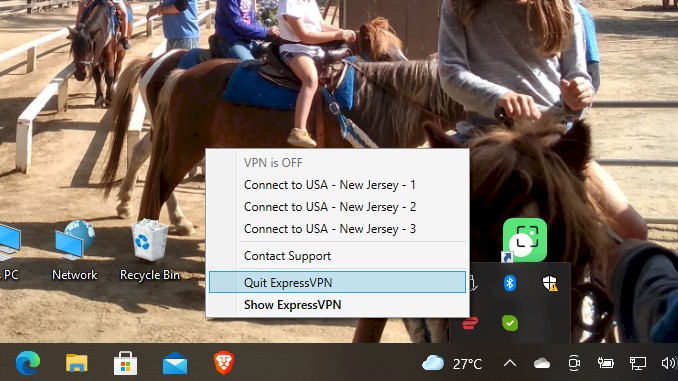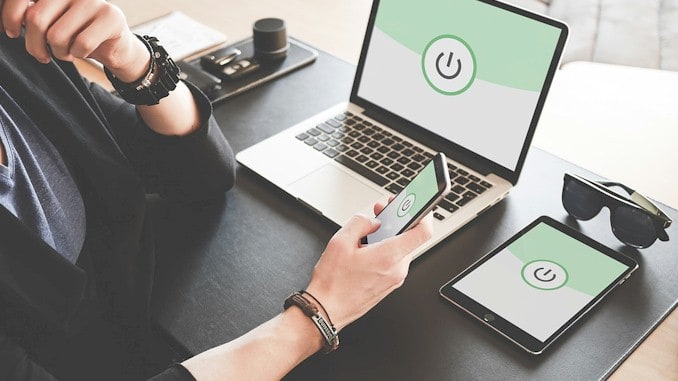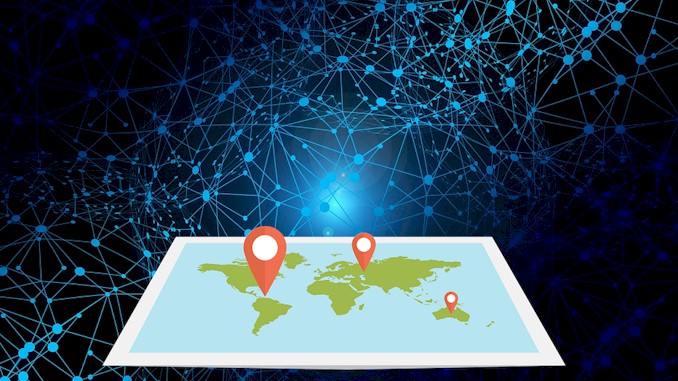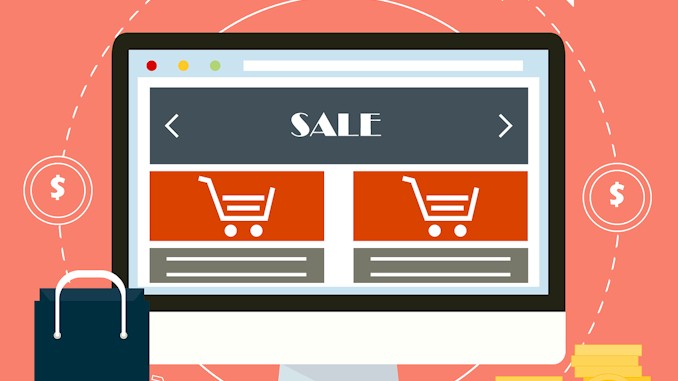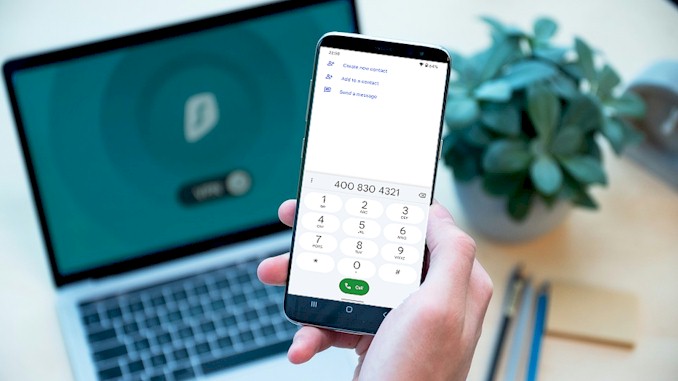What is VPN and how do I turn it off?
We have already reached the point where all aspects of our lives have some internet component. It’s exactly the period of time when you always heard about VPN from chatting among your friends and reports on digital media. And you wonder what is VPN and is it possible the VPN has been implemented in all devices at present, how to turn it off.
VPN stands for virtual private network, it is a way to use the internet to create a virtual connection between you and a central location. The packets sent back and forth over this connection are encrypted, thus making it private. If there is a VPN on your device, generally there is a configuration option of exit/turnoff that you could find easily, and turn it off.
If you wonder whether there is a VPN on your device and whether it is right for you, how to turn it off when you don’t need it. This article is what you need to know about how VPNs work so you could find it on your device and turn it off easily. And how to stay safe from predators on the internet, such as snoopers, hackers, and online marketers by using the VPN.
Detailed steps of how to turn a VPN off on your device
So, for some reason, you need to turn a VPN on your device off. Following are details of how to do it on Windows, Android, iOS, and Mac devices, etc.
Turn a VPN off on Windows 7 device
Generally, if there is a VPN implemented on a Windows device. You are sure to find an application for it on Windows.
You can locate it quickly on Windows Start Menu or on Windows desktop, it looks something like what the following screenshot shows:
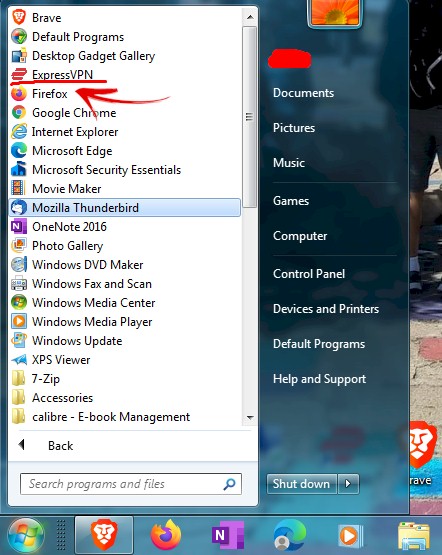
On desktop, it would be look like this:
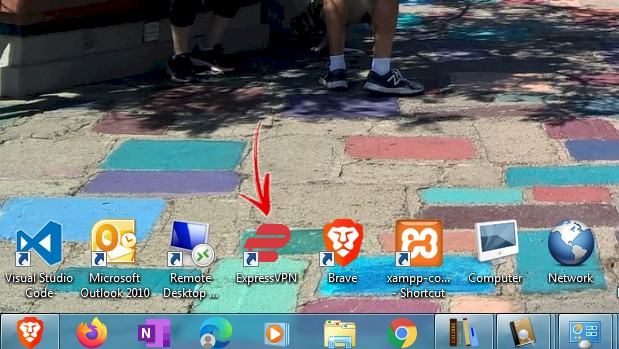
You are able to turn it off after you locate it. What you are going to do is double click the icon of the application, then the application runs and opens on Windows. As our example of ExpressVPN, on the main window of the application, you can see it says Not Connected.
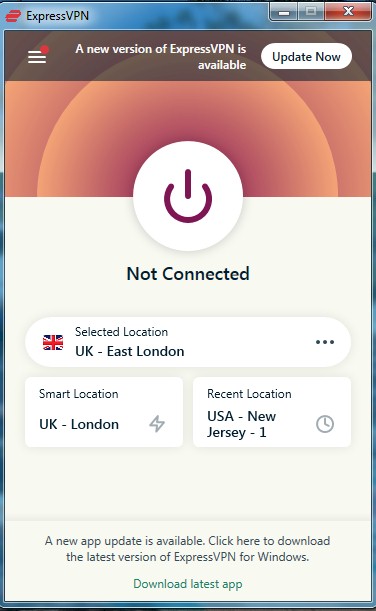
Then you can locate the upper arrow on the right corner in Windows Taskbar, click it then you will see a little window in which shows applications are running currently. Spot the icon of ExpressVPN, right-click on it. On the pop-up menu, you can find a command that says Quit ExpressVPN, click it. Job done!

Another to turn off VPN on Windows 7 is using Task Manager.
- Right click on Taskbar
- On the pop up menu, choose and click Task Manager
- In Task Manager window, choose and click the VPN application in the list
- click End Task button on bottom of the window
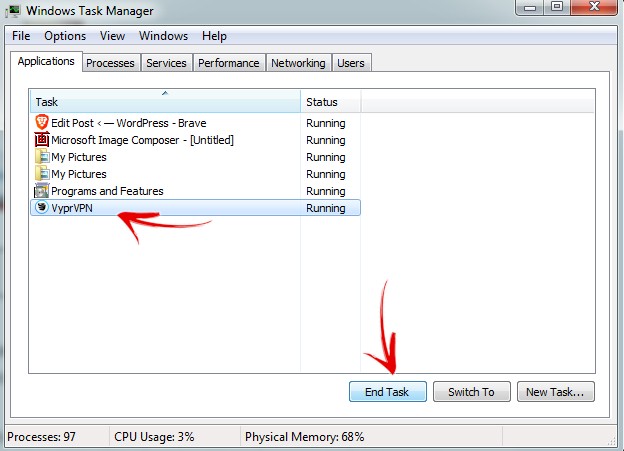
All VPN applications for Windows work similarly, so you use the ways above to turn a vpn off on Windows 7.
If you don’t like the feeling of there is a VPN application on your Windows device. You can uninstall it by just follow the steps as following:
Go to the Windows Control Panel, then Programs. Click on it, then you will see a window of Programs, click the first option that says Programs and Features.
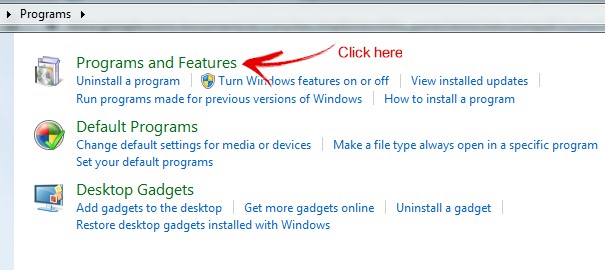
Then you will see a whole list of applications that are installed on your Windows device.
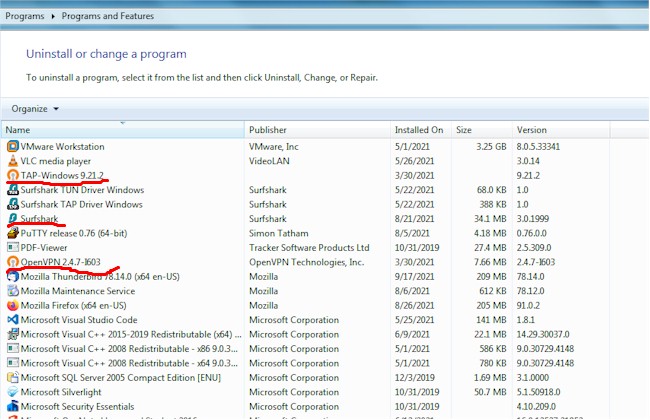
Click on the VPN application(in the screenshot above, they are Surfshark, OpenVPN), after it is highlighted, you can click the Uninstall button in the bar above to uninstall the VPN application.
Turn a VPN off on Windows 10 device
If you are on a Windows 10 device, turning off a VPN application is exactly what I mentioned above. What you need to do is just check whether there is a VPN application installed on your Windows 10 device and then make sure it disconnects from the VPN, finally right-click the icon of the VPN found in the hidden icons window and quit the application.
You may refer to turning the VPN application off by using Windows 10 Task Manager, the process is similar to in Windows 7. Just spot it in the Process window, click on it and click End task.
Turn a VPN off on Android device
On your Android device, generally, you exit an application by tapping the left arrow on the navigation bar at the bottom of the screen while you are in the application. So if you are in the VPN application, you can exit it by tapping the left arrow.
Another way you can do this is to tap the right button on the navigation bar at the bottom of the screen. Or swipe from bottom to middle of the screen and hold there if your device is running on Android 11. Then you can see the apps list pop up, check if there is a VPN application, tap and hold it, then swipe it up outside of the screen to turn it off.
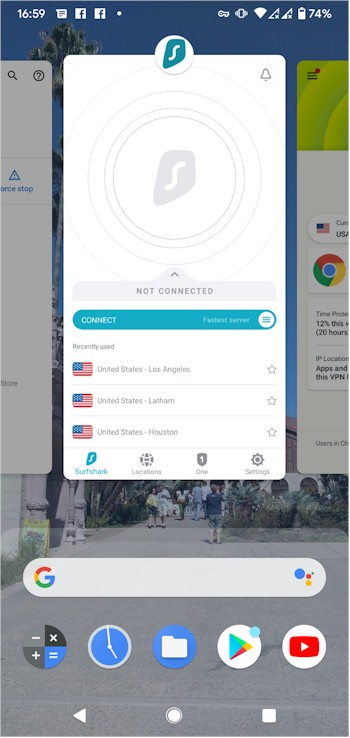
In some situations, you don’t know if there is a VPN application installed on your device. You can go to the setting of the device, then do as following steps:
- Tap on Apps & Notifications;
- On screen shows to you, find See all xxx apps, and tap it;
- Then you will see a list of all applications installed on your device, scan on it to spot the VPN application(refer to the screenshot below);
- After you find it, tap it;
- Then tap FORCE STOP to turn it off(refer to the screenshot below);
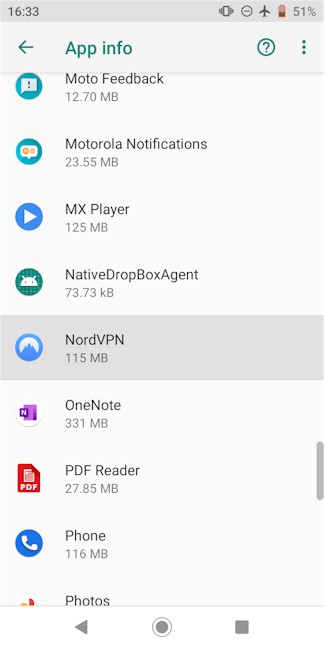
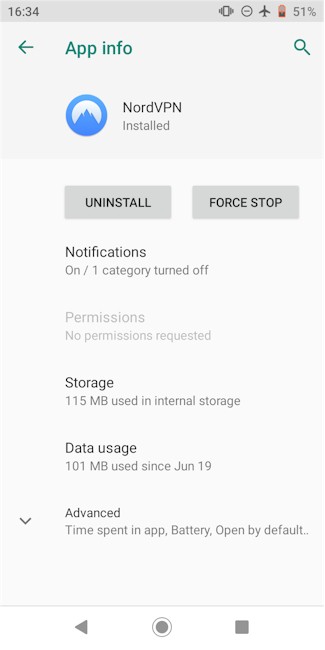
How does a VPN work
As I said before, a VPN helps you to create a secure tunnel between you and a central location at which you go out to access the destination, like a website. All data going through the tunnel are encrypted, therefore all private information of yours will be protected, such as your real geographical location, your identity, the website you access. the articles you read, your email address, etc.
The VPN uses a specific protocol to encrypt the packet data going back and forth through the tunnel, such as OpenVPN, Wireguard, IKEv2, Lightway, etc. And the VPN will authenticate users who transfer data via the tunnel. Therefore, your data will not be compromised.
Generally, the VPN is a service you have to buy from a VPN provider, like the one I am using called ExpressVPN. The VPN service will provide you VPN applications that can run on various operation platforms, such as Windows, Android, iOS, Mac, etc. Then you could install it on your specific device, like your smartphone to use it.
There are rare cases, you could just set some configures in the VPN feature of the operating system then you are all set. But that is a little bit hard for average users. In most cases, there must be a VPN application on your device.
When you use the VPN, you have to start the application, provide your credential and then click a button that triggers the action of connecting to a server location. From there, all your data will be protected from predators on the internet.
Do I really need a VPN on my device?
You really need a VPN to provide protection of privacy during this kind of Think of your daily life for a little moment, you have a few smartphones which either run on Android or iOS and you have also computers run on Windows or Mac OS, a WiFi router sit in a corner of your room, it connects to the internet.
You may do online purchases on various devices you own, pay with your credit card or debit card. You may take a class online and be charged monthly. Guess what, a great of your personal and critical identity information go through the internet. Anyone with malicious intent and less knowledgeable of hacking could grasp the information in the middle.
The situation would become worse when you use Wifi in public places. That’s why you should make sure that all your data transfer over the Wifi must be encrypted. Imagine you send a branch of private letters from one place to another place, what you should do is collect all your letters in a box and lock it up. So no one who handles your box during transportation couldn’t see what is in the box. After the box reaches its destination, you unlock the box with your own key to open the box and get the letters in it. Similar approaches apply to data encryption so you can ensure the data important to you is safe.
There are other reasons that you should use VPN on your devices, such as :
- overcome regional restricts implemented by streaming media providers;
- be relax while using P2P torents service;
- overcome download speed cap implemented by your ISP;
- hide your real IP address;
Anyway, while we have already reached the point where all aspects of our lives have some internet components, you certainly need to take action to protect yourself and your family from be hurted by malicious effects against your benefits. A VPN is the first and the easiest one you should take.
Following are some VPNs that I use daily to watch BBC iPlayer or NetFlix UK library, keep anonymous online or download movies from yts, etc.