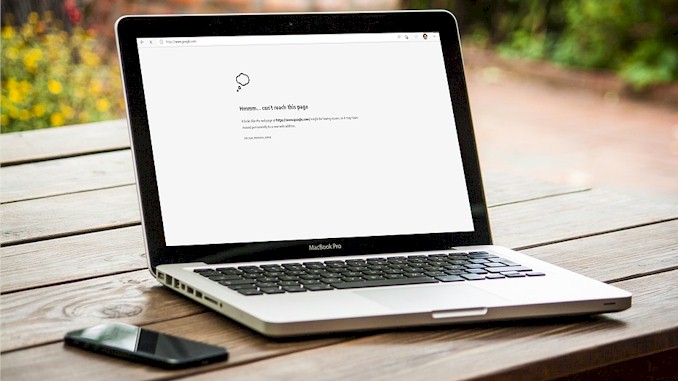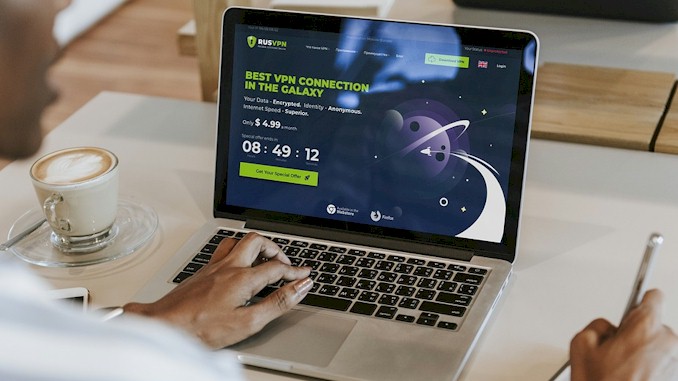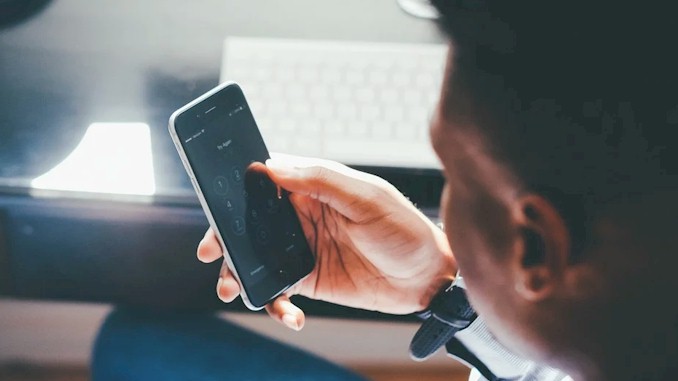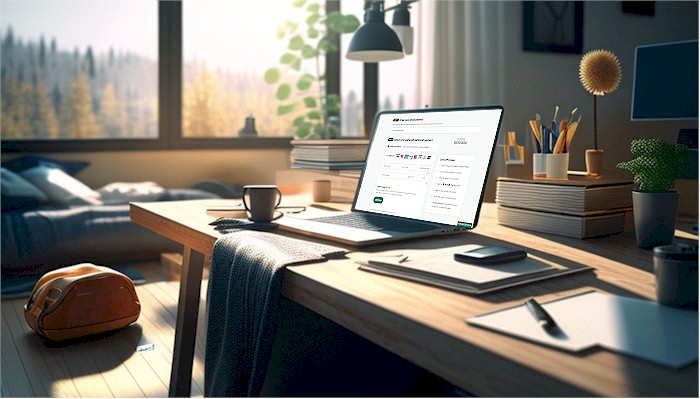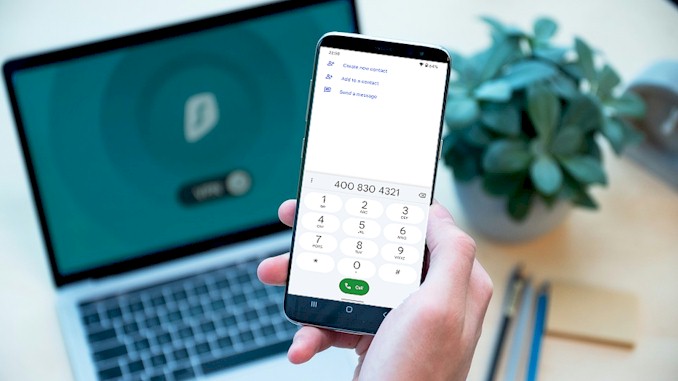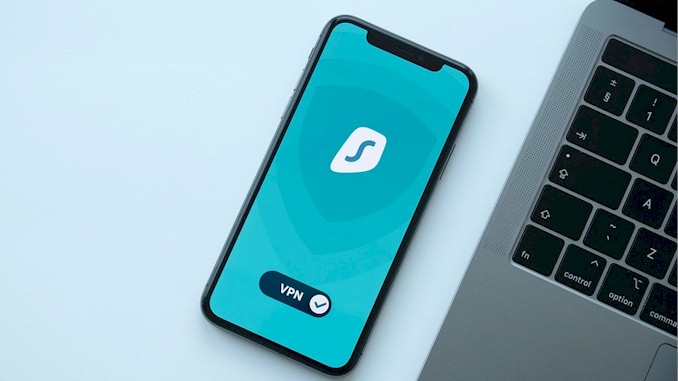Lost Internet Access with VPN? Here’s Why and How to Fix It
As a well-known IT guy, I have encountered various scenarios where VPN connections can interfere with internet access, causing frustration and inconvenience for users. Actually, I will run into the same situations a few times a week right now. The only difference is that I know exactly what it is and how to deal with it. So it won’t annoy me or get me frustrated. I know it is just a little cost to get an extra protection layer of privacy and security. Now I am going to share the knowledge about it with you. So you could like me to go with it in your daily life.
A VPN may block internet access for several reasons. One common cause is that the VPN changes the DNS settings on a device to avoid DNS leaks. Another common cause is the Kill-Switch feature of the VPN. Other potential reasons include conflicts with the firewall or antivirus software, overloaded VPN servers, and ISP restrictions on VPN traffic.
Sounds super simple, isn’t it? Actually, it is. However, for you to accept it as a part of your online daily life and get rid of the trouble it caused. You need to know more to understand why this kind of thing happened and what steps you can take to deal with it. Read on to find out:
Why does VPN stop internet from working?
First, I want to tell you that I am pretty sure in almost all scenarios where people complain the VPN blocks the internet, the reason behind it is the VPN connection drops occasionally. There is rarely a reason other than that. So keep what I just said in mind. Let’s move on to explore whole things under the hook.
VPN blocking refers to the incident when a user’s internet access appears to be blocked or restricted while using a VPN. This can happen for several reasons and can be frustrating for users who rely on their VPN for privacy and security.
As I have said before, one common cause of VPN blocking is that the VPN changes the DNS settings on a device to avoid DNS leaks. If the VPN connection drops and the DNS settings are not restored to their original state, this can cause DNS queries to fail and make it appear as if the VPN is blocking internet access.
Let me explain that to you in more detail. First, you have to know what is DNS leaks.
What is DNS Leaks
When you access to any resources on the internet, such as websites, social media platform, or streaming services. The first thing you have to do is provide the URL(Uniform Resource Locators) of the resources. And that information have to be translated to the codes that computer can understand. Here is where DNS coming in. DNS(Domain Name Service) is responsible to translate the URL you provided into IP address of the destination server.
Generally, this happens when you type in the URL of a website(For example: https://privacyeffort.com) in address bar of the browser and then press the Enter key on keyboard.
The DNS servers that handle this task are already defined in your device. By default, your device is configurated as accept all network settings from a service built in operation system of your device called DHCP, that include the setting of the DNS. In that case, the DNS servers would be refer to the DNS server of ISP. You can set the network configuration yourself, but that is the rare case for average users.
So you decide to prevent your internet activities, your privacy information from snooped by ISP, government agents, your adversaries by employ the VPN. However, while all your communication data transmitted over the internet are encrypted, if you keep let the DNS of ISP to provide URL translating. As the result, your ISP can know all your activities. That’s call DNS leaks.
DNS leak protection can cause your internet to be blocked using a VPN (and how to fix it)
To deal with DNS leaks, when you establish a VPN connection, the VPN client on your device typically modifies your device’s network settings to force all DNS requests to go through the VPN’s DNS servers. DNS leaks can reveal your online activities to your internet service provider or other third parties, even if you are using a VPN to encrypt your traffic.
To avoid DNS leaks, the VPN client configures your device to use the DNS servers provided by the VPN. This can be done by modifying the network settings on your device to specify the VPN’s DNS servers as the primary and secondary DNS servers, and then disabling any other DNS servers that might be configured on your device. Some VPN clients may also implement their own DNS proxy that intercepts all DNS requests and forwards them to the VPN’s DNS servers, ensuring that no DNS requests are leaked outside of the VPN tunnel.
By forcing your device to use the VPN’s DNS servers, the VPN ensures that all DNS requests are encrypted and routed through the VPN tunnel, providing an additional layer of security and privacy to your online activities.
So without the user doing any extra tasks, they can ensure that there is no any DNS leaks.
But this touch has a drawback, that is, when the VPN connection drop occasionally since the VPN hasn’t implemented a function that restores the DNS setting back to its original for this event. The device can’t fulfill DNS queries due to the connection to the VPN server has dropped. That will make it appear as if the VPN is blocking internet access.
To fix this issue, users can manually restore their DNS settings to their original state by quitting the VPN application. In most cases, your original DNS setting will be restored. This will ensure that DNS queries can still be fulfilled even if the VPN is not connected, allowing for uninterrupted internet access.
VPN’s Kill Switch can cause your internet to be blocked-Here’s what you need to know and how to resolve the issue.
Another common reason is that the Kill-Switch on the VPN cause your internet blocked. The Kill-Switch is a feature in many VPN services that blocks all internet traffic if the VPN connection is lost or disconnected.
When you install a VPN on your device, it creates a virtual TAP adapter that intercepts all outgoing internet traffic from your device. The TAP adapter then encrypts the traffic and sends it through the VPN tunnel to the VPN server.
The Kill Switch works by monitoring the VPN connection status on your device. When the VPN connection is active, the Kill Switch remains dormant and allows internet traffic to flow through the encrypted VPN tunnel. However, if the VPN connection drops for any reason, the Kill Switch immediately kicks in and disable the TAP adapter, which prevents any further data from being transmitted. This ensures that your online activities remain secure and private, even if the VPN connection drops. Once the VPN connection is restored, the Kill Switch can re-enable the TAP adapter, allowing internet traffic to resume as normal through the encrypted VPN tunnel.
As you see, the Kill Switch acts as a failsafe mechanism to protect your online privacy and security by ensuring that your internet traffic remains encrypted and private at all times. However, It is this feature that make users think the internet is blocked by the VPN when the VPN connection drop occasionally.
To fix this issue, the same as you do with blocked due to the DNS settings, you just need to quit the VPN application. After you are sure the internet connection restore, you can reconnect to the VPN.
Other reasons that cause your internet to be blocked
Other potential reasons for VPN blocking is conflicts between the VPN and a user’s firewall or antivirus software. These programs may mistakenly identify the VPN as a threat and block its traffic. After the VPN connection drop, that leading to internet access issues because of the two common reasons we have discussed above.
Overloaded VPN servers can also cause blocking. If too many users are connected to a single server, it may become overwhelmed and unable to handle all the traffic. This can result in slow or drop the VPN connection, then cause the internet interrupted by the same reasons mentioned above.
As you have learned, when you use the VPN, the main reasons that make you feel that the internet is blocked by the VPN are the features a VPN built in to protect your privacy and security. The situation is triggered by the VPN connection drop occasionally. When you realize it, you can accept it as a part of online life. Actually, it is a small cost of your privacy efforts.
How to fix conflicts between VPN and firewall or antivirus software
Firewalls and antivirus software are important tools for protecting your computer from online threats. However, sometimes these programs can mistakenly identify a VPN as a threat and block its traffic. This can result in internet access issues while using the VPN.
Here is the generally suggestions that I give to you when you thought it’s possible there are conflicts between VPN and firewall or antivirus software that your internet blocked. But in my experiences, it would be very rare if it is not impossible, because in general the VPN will modify the firewall rules while it is installed to make it go through firewall without cause any problem:
If you suspect that your firewall or antivirus software is blocking your VPN, there are several steps you can take to resolve the issue. First, try temporarily disabling the firewall or antivirus software to see if this resolves the issue. If it does, then you know that the conflict is indeed with the firewall or antivirus software.
Next, check the settings of your firewall or antivirus software to see if there are any options to whitelist the VPN. This will tell the program that the VPN is safe and should not be blocked. If there is no option to whitelist the VPN, you may need to add an exception for the VPN’s executable file in the program’s settings.
If these steps do not resolve the issue, you may need to contact the support team for your firewall or antivirus software for further assistance. They may be able to provide more detailed instructions on how to configure their program to work with your VPN.
How do I stop VPN from blocking my internet?
If your VPN is blocking your internet connection, there are a few steps you can take to troubleshoot and resolve the issue:
- Check your VPN settings: Make sure that your VPN is configured correctly and that the server you are connecting to is working properly. Double-check your login credentials and any other settings that may be affecting your internet connection.
- Try a different server: If your current VPN server is experiencing issues or is overloaded, try connecting to a different server to see if it resolves the issue.
- Disable the Kill Switch: If your VPN has a Kill Switch enabled, try disabling it to see if it resolves the issue. This feature is designed to block internet access if the VPN connection drops.
- Restart your devices: Sometimes, simply restarting your device can help resolve issues with VPN connectivity or internet access.
- Try a different VPN service: If none of the above steps work, try using a different VPN to see if it resolves the issue. Some VPN clients may be more reliable or compatible with your device than others.
If you are still experiencing issues with your VPN blocking your internet connection, contact your VPN provider for further assistance. They may be able to provide additional troubleshooting steps or advice.
Why is VPN blocking my internet on iphone?
VPN blocking internet on iPhone can occur for several reasons, including issues with the VPN configuration, network settings, or device settings. Some common reasons why a VPN may be blocking internet on an iPhone include:
- Incorrect VPN settings: If the VPN is not configured properly, it may cause issues with internet connectivity. Check the VPN settings to ensure that the correct protocols, authentication methods, and server addresses are being used.
- Network connectivity issues: Poor network connectivity or network congestion can cause the VPN connection to drop or become unstable, which can in turn affect internet connectivity.
- Firewall or antivirus software: Some firewall or antivirus software may block VPN traffic, which can affect internet connectivity. Try disabling any such software to see if it resolves the issue.
- iOS software update: Sometimes, an iOS software update can cause compatibility issues with the VPN client, which can affect internet connectivity. Check for any available software updates and install them if necessary.
- Kill Switch or DNS leak protection: Some VPN clients have a Kill Switch or DNS leak protection feature that can block internet access if the VPN connection drops or if DNS queries are not properly routed through the VPN. Ensure that these features are properly configured in the VPN client settings.
If you are experiencing issues with internet connectivity while using a VPN on your iPhone, try troubleshooting the above issues or contact your VPN provider for assistance.
Does VPN block your internet provider?
Using a VPN does not block your internet provider. When you connect to a VPN, all of your internet traffic is encrypted and routed through the VPN server, which means that your internet provider cannot see your online activities or the content of your internet traffic.
However, your internet provider can still see that you are using a VPN, as the connection to the VPN server is still visible. Additionally, your internet provider can see the amount of data being transferred, which could potentially lead to the detection of VPN usage if the amount of data transferred is significantly higher than usual.
It is important to note that using a VPN does not provide complete anonymity or privacy, as VPN providers may still log some of your data or activity. Additionally, using a VPN does not protect you from other forms of online tracking or surveillance. However, using a VPN can provide an additional layer of security and privacy for your online activities, particularly when using public Wi-Fi or accessing sensitive information.