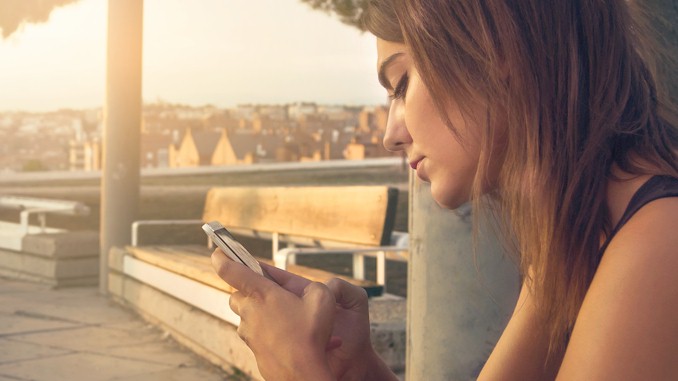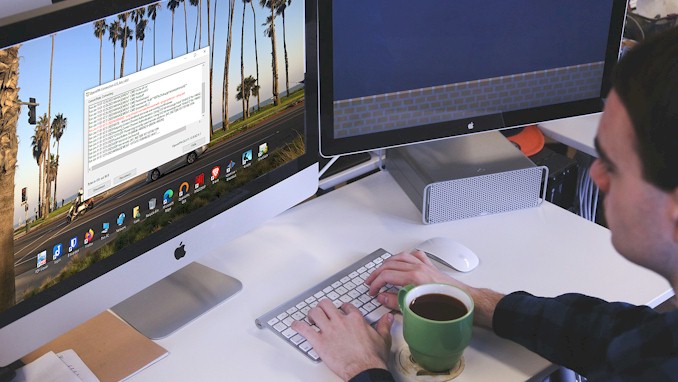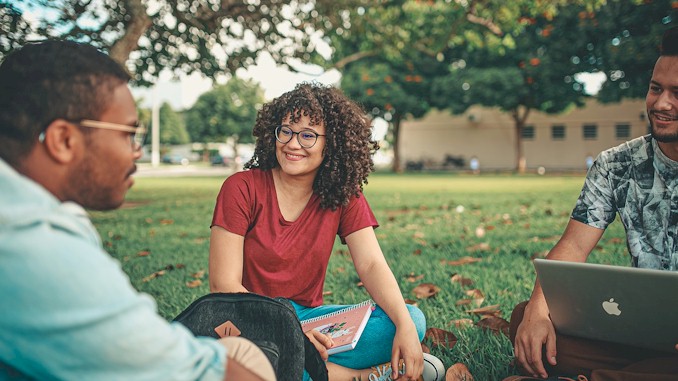How to keep VPN on all the time
I noticed the VPN disconnected after I didn’t use my laptop for a while. That’s a little bit annoying because I had to reconnect the VPN when I began to use my laptop again. And keeping the VPN on all the time makes me feel a little relieved in this world full of prying eyes. I decided to figure out why this happened and if I could find a way to work around this. This post is about what I have learned while studying this subject.
It is best to try various troubleshooting steps to identify and address the underlying cause when you are experiencing issues with a VPN connection dropping or being unstable, including updating the VPN client software, checking network connectivity and stability, adjusting network settings or firewall rules, changing your VPN settings, or disabling power-saving features on your device.
It can be overwhelming to constantly tweak your VPN to keep it on all the time, but it’s worth the effort to stay safe online and feel at ease. If you’re like me and want to know how to keep your VPN on all the time, keep reading.
Explain in detail of how to keep a VPN on all the time
So you want to know what tasks you should take on to get rid of the annoying chore of reconnecting to the VPN each time your device falls asleep. I was hoping you could wait a moment, before I share with you what things need to tweak on your device. Let’s learn first how a VPN keeps connection.
Learn how a VPN keep connection
When a VPN client connects to a server, the two devices establish a secure and encrypted connection. To maintain this connection, they use a mechanism known as a “keep-alive” signal or heartbeat.
The keep-alive signal is a small packet of data that is sent from the client to the server at regular intervals. This packet of data is typically very small and contains information such as a timestamp or a simple acknowledgement message. The server will then respond to the client with a similar packet of data to confirm that the connection is still active.
The frequency of the keep-alive signal can vary depending on the VPN protocol and the specific implementation of the VPN client and server software. In general, the keep-alive signal is sent more frequently during periods of inactivity to ensure that the connection is not dropped due to idle timeout settings.
The purpose of the keep-alive signal is to ensure that the connection remains active and to prevent the client or server from assuming that the connection has been lost. If the client or server does not receive a keep-alive signal within a certain period of time, it may assume that the connection has been lost and terminate the connection.
As you can see, the keep-alive signal is an important mechanism for maintaining a stable and reliable VPN connection. By sending and receiving these small packets of data at regular intervals, the client and server can ensure that the connection remains active and that data can be transmitted securely and without interruption.
Options you can tweak to keep the VPN on all the time
Now you understand the mechanism the VPN uses to keep the connection. Next, I want to share with you the facts of the protocols that have characteristics to keep connection all the time, so you make use of it to make your job easy.
Wireguard and IKEv2 would be your first choice to keep the VPN connection all the time
Both WireGuard and IKEv2 VPN protocols are designed to maintain a persistent connection between the client and the server. There are a few reasons why these protocols are particularly well-suited for maintaining a stable and reliable connection:
- Lightweight protocol design: Both WireGuard and IKEv2 are designed to be lightweight protocols that require minimal processing power and network resources. This means that they can maintain a persistent connection without placing a significant burden on the client or server.
- Constant key exchange: WireGuard and IKEv2 use a constant key exchange mechanism, which allows the client and server to quickly establish and maintain a secure connection. This mechanism helps to reduce the amount of time it takes to establish a connection and helps to ensure that the connection remains stable.
- Dynamic routing: Both protocols use dynamic routing, which allows them to quickly adjust to changes in network conditions. This means that if a connection is interrupted or if there is a change in network topology, the client and server can quickly re-establish the connection and maintain a stable connection.
- Support for mobile devices: Both WireGuard and IKEv2 are designed to work well on mobile devices, which tend to switch between Wi-Fi and cellular networks frequently. They are able to quickly re-establish a connection and maintain a stable connection, even when the network conditions are less than ideal.
As you learn, WireGuard and IKEv2 are popular VPN protocols because they are well-designed to maintain a persistent and stable connection between the client and server. So when you decide to keep the VPN on all the time, you could simply change the VPN protocol to either of them. Based on my experience, most of the time, you get the job done.
Other things you could tweak
In general, if you are experiencing issues with a VPN connection dropping or being unstable, it is best to try a range of troubleshooting steps to identify and address the underlying cause. This may include updating the VPN client software, checking network connectivity and stability, adjusting network settings or firewall rules, and working with the VPN provider to identify and resolve any issues with the service. Let’s go through the most common tasks of them:
1. Changing the port of the VPN protocol
It may be helpful for maintaining a connection in some situations, changing the port can help to bypass network filters or firewalls that may be interfering with the VPN connection. For example, if a network is configured to block traffic on the default port used by a particular VPN protocol, changing to a different port may allow the traffic to pass through unimpeded.
2. adjusting network settings or firewall rules
Your network adapter settings may be set to disconnect when there is no activity. To check this, go to Device Manager, find your network adapter, right-click it, and select Properties. Under the Power Management tab, make sure that “Allow the computer to turn off this device to save power” is unchecked.
Your firewall or antivirus software may be interfering with your VPN connection. Try temporarily disabling your firewall or antivirus software and see if the problem persists.
3. Adjust Power setting on your device
Your computer’s power settings may be causing the VPN application to go into sleep or hibernate mode after a certain period of inactivity. This can interrupt your VPN connection. To check your power settings, go to Control Panel > Power Options and make sure that your computer is set to “High Performance” mode and that “Sleep” and “Hibernate” modes are disabled.
2. Check network connectivity and stability
To check if your internet connection is stable and reliable, you can use the ping command with a couple of options. For example, type “ping 1.1.1.1 -l 2000 -t” into your command prompt. Here, “1.1.1.1” is the IP address of Cloudflare’s DNS server, and the “-l” option refers to the size of the packet being sent. In this case, the packet size is 1000 bytes. The “-t” option means that the ping command will continue running until you manually stop it by press Ctrl+c on keyboard. Following is a screenshot for your reference:
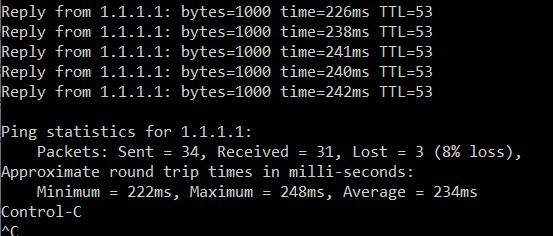
By changing the packet size with the “-l” option, you can test the quality of your network’s communication. If the ping command replies continuously without any lost packets, even when you increase the packet size, then you can be confident that your network connectivity and stability are good. However, if you see lost packets, it may be an indication of an unreliable internet connection. In that case, you should try using a different internet connection to ensure a more stable connection.
3. Restart your router
Restarting your router can sometimes help resolve network connectivity issues that may be causing your VPN connection to drop. When you restart your router, it clears out the router’s memory and allows it to re-establish its connection to your internet service provider (ISP). This can help to resolve issues with network connectivity and stability that may be causing your VPN connection to drop.
To restart your router, simply unplug it from the power source, wait a few seconds, and then plug it back in. Wait for the router to boot up and re-establish its connection to your ISP before attempting to connect to your VPN again.
4. Make sure your VPN client is update to the latest version
In my experience, this is not a necessary effort. But in case you have tried all the approaches above and don’t get what you want. You may try this way.
Should I leave my VPN on all the time
As a frequent user of the internet, I often find myself wondering if I should leave my VPN on all the time. There are a lot of benefits to using a VPN, and it can be tempting to just leave it on to make sure I’m always secure. However, there are also some potential drawbacks that should be considered before making the decision.
Let’s talk about the benefits first. A VPN encrypts your data and hides your IP address, keeping you secure and anonymous while you are online, making it much harder for hackers and other malicious entities to access your information. There are some circumstances in which it’s necessary to run the VPN all the time:
1. You keep the VPN on all the time when you use public Wi-Fi
Using a public Wi-Fi network can be convenient, but it can also be a security risk, because it isn’t encrypted. When you connect to a public Wi-Fi network, your data is exposed to anyone else on the network. This can leave your private information vulnerable to hackers and other malicious actors.
The benefits of using a VPN when you are connected to a public Wi-Fi network are clear. A VPN encrypts your data before sending it over the internet. This encryption helps to keep your data secure and private, even when you are connected to a public Wi-Fi network. By using a VPN, you can prevent hackers from intercepting your data and using it for malicious purposes.
Aside from providing security, a VPN can also help to protect your privacy. A VPN hides your IP address, making it much harder for websites and advertisers to track your online activity. This can be especially helpful when you are using a public Wi-Fi network, as you don’t want your personal information to be exposed to other users.
2. Keep your VPN on when you wish to avoid your ISP throttle your bandwidth
In some cases, your ISP may throttle your bandwidth because the ISP has no enough resources to afford all its customers to do heavily loaded activities, such as streaming and gaming all the time, which can cause your connection to become slow and unreliable.
While the VPN encrypts all your data transmitted over the internet, the encryption helps to keep your data secure and private, and it also prevents ISPs from knowing what you are doing, so it can’t throttle your bandwidth based on what you do. By using a VPN, you can ensure that your ISP is unable to throttle your bandwidth, and you can enjoy a fast and reliable connection.
3. Keep you VPN on all the time when downloading torrents
If you use torrents to download regularly, it is important to be aware of the risks involved. Torrents can be a great way to access a wide range of content, but they can also be a risk. So you should do your best to try to be anonymous while you are doing it. That’s the circumstance you should keep your VPN on all the time.
And it’s best to enable the Kill-Switch setting on the VPN application. If the VPN connection is lost, the VPN will disconnect the internet connection immediately to avoid leaking your private information.
4. You should keep the VPN on all the all if you make payments online regularly
For a scammer to commit credit card fraud, they first need all the necessary details. There are several ways they can get these details, and they range from the very basic to the more technologically complex. One way is to intercept your data when it is transmitted over the internet, especially when you are on a public Wi-Fi network.
The VPN can help protect your online privacy and security by encrypting your internet traffic. It’s scrambled and unreadable to anyone who intercepts it. This can prevent hackers from capturing your credit card details as you use them to make payments online. Which in turn helps you avoid credit card fraud by preventing scammers from accessing your sensitive information.
So if you make payments online frequently, you should keep the VPN on all the time!
5. You should keep the VPN on if you need to overcome geo-restrictions and content censorship
Have you ever tried to access a website or streaming service only to be told that it’s not available in your region? Frustrating, right? This is due to geo-restrictions and online censorship, which can limit what you can see and do online.
But a VPN can help you bypass these restrictions and access content that would otherwise be unavailable to you. For example, if you’re not physically located in the US or UK, you can’t access UK or US Netflix, respectively. However, a trustworthy VPN can help you bypass these limitations in no time.
When you connect to a VPN, you’re able to choose a server located in a different country. By doing so, you can make it appear that you’re browsing from that location and accessing content that’s unavailable in your region.
And, leaving your VPN running all the time can provide additional benefits beyond just accessing restricted content. It can also shield you from hackers, your Internet Service Provider (ISP), and government agencies that may be looking to seize your data. By encrypting your internet traffic and masking your IP address, a VPN can help keep your online activity private and secure. So, if you want to stay safe and access the content you want, consider using the VPN all the time.
How to fix VPN automatically closed by phone in the background?
VPN is a technology that encrypts your internet connection, making it more secure and private. Many people use VPNs on their phones to protect their personal information from hackers and prying eyes. However, it can be frustrating when your VPN automatically closes in the background, especially if you’re unaware. This can leave your internet connection unprotected and vulnerable. Here, we’ll look at some possible causes for this issue and how to fix it.
- Check your phone’s battery settings. One of the most common causes of VPNs automatically closing in the background is due to battery optimization settings on your phone. These settings are designed to conserve battery life by closing apps running in the background. However, this can also result in your VPN being closed when you’re not actively using it. To fix this, you can disable battery optimization for your VPN app. To do this, go to your phone’s settings, select Battery, and then find the app that you’re using for your VPN. Click on the app and disable battery optimization for it.
- Adjust your phone’s app settings. Another possible cause of VPNs automatically closing in the background is due to app settings on your phone. Some phones have settings that can cause apps to close automatically after a certain period of time or when you switch to another app. To fix this, go to your phone’s settings, select Apps, and find the app that you’re using for your VPN. Click on the app and look for any settings that might be causing it to close automatically in the background. You may need to adjust settings such as Auto-Start or Background Running.
- Check for app updates. Sometimes, VPNs can automatically close in the background due to bugs or glitches in the app. To fix this, you can check for any updates to the app. Go to the app store on your phone and search for the VPN app that you’re using. If there is an update available, install it and see if the issue is resolved.
- Use a different VPN app. If you’ve tried the above solutions and your VPN is still automatically closing in the background, you may want to consider using a different VPN app. There are many VPN apps available for both Android and iOS devices, and some may be more reliable than others. Look for reviews and ratings of different apps to find one that is more likely to work consistently in the background.
VPNs can be a useful tool for protecting your internet connection and personal information. However, if your VPN is automatically closing in the background, it can leave you vulnerable to security risks. By following the above solutions, you can fix this issue and enjoy the benefits of a secure, private internet connection.