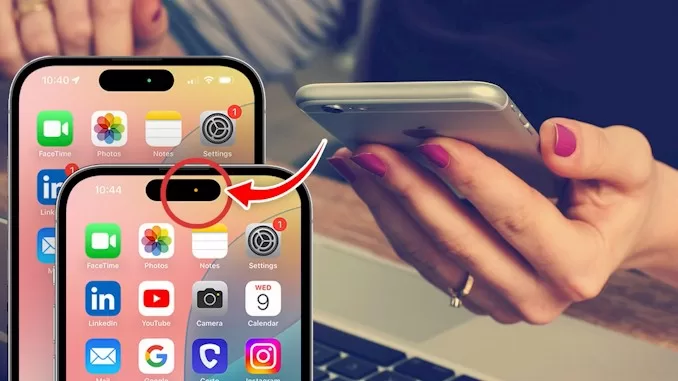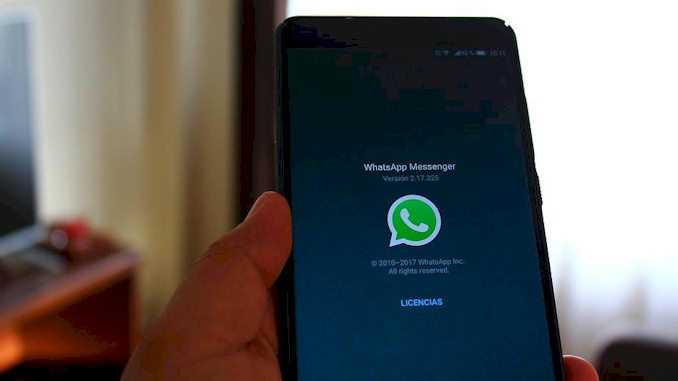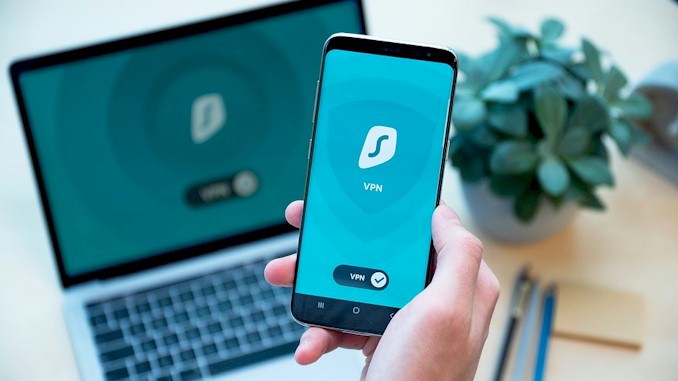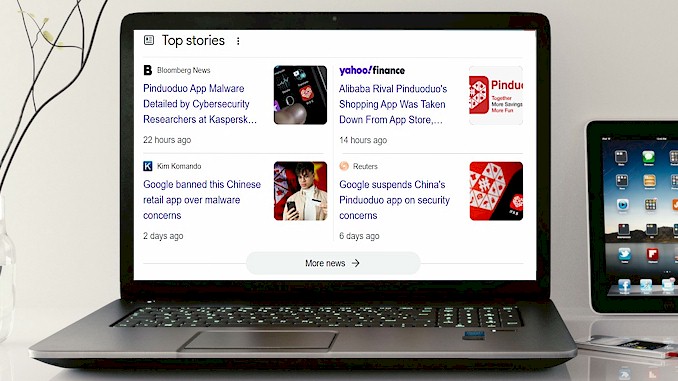What Do the Orange and Green Dots on Your iPhone Mean? (And Should You Worry?)
One night, I was just lying on the couch, scrolling through my iPhone like usual, when I saw this tiny orange dot at the top of my screen. I hadn’t opened the camera, I wasn’t on a call, and I wasn’t talking to Siri. It caught me off guard. I thought, “Wait a second… what is that? Should I be worried?” I’ve worked in security for years, and even I had to pause for a second. But I didn’t panic. I knew how to dig in and figure it out. And once I got the answer, it all made sense. It’s kinda like when you hear a strange noise in your house – most of the time it’s nothing, but you still want to check just to be sure. These little green and orange dots are your iPhone’s way of giving you a heads-up. They’re not just there for looks – they’re part of Apple’s privacy system. And the good news? I’ve got a clear, simple way to help you understand what they mean and what to do next. You’re in the right place, and we’re going to walk through this together.
The orange and green dots on an iPhone are privacy indicators introduced in iOS 14. A green dot means an app is using the camera (and possibly the microphone), while an orange dot means the microphone is in use. They alert users to active audio or video access.
Now that you know what the dots mean, the real question is – what should you do when one shows up and you’re not sure why? That’s where things get important. I’ve got more simple tips, real examples, and steps you can take right now to make sure your iPhone stays safe. Keep reading.
What Triggers the Green or Orange Dot on Your iPhone?
When you see a tiny dot—either green or orange—appear in the upper-right corner of your iPhone screen, right above the signal bars, your phone is trying to tell you something important. These dots are not random, and they’re not cosmetic. They’re part of Apple’s privacy indicator system that started with iOS 14, designed to make sure you know anytime an app is using your microphone or camera.
Let’s break it down simply:
- A green dot means your camera is being used.
- An orange dot means your microphone is being used.
- Sometimes, the green dot also means both the camera and microphone are active—like during a FaceTime call or when you’re recording a video.
Apple’s reasoning behind this feature is simple: transparency and trust. As Apple explains in their privacy documentation, “We believe privacy is a fundamental human right. That’s why we’ve designed products and services to minimize data collection and use on your device.”
The green and orange dots are a real-time notification system—like a little traffic light that helps you stay aware of when your sensitive hardware is active. It’s kinda like when your car dashboard lights up to show you that the headlights are on—it’s just a quiet but important way to keep you informed.
Real-World Examples
Let’s say you open your Camera app to take a photo—boom, the green dot appears. Or if you’re making a video call on Zoom, the green dot will show up too, because your phone knows the camera and mic are being used together. Now imagine you use Siri or dictate a message—this will trigger the orange dot, because only the microphone is active.
Even voice memos, Instagram voice messages, or recording a story in an app like Snapchat or TikTok will light up the orange dot. All of this is normal and expected behavior.
Small Detail, Big Impact
What makes these dots powerful is that they give you immediate awareness. Before iOS 14, you might not have known that an app quietly turned on your mic in the background. Now, even if you’re not actively thinking about it, your iPhone gives you a clear signal.
I remember testing a music app one day and noticed the orange dot wouldn’t go away. I hadn’t used the mic, but the app was still running in the background. That dot helped me realize something was off, and I was able to dig in and fix it. Without that little light, I might never have known.
So in short, these dots are triggered anytime an app or a website uses your mic or camera—even if it’s running in the background. Most of the time, it’s nothing to worry about. But knowing why the dot appears is your first step in protecting your digital privacy.
Should You Worry If the Dot Shows Up Unexpectedly?
For most people, seeing the green or orange dot while using certain apps is totally normal. You’re making a video call, recording a story, or asking Siri a question—so the light pops up. That’s expected.
But what if you see the dot and you don’t remember doing anything that would use your mic or camera?
That’s where the question of worry comes in. And the answer is: sometimes yes, sometimes no. Let’s walk through both scenarios.
When the Dot is Not a Concern
Here are a few normal reasons why the dot might appear, even if you don’t immediately remember triggering it:
| Scenario | Why It Happens | Should You Worry? |
|---|---|---|
| You left a video call app like Zoom or FaceTime running in the background | The app is still active and may have access to your mic or camera | ❌ No |
| A website you gave mic/camera permission to is open in Safari | Web apps can request access just like regular apps | ❌ No |
| An app is using the mic for voice input or background listening | Apps like Shazam, Voice Memos, or Google Assistant might be listening | ❌ No, if you recognize the app |
These are cases where the privacy dots are simply doing their job: informing you in real time that access is active.
When the Dot Might Be a Problem
Now, if you see the dot show up and you’re not using an app that should need the mic or camera, that’s when you should pause and investigate.
Watch out for:
- Unfamiliar apps listed in Control Center when the dot appears
- Dots flashing on and off quickly, without you doing anything
- The dot appearing while your phone is idle
This could indicate a sneaky app using permissions in the background—or in rare cases, spyware.
As cybersecurity researcher Sarah Edwards notes:
“These indicators are a simple, but powerful way to catch apps that aren’t playing by the rules.”
First Response: Use Control Center
If the dot shows up unexpectedly, swipe down from the top-right corner of your iPhone screen. That opens Control Center, and right under the clock, you’ll see which app is using the microphone or camera.
From there:
- If it’s an app you trust, no big deal.
- If it’s an app you don’t remember installing, delete it immediately.
- If nothing is listed and the dot disappears quickly, that’s suspicious. Time to dig deeper (more on that in the next section).
Bottom Line: Trust Your Gut
Think of these dots like your digital smoke detector. If it goes off and there’s no fire, you’re safe—but you still want to double-check. It’s kinda like hearing a strange noise in your house. Maybe it’s the wind… or maybe it’s something you need to look into.
You don’t need to panic every time a dot shows up. But you should know when to raise an eyebrow—and when to act. In the sections ahead, we’ll talk about exactly how to investigate, protect your privacy, and stay one step ahead of potential threats.
How to Check Which App Is Using Your Mic or Camera
Apple makes it pretty simple to find out which app is using your microphone or camera the moment the green or orange dot shows up. It’s a built-in privacy feature – you don’t need to install anything extra. Here’s exactly how to figure it out when those dots appear.
Step 1: Open the Control Center
The Control Center is your go-to tool for checking app activity in real time. When the green (camera) or orange (microphone) dot appears:
- Swipe down from the top-right corner of your screen (on iPhone X or newer).
- Look just above the brightness bar.
- You’ll see a small icon and the name of the app that recently accessed your mic or camera.
If the dot just disappeared, the Control Center will still show the last app that used it.
📌 Tip: Even if the dot is gone, the information stays in Control Center for a few moments—so you don’t have to rush.
Step 2: Review Your App Permissions
Sometimes, knowing which app used the mic or camera isn’t enough—you also want to see what permissions each app has.
To do this:
- Go to Settings > Privacy & Security
- Tap Microphone or Camera
- Review the list and toggle off access for any app you don’t trust or recognize
| App | Mic Access | Camera Access |
|---|---|---|
| ✅ On | ✅ On | |
| Notes | ✅ On | ❌ Off |
| Zoom | ✅ On | ✅ On |
| UnknownApp123 | ❓ Unknown | ❓ Unknown |
🔒 Pro tip: Turn off access for apps that don’t truly need it. You can always turn it back on later if needed.
Step 3: Use the App Privacy Report (Optional, but Powerful)
Introduced in iOS 15, the App Privacy Report shows you how often apps use your mic, camera, location, and more.
Here’s how to turn it on:
- Go to Settings > Privacy & Security
- Scroll down and tap App Privacy Report
- Turn it on and give it a few days to collect data
Once active, you can see:
- Which apps access the microphone or camera
- How often they do it
- Whether it happens in the background
“The App Privacy Report is like a security camera for your phone’s sensors,” says Apple in its iOS privacy overview. “It helps users stay informed and in control.”
Bottom Line: Stay Curious, Stay Safe
You don’t need to be a tech expert to stay in control. If something feels off, these steps give you the tools to see what’s going on and take action. It’s kinda like looking through a peephole before opening the door—you just want to know who’s there before you trust them.
In the next section, we’ll walk through how to take action if the dot shows up and you suspect something’s wrong—especially if the app isn’t one you trust.
What to Do If You See a Dot and Don’t Trust the App
Let’s say you’re scrolling or texting, and suddenly—bam—you see a green or orange dot pop up, and the app shown in Control Center is one you don’t recognize… or worse, one you didn’t open. What now?
First off: don’t panic—but do act. iOS is doing its job by alerting you. That little dot is your early warning system. Here’s what to do next.
1. Immediately Check the App’s Activity
When you see a suspicious dot:
- Open Control Center to identify the app.
- If it’s an app you didn’t open or weren’t actively using, that’s a red flag.
- Tap out of your current screen and force close the app by swiping up from the bottom and swiping the app away.
“It’s kinda like when a neighbor shows up uninvited—maybe it’s harmless, maybe not. But it’s worth checking who knocked.”
2. Revoke Access to Mic and Camera
Once you’ve spotted a problem app, take away its permission:
- Go to Settings > Privacy & Security
- Tap Microphone or Camera
- Toggle OFF access for the suspicious app
This prevents it from using your mic or camera again—until you decide otherwise.
| Step | Action |
|---|---|
| 1 | Identify the app in Control Center |
| 2 | Force close the app |
| 3 | Revoke mic/camera permissions |
| 4 | Check App Privacy Report (if enabled) |
| 5 | Consider deleting or reporting the app |
3. Delete the App (If Needed)
If the app looks sketchy or you don’t remember installing it:
- Long-press the app icon
- Tap Remove App
- Confirm by choosing Delete App
You can always re-download it later from the App Store if it turns out to be legitimate—but your safety comes first.
📢 “If you didn’t ask it to listen, it shouldn’t be listening.”
4. Run a Spyware Scan (Yes, Even on iPhones)
While iPhones are considered secure, no device is completely immune. You can use reputable mobile security tools like:
- iVerify
- Certo AntiSpy
- Lookout Mobile Security
These tools check for unusual behavior, background access, and known spyware patterns. They can’t catch everything – but they help you stay ahead of threats.
5. Report Suspicious Behavior
If you strongly believe an app is misusing your microphone or camera:
- Report it to Apple via the App Store listing
- Leave a detailed review so other users are aware
- Contact Apple Support directly for guidance
Apple takes privacy violations seriously, and if an app is breaking the rules, it could be removed from the App Store entirely.
Final Thought
When an unknown app tries to use your camera or mic, that’s not a glitch – it’s a signal. You wouldn’t let a stranger sit at your dinner table without asking, and you shouldn’t let one peek into your phone, either. Trust your instincts, use the tools built into your iPhone, and take back control.
In the final section, we’ll go over how to prevent this from happening again – with smart habits and settings that keep you one step ahead.
How to Prevent Unwanted Access in the Future
The best defense is a good offense—and when it comes to your iPhone’s microphone and camera, that means setting things up in a way that keeps sneaky apps from ever gaining access in the first place. The good news? Apple gives you the tools. You just need to know how to use them.
1. Review App Permissions Regularly
Every app that asks for access to your mic or camera does so through a permission request. You might have tapped “Allow” quickly without thinking about it. But now’s the time to clean house.
Go to:
Settings > Privacy & Security > Microphone and Camera
You’ll see a list of apps that currently have access. Review it line by line. Ask yourself:
- Do I use this app often?
- Does it really need the mic or camera?
- Do I trust the developer?
If the answer is no, toggle it off.
2. Use Apple’s App Privacy Report
Apple introduced the App Privacy Report feature to help users see what apps are doing in the background.
Turn it on by going to:
Settings > Privacy & Security > App Privacy Report > Turn On
This tool shows:
- How often apps access your mic, camera, contacts, etc.
- Which domains they’re contacting
- Background activity that you never see
It’s kinda like a security camera for your iPhone apps—keeping an eye on them even when you’re not.
3. Keep iOS Updated
Software updates are more than new emojis and wallpaper—they often patch security holes. If you’re not updating, you’re staying vulnerable.
To check for updates:
Settings > General > Software Update
Turn on Automatic Updates so you never fall behind.
💡 “Each iOS update is like a fresh coat of armor for your phone.”
4. Use Lockdown Mode for Extra Protection
If you’re a high-risk user—like a journalist, activist, or public figure—or just want maximum protection, consider Lockdown Mode. This ultra-secure setting:
- Blocks most message attachments
- Disables web technologies that can be abused
- Limits incoming FaceTime and other risky access points
Turn it on:
Settings > Privacy & Security > Lockdown Mode
It’s not for everyone (some features are limited), but it’s a fortress if you need one.
5. Download Only from the App Store
Avoid sideloading or using third-party app stores that bypass Apple’s security checks. Apps downloaded outside the App Store can contain hidden malware or spyware—without the protections iOS normally applies.
Stick to trusted sources. If an app seems fishy, check its reviews, developer info, and permissions before downloading.
| 🔒 Smart Habit | Why It Matters |
|---|---|
| Regularly review permissions | Prevents overreaching apps |
| Enable App Privacy Report | Tracks background behavior |
| Keep iOS updated | Fixes known vulnerabilities |
| Use Lockdown Mode | Adds a security layer for high-risk users |
| Avoid third-party downloads | Blocks entry points for spyware |
By staying proactive, you turn those little green and orange dots from mystery lights into signs that you’re in control. Your iPhone isn’t just smart—it’s secure, especially when you’re behind the wheel.