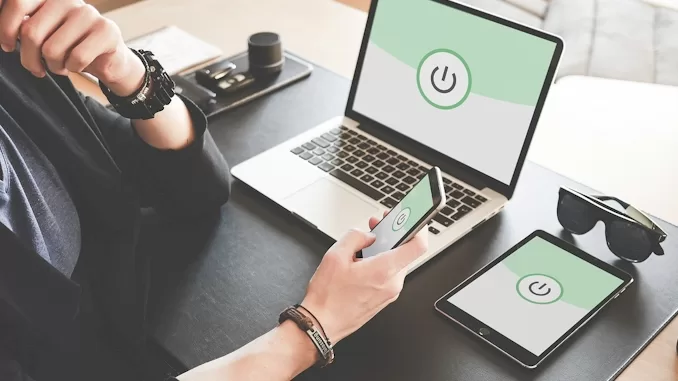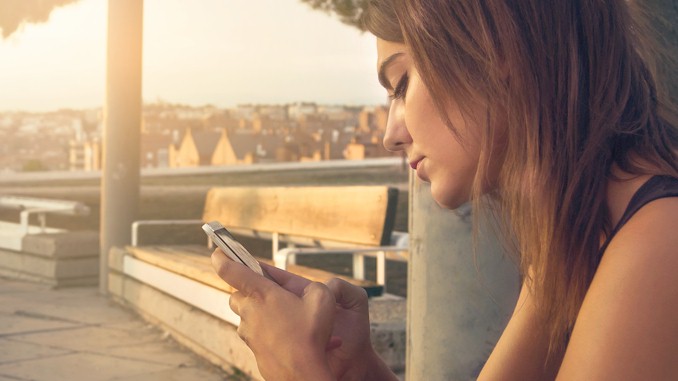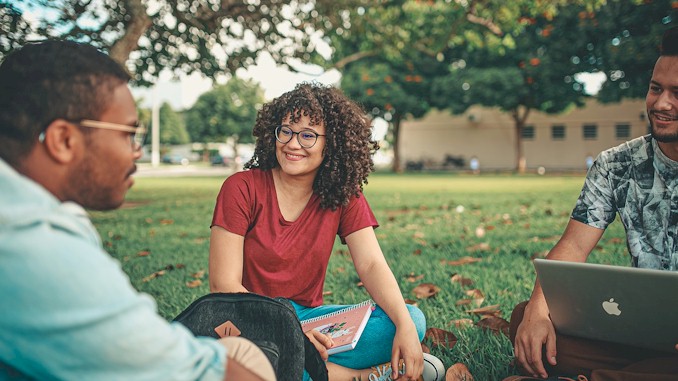Your Shield Online: Mastering VPN Setup for Beginners
I remember the first time I tried to set up a VPN, and it felt like I was trying to crack the code of a secret society. The endless technical jargon, confusing configurations, and countless options left me feeling more lost than ever. But here’s the thing—it’s kinda like learning to ride a bike. Once you get the hang of it, you wonder why it ever seemed so complicated. So, if you’re feeling overwhelmed, take a deep breath. I’ve been there, and I’ve got your back. Let’s dive into the world of VPNs together, step by step, and by the end of this guide, you’ll be cruising through your online life with a newfound sense of security and confidence.
A Virtual Private Network (VPN) enhances online security and privacy by encrypting internet connections and masking IP addresses. This guide simplifies VPN setup for beginners, providing clear, step-by-step instructions to ensure a secure, private, and seamless online experience.
But that’s just the beginning. In the next sections, I’ll walk you through choosing the right VPN service, installing it on your devices, and tweaking the settings for optimal performance. You’ll also get insider tips on avoiding common pitfalls and maximizing your online privacy. Trust me, by the time you’re done with this guide, you’ll not only have a VPN up and running but also a solid understanding of how it protects you. So, stick around—there’s a lot more valuable information coming your way.
Why Use a VPN?
In today’s digital age, our lives are intricately woven with the internet. From online banking to social media, we are constantly sharing sensitive information. Yet, most people are unaware of the extent to which their online activities are tracked and monitored. A VPN, or Virtual Private Network, is a powerful tool that can protect your privacy and keep your data secure.
When I first started looking into VPNs, I came across a statistic that shocked me: over 80% of internet users have experienced some form of data breach. That’s a staggering number, and it made me realize the importance of safeguarding my online presence. A VPN encrypts your internet connection, making it nearly impossible for hackers or third parties to intercept your data. It’s kinda like putting your information in a secure vault before sending it out into the world.
One of the primary reasons to use a VPN is to protect your personal information. In a world where identity theft is a growing concern, a VPN adds an essential layer of security. It masks your IP address, making your online actions virtually untraceable. This is particularly important when using public Wi-Fi networks, which are notoriously insecure. I remember a friend of mine who lost access to her email and social media accounts after using a coffee shop’s Wi-Fi. Had she been using a VPN, her data would have been encrypted, and the hackers would have hit a digital brick wall.
Another compelling reason to use a VPN is to access content that may be restricted in your region. Whether it’s streaming services like Netflix or simply accessing websites that are blocked due to government censorship, a VPN can help you bypass these barriers. I once traveled to a country where many of my favorite sites were blocked. Thanks to my VPN, I was able to stay connected and continue my work without any interruptions. It’s kinda like having a universal key that opens doors no matter where you are.
Additionally, VPNs can help prevent bandwidth throttling by your internet service provider (ISP). Many ISPs intentionally slow down your connection when they detect high data usage, especially during peak hours. By masking your online activity, a VPN can help you maintain consistent and fast internet speeds. This was a game-changer for me during a particularly intense online gaming session—no more lag or sudden drops in connection speed.
As you can see, using a VPN is essential for anyone who values their privacy, wants to protect their personal information, and desires unrestricted access to the internet. Whether you’re concerned about data breaches, identity theft, or simply want to enjoy your favorite content without limitations, a VPN is a reliable solution. The peace of mind it provides is invaluable, and as someone who has navigated the complexities of internet security, I can assure you that investing in a good VPN is one of the best decisions you can make.
How to Choose the Right VPN Service
Choosing the right VPN service can feel overwhelming with the plethora of options available today. However, understanding what to look for can simplify the process and ensure you select a VPN that meets your needs. Let’s break down the key factors to consider.
Security and Privacy Features
The primary reason for using a VPN is to enhance your security and privacy. Look for a VPN that offers strong encryption protocols such as AES-256, which is considered virtually unbreakable. Additionally, the VPN should support secure protocols like OpenVPN, IKEv2/IPsec, or WireGuard. Check if the VPN has a strict no-logs policy, meaning they don’t keep records of your online activities. This ensures that even if the VPN service is compromised, your data remains protected. As cybersecurity expert Bruce Schneier puts it, “Trust the math. Encryption is your friend.”
Server Network and Locations
A broad server network is essential for ensuring reliable and fast connections. The more servers a VPN has, the less likely you are to experience slowdowns due to server congestion. Additionally, having servers in multiple countries allows you to bypass geo-restrictions and access content from different regions. Here’s a quick comparison of some popular VPN services:
| VPN Service | Number of Servers | Countries Covered |
|---|---|---|
| ExpressVPN | 3,000+ | 94 |
| NordVPN | 5,200+ | 60 |
| CyberGhost | 6,800+ | 90 |
Speed and Performance
Speed is crucial, especially if you plan to stream videos, play online games, or download large files. Look for a VPN that offers unlimited bandwidth and has a reputation for high-speed connections. Many VPN providers offer free trials or money-back guarantees, so you can test their speeds before committing. It’s kinda like test-driving a car before you buy it—you want to make sure it performs well under various conditions.
Ease of Use
A user-friendly interface can make a significant difference, especially for beginners. The best VPN services offer easy-to-navigate apps for various devices, including smartphones, tablets, and computers. Look for features like one-click connections, automatic server selection, and clear instructions for setup. My first experience with a VPN was with a service that had a clunky interface, and it was a nightmare to use. Switching to a more user-friendly VPN made all the difference, just like ExpressVPN.
Customer Support
Good customer support is essential, particularly if you encounter any issues during setup or use. Look for VPN providers that offer 24/7 customer support through multiple channels, such as live chat, email, and phone. A comprehensive knowledge base and tutorial videos can also be incredibly helpful. As the saying goes, “You don’t need support until you need support,” and when you do, you want it to be prompt and effective.
Pricing and Value
While free VPNs are tempting, they often come with limitations such as data caps, slower speeds, and fewer server options. Paid VPNs offer better performance and features. Compare pricing plans and see which one fits your budget while providing the best value. Many services offer significant discounts for long-term commitments. For instance:
| VPN Service | Monthly Price | Annual Price | 2-Year Price |
|---|---|---|---|
| ExpressVPN | $12.95 | $99.95 | $59.95/year |
| NordVPN | $11.95 | $83.88 | $59.00/year |
| CyberGhost | $12.99 | $47.88 | $45.00/2 years |
So, when you think it’s the time to pick one, you deed know that would require careful consideration of various factors, from security and speed to ease of use and customer support. By evaluating these aspects, you can find a VPN that not only meets your needs but also provides a seamless and secure online experience. Stick with me as we continue this journey, and I’ll help you navigate the rest of the setup process and beyond.
Step-by-Step Guide to Setting Up Your VPN
Setting up a VPN might seem daunting, but with a clear, step-by-step approach, it becomes straightforward. Here’s a detailed guide to help you get your VPN up and running smoothly.
Step 1: Choose and Subscribe to a VPN Service
First, based on the factors we discussed in the previous section, choose a VPN service that fits your needs. Most VPN providers offer a straightforward sign-up process. Simply visit their website, select a subscription plan, and create an account. For example, if you choose NordVPN, their homepage will guide you through selecting a plan, creating an account, and completing the payment process.
Step 2: Download and Install the VPN Application
Once you’ve subscribed, you’ll need to download the VPN application for your device. Most VPN services support multiple platforms, including Windows, macOS, iOS, Android, and Linux. Here’s how to get started:
- Log in to your VPN account on their website.
- Navigate to the “Downloads” or “Apps” section.
- Select the appropriate application for your device.
- Download and run the installer.
Step 3: Log In to the VPN Application
After installation, open the VPN application and log in using the credentials you created during the subscription process. Most applications will prompt you to log in the first time you open them. If you encounter any issues, refer to the VPN’s support documentation or contact their customer service.
Step 4: Choose a Server Location
One of the benefits of a VPN is the ability to choose your virtual location. This can help you access content that is restricted to certain regions. Here’s how to select a server:
- Open the VPN application.
- Look for a server list or map.
- Select a country or specific server based on your needs.
- Click to connect.
Some VPNs, like ExpressVPN, offer a “Smart Location” feature that automatically selects the optimal server based on your current location.
Step 5: Connect to the VPN
After selecting a server, connecting to the VPN is usually just a matter of clicking a button. Most VPN apps have a prominent “Connect” button. Once connected, the app will display your new IP address and virtual location. You can verify your connection by visiting a site like whatismyipaddress.com to see your new IP.
Step 6: Configure Advanced Settings
While the default settings are usually sufficient for most users, you might want to explore advanced options for enhanced security and performance. Here are some common settings:
- Kill Switch: This feature automatically disconnects your internet if the VPN connection drops, preventing data leaks.
- Protocol Selection: Choose between protocols like OpenVPN, IKEv2, or WireGuard based on your need for speed or security.
- Split Tunneling: This allows you to route some of your traffic through the VPN while letting other traffic access the internet directly.
Here’s a quick comparison of some advanced features across popular VPNs:
| Feature | ExpressVPN | NordVPN | CyberGhost |
|---|---|---|---|
| Kill Switch | Yes | Yes | Yes |
| Protocols | OpenVPN, IKEv2, Lightway | OpenVPN, IKEv2, WireGuard | OpenVPN, IKEv2, WireGuard |
| Split Tunneling | Yes | Yes | No |
Final Checks and Troubleshooting
After setting up, it’s essential to perform a few checks to ensure everything is working correctly. Test your internet speed with and without the VPN to see if there’s a significant difference. Also, check if your IP address and location reflect your chosen server. If you encounter issues, refer to the VPN’s troubleshooting guides or reach out to their support team.
Setting up a VPN is a manageable process with the right guidance. By following these steps, you’ll secure your internet connection, protect your privacy, and access restricted content effortlessly. Stay tuned as we delve deeper into configuring your VPN for maximum security and avoiding common pitfalls in the next sections.
Configuring Your VPN for Maximum Security
Once you’ve set up your VPN, configuring it for maximum security ensures that your online activities remain private and protected. This section will guide you through essential settings and features that bolster your VPN’s security.
Enable the Kill Switch
A kill switch is a crucial feature that disconnects your internet if the VPN connection drops, preventing any data leaks. Most top-tier VPNs include this feature, but it’s not always enabled by default. Here’s how to activate it:
- Open your VPN application.
- Navigate to the settings or preferences menu.
- Look for the “Kill Switch” or “Network Lock” option.
- Toggle it on.
This feature is essential for maintaining privacy, especially if you’re using public Wi-Fi or accessing sensitive information.
Choose the Right Protocol
VPN protocols determine how data is transmitted between your device and the VPN server. Different protocols offer varying levels of security and speed. Here’s a quick overview of common VPN protocols:
| Protocol | Security Level | Speed | Best For |
|---|---|---|---|
| OpenVPN | High | Moderate | General use, high security |
| IKEv2/IPsec | High | Fast | Mobile devices, stability |
| WireGuard | High | Very Fast | High speed, modern encryption |
| L2TP/IPsec | Moderate | Slow | Compatibility with older systems |
For most users, OpenVPN and WireGuard offer the best balance between security and speed. You can select the protocol in your VPN app’s settings.
Utilize DNS Leak Protection
DNS leaks can reveal your browsing activities even when connected to a VPN. Many VPNs offer DNS leak protection, which routes your DNS queries through the VPN tunnel. To enable this feature:
- Open your VPN application.
- Go to the settings or advanced settings menu.
- Find and enable the “DNS Leak Protection” option.
You can test for DNS leaks using online tools like dnsleaktest.com.
Use Multi-Factor Authentication (MFA)
Multi-factor authentication (MFA) adds an extra layer of security by requiring a second form of verification in addition to your password. If your VPN provider supports MFA, enabling it is highly recommended. Here’s how:
- Log in to your VPN account on their website.
- Navigate to the account or security settings.
- Enable MFA and follow the instructions to set it up, typically involving a mobile app like Google Authenticator.
Configure Split Tunneling
Split tunneling allows you to choose which applications or websites use the VPN connection and which access the internet directly. This can enhance both security and performance. For example, you might want to secure your banking activities with the VPN while streaming local content without it. Here’s how to set it up:
- Open your VPN application.
- Navigate to the split tunneling settings.
- Select the apps or websites you want to exclude from the VPN tunnel.
Regularly Update Your VPN Software
Keeping your VPN software up to date is vital for security. VPN providers regularly release updates that fix vulnerabilities and improve performance. Here’s a simple maintenance routine:
- Check for updates in your VPN application regularly.
- Enable automatic updates if available.
- Follow any additional security recommendations from your VPN provider.
Here’s a quick checklist to ensure your VPN is configured for maximum security:
| Security Feature | Enabled |
|---|---|
| Kill Switch | Yes |
| Strong Protocol (OpenVPN/WireGuard) | Yes |
| DNS Leak Protection | Yes |
| Multi-Factor Authentication | Yes |
| Split Tunneling (if needed) | Yes |
| Software Up-to-Date | Yes |
By configuring these settings, you can significantly enhance your VPN’s security, ensuring your online activities remain private and protected. Stay tuned for the next section, where we’ll discuss common pitfalls and how to avoid them.
Common Pitfalls and How to Avoid Them
Using a VPN can significantly enhance your online security and privacy, but there are common pitfalls that users often encounter. Understanding these issues and knowing how to avoid them can ensure a smoother and more secure VPN experience.
Relying on Free VPNs
One of the most common mistakes is relying on free VPN services. While tempting, free VPNs often come with significant drawbacks, such as limited bandwidth, slower speeds, and inadequate security features. More concerning is that some free VPNs log user data and sell it to third parties. As cybersecurity expert Brian Krebs warns, “If you’re not paying for the product, you are the product.” To avoid this pitfall, invest in a reputable paid VPN service that guarantees no-logs policies and robust security measures.
| VPN Type | Pros | Cons |
|---|---|---|
| Free | No cost | Limited bandwidth, slower speeds, data logging |
| Paid | Better performance, security, privacy | Subscription cost |
Ignoring Privacy Policies
Not all VPNs are created equal when it comes to privacy policies. Some VPN providers may claim to protect your data but still retain certain logs. It’s essential to read and understand the privacy policy of your chosen VPN service. Look for key terms like “no-logs policy” and “data retention.” Avoid VPNs that collect metadata or have vague privacy terms. To quote Edward Snowden, “Arguing that you don’t care about the right to privacy because you have nothing to hide is no different than saying you don’t care about free speech because you have nothing to say.”
Failing to Enable Key Security Features
Many users install a VPN and forget to enable critical security features, such as the kill switch or DNS leak protection. These features are essential for maintaining a secure connection. As discussed in the previous section, make sure to explore your VPN’s settings and activate all relevant security features. This ensures that your data remains protected even if your VPN connection drops.
Overlooking Device Compatibility
Another common pitfall is not checking the compatibility of the VPN with all your devices. While most VPNs support major platforms like Windows, macOS, iOS, and Android, you may have other devices such as smart TVs, gaming consoles, or routers that you want to protect. Ensure your VPN service provides apps or setup guides for all the devices you plan to use. Some VPNs offer router-level installation, securing your entire network with one setup.
Not Testing the VPN Regularly
Many users set up their VPN and assume it’s always working correctly. However, regular testing is essential to ensure the VPN is performing as expected. Test for DNS leaks, check your IP address, and measure connection speeds periodically. Tools like DNSLeakTest and WhatIsMyIPAddress can help verify that your VPN is functioning correctly. Regular testing helps identify any issues early and ensures continuous protection.
| Test Type | Purpose | Tools |
|---|---|---|
| DNS Leak Test | Check for potential DNS leaks | dnsleaktest.com |
| IP Address Check | Verify your IP address changes with the VPN | whatismyipaddress.com |
| Speed Test | Measure connection speed with VPN | speedtest.net |
Using Weak Passwords
Even with a VPN, using weak passwords can compromise your security. Ensure that you use strong, unique passwords for your VPN account and any associated accounts. Consider using a password manager to generate and store complex passwords. A strong password is your first line of defense against unauthorized access.
In conclusion, while using a VPN is a significant step towards enhancing your online security and privacy, being aware of and avoiding these common pitfalls is crucial. By choosing a reputable service, enabling essential security features, regularly testing your VPN, and maintaining strong passwords, you can ensure a secure and seamless VPN experience. Stay tuned for the next section, where we’ll share tips for maximizing your online privacy.
Tips for Maximizing Your Online Privacy
Maximizing your online privacy involves more than just using a VPN. It requires a comprehensive approach that includes smart browsing habits, secure communication methods, and diligent personal data management. Here are some essential tips to help you enhance your online privacy.
Use Strong, Unique Passwords
A strong, unique password for each of your online accounts is crucial. Reusing passwords across multiple sites increases the risk of a security breach. Use a password manager to generate and store complex passwords. As security expert Troy Hunt says, “Passwords are the keys to our digital lives.” Here’s a quick guide to creating strong passwords:
| Password Element | Recommendation |
|---|---|
| Length | At least 12 characters |
| Complexity | Mix of letters, numbers, symbols |
| Uniqueness | Different for every account |
| Password Manager | Use tools like LastPass or 1Password |
Enable Two-Factor Authentication (2FA)
Two-Factor Authentication (2FA) adds an extra layer of security to your accounts. It requires not only a password and username but also something that only the user has on them, i.e., a piece of information only they should know or have immediately to hand, such as a physical token. Enable 2FA on all accounts that support it, especially for sensitive services like email and banking.
Be Cautious with Public Wi-Fi
Public Wi-Fi networks are convenient but often insecure. When you must use public Wi-Fi, always connect through your VPN to encrypt your internet traffic. Avoid accessing sensitive information, such as online banking or confidential emails, over public Wi-Fi without a VPN. As cybersecurity journalist Kim Zetter notes, “Public Wi-Fi is a security nightmare.”
Regularly Clear Your Cookies and Cache
Websites use cookies to track your online behavior. Regularly clearing your browser’s cookies and cache can help reduce tracking. You can also use browser extensions that block tracking cookies, such as Privacy Badger or uBlock Origin. Here’s a simple way to clear cookies and cache:
- Open your browser settings.
- Navigate to “Privacy and Security.”
- Select “Clear browsing data.”
- Choose “Cookies and other site data” and “Cached images and files.”
- Click “Clear data.”
Use Encrypted Communication Tools
For sensitive communications, use encrypted messaging apps like Signal or WhatsApp, which offer end-to-end encryption. For emails, consider services like ProtonMail or Tutanota that prioritize privacy and security. Encryption ensures that only you and the intended recipient can read your messages, protecting your communications from eavesdroppers.
| Communication Tool | Encryption Type | Recommended For |
|---|---|---|
| Signal | End-to-End | Messaging, Calls |
| End-to-End | Messaging, Calls | |
| ProtonMail | End-to-End (Email) | Secure Email |
| Tutanota | End-to-End (Email) | Secure Email |
Be Mindful of Social Media Sharing
Social media platforms are notorious for collecting and sharing user data. Be mindful of what you share online and review your privacy settings regularly. Limit the amount of personal information visible to the public and use the platform’s privacy controls to restrict data access. Consider using aliases and minimizing the details you provide to social media sites.
Remember, while a VPN significantly boosts your online privacy, adopting a holistic approach is essential for maximum protection. By using strong passwords, enabling two-factor authentication, being cautious with public Wi-Fi, clearing cookies and cache, using encrypted communication tools, and being mindful of social media sharing, you can significantly enhance your online privacy. Stay tuned for the final section, where we’ll address frequently asked questions about VPNs.
Frequently Asked Questions About VPNs
What is a VPN and How Does it Work?
A Virtual Private Network (VPN) is a service that creates a secure, encrypted connection between your device and the internet. It masks your IP address, making your online actions virtually untraceable. When you connect to a VPN server, your data is routed through an encrypted tunnel, protecting it from hackers and eavesdroppers. As security analyst Bruce Schneier explains, “Encryption works. Properly implemented strong crypto systems are one of the few things that you can rely on.”
Do VPNs Slow Down Your Internet Connection?
Yes, using a VPN can slow down your internet connection due to the encryption process and the additional distance your data travels to reach the VPN server. However, the impact on speed varies depending on the VPN provider, server location, and your original internet speed. High-quality VPN services like ExpressVPN and NordVPN are optimized for speed and minimize the slowdown. It’s kinda like driving through a tunnel; there’s a slight delay, but you still get where you’re going safely.
| VPN Service | Speed Impact | Optimization Features |
|---|---|---|
| ExpressVPN | Minimal | Smart Location, Speed Test |
| NordVPN | Moderate | NordLynx protocol |
| CyberGhost | Moderate | NoSpy servers |
Are VPNs Legal?
VPNs are legal in most countries, but some governments restrict or ban their use. Countries like China, Russia, and Iran have strict regulations on VPN usage. Always check the local laws regarding VPNs before using one in a foreign country. In countries where VPNs are legal, using them for lawful activities is perfectly acceptable and often encouraged for privacy and security reasons.
Can a VPN Protect You From All Online Threats?
While a VPN significantly enhances your online security, it is not a cure-all for every online threat. A VPN encrypts your internet traffic and hides your IP address, but it doesn’t protect against phishing attacks, malware, or viruses. Using a VPN in conjunction with other security measures, such as antivirus software, firewalls, and safe browsing habits, provides comprehensive protection. “Think of a VPN as the lock on your front door. It’s a crucial layer of defense, but you still need a security system and good habits to be fully secure,” says cybersecurity expert Brian Krebs.
Can I Use a VPN on All My Devices?
Most reputable VPN services offer apps for multiple platforms, including Windows, macOS, iOS, Android, and even routers. This means you can secure your internet connection on all your devices. Some VPN providers also offer browser extensions for additional convenience. Check if your VPN service supports simultaneous connections and if it covers all the devices you use.
| Device Type | Supported Platforms |
|---|---|
| Desktop | Windows, macOS, Linux |
| Mobile | iOS, Android |
| Router | Various firmware (DD-WRT, Tomato) |
| Browser | Chrome, Firefox, Edge |
How Do I Know If My VPN is Working?
To ensure your VPN is working correctly, you can perform a few simple tests. First, check your IP address before and after connecting to the VPN using a site like whatismyipaddress.com. If the IP changes to the VPN server’s location, your VPN is working. Additionally, perform a DNS leak test to ensure your DNS requests are not leaking outside the VPN tunnel. Regularly testing your VPN helps ensure it maintains your privacy and security.
In conclusion, understanding the ins and outs of VPNs can significantly enhance your online privacy and security. By addressing these frequently asked questions, you can make informed decisions about using a VPN and optimizing your online experience. Stay tuned as we continue to explore more topics and provide valuable insights into the world of digital security.